Overwrite hard disk, Print mode, R to "print mode" (p.285) – Dell C7765DN MFP Color Laser Printer User Manual
Page 285: Overwrite hard disk print mode
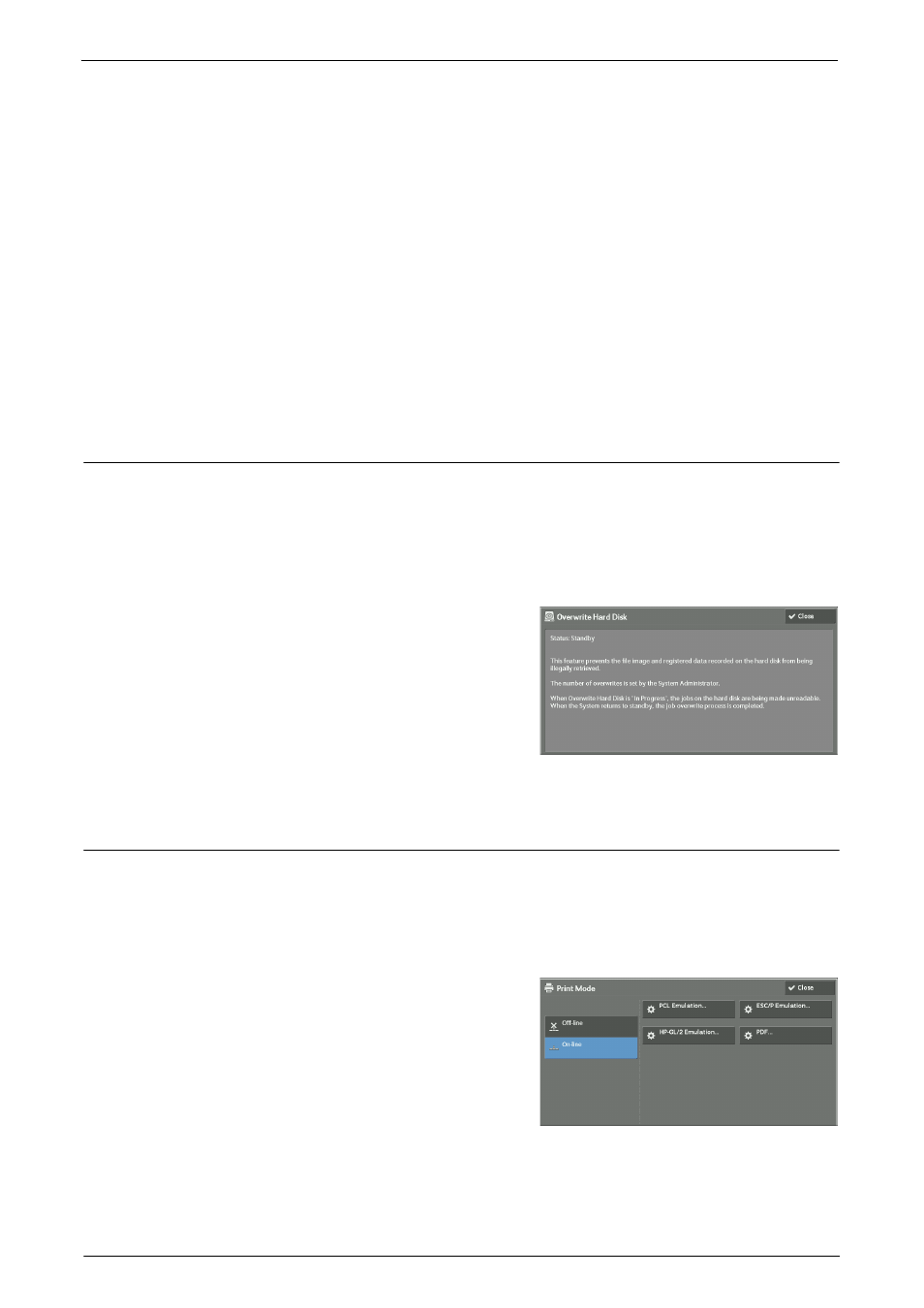
Machine Information
285
Multi-Poll Report
You can check the result of a multi-poll communication (polling from multiple recipients).
The remote terminal name and transmission result/status are recorded.
If you set to print this report automatically, it is printed each time a multi-poll transmission
is completed.
For information on setting whether to print the report automatically, refer to "Broadcast/Multi-Poll
Job Flow Error Report
This report notifies job flow errors. The date and time of the status occurred and the status
codes are printed.
You can set not to print out the Job Flow Error Report automatically.
For information on setting whether to print the report automatically, refer to "Job Flow Error Report"
Overwrite Hard Disk
You can check the overwriting status of the hard disk. "Overwriting" indicates that the
overwriting is in progress. "Standby" indicates that the overwriting is completed.
Note
• [Overwrite Hard Disk] appears when [Overwrite Hard Disk] is enabled under [Authentication / Security
Settings]. For more information, refer to "Overwrite Hard Disk" (P.459).
1
Select [Overwrite Hard Disk].
2
Check the overwriting status of the hard disk.
Print Mode
You can print the programming settings configured in the ESC/P-K emulation mode and
retrieve the programming.
Note
• The items displayed vary depending on the options installed.
1
Select [Print Mode].
2
Select [Off-line] or [On-line].
