Paper tray settings, R to "paper tray settings" (p.321). yo, Reconfirm e-mail recipient button" (p.321) – Dell C7765DN MFP Color Laser Printer User Manual
Page 321: Reconfirm fax / internet fax button" (p.321), Screen after inserting usb" (p.321), Paper tray settings" (p.321), Custom paper name/color" (p.321)
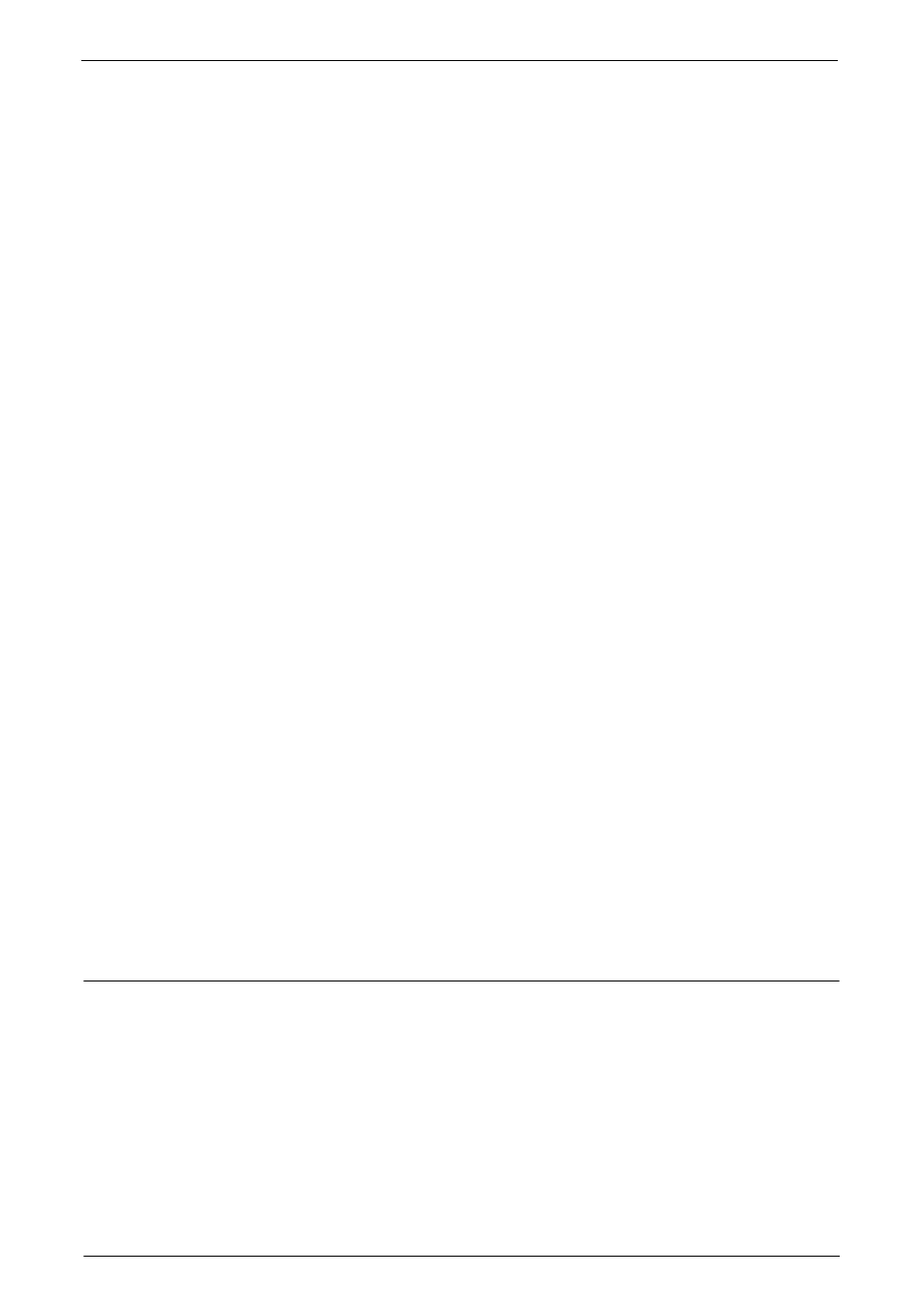
Common Service Settings
321
First Tab - Reconfirm Recipients
Select from [Off], [Always Reconfirm Recipient], and [Reconfirm if Multiple Recipients].
Start Job at Other Tabs
Select from [Disabled] and [Enabled].
Note
• When you select [Disabled], you cannot confirm the e-mail recipients in other Tabs.
Reconfirm Recipient at Other Tabs
Select from [Off], [Always Reconfirm Recipient], and [Reconfirm if Multiple Recipients].
Note
• This item is not displayed when you select [Disabled] for [Start Job at Other Tabs].
• [Off] cannot be selected when you select [Reconfirm if Multiple Recipients] for [First Tab - Reconfirm
Recipients]. And [Off] and [Reconfirm if Multiple Recipients] cannot be selected when you select
[Always Reconfirm Recipient] for [First Tab - Reconfirm Recipients].
Reconfirm E-mail Recipient Button
Set whether or not to display a screen to check available memory when sending e-mails.
Select from [Disabled (Show Memory)] and [Enabled].
Reconfirm Fax / Internet Fax Button
Set whether or not to display a screen to check available memory when sending faxes /
Internet faxes.
Select from [Disabled (Show Memory)] and [Enabled].
Screen After Inserting USB
Select whether or not to display the screen when the machine detects USB memory device
insertion, and also select the screen type at the time.
Select from [Off], [Store to USB], [Media Print - Text], [Media Print - Photos], and [Service
Selection Screen].
Note
• If you select [Service Selection Screen], the [USB Device Detected] screen is displayed when a USB
memory device is inserted. You can select [Store to USB], [Media Print - Text], or [Media Print -
Photos].
• If a USB memory device is inserted when the machine is switched off, and then you switch on, the
[Home] screen is displayed.
• When a USB memory device is inserted into the USB memory slot during the Power Saver mode, the
touch screen does not light up. After exiting the Power Saver mode by pressing the
button, insert the USB memory device again or select the feature to be used on the [Home] screen.
• If a commercially available Memory Card Reader is used and it is left inserted all the time, the screen
is not switched to the selected screen even when a medium is inserted into the slot of the Memory
Card Reader.
Paper Tray Settings
You can name the Custom Paper Type 1-5, which can be specified for [Paper Type], and the
Custom Paper Color 1-5, which can be specified for [Paper Color] under [Paper Tray
Attributes].
Custom Paper Name/Color
You can name Custom Paper Types 1 to 5 which you can select in [Paper Type] and Custom
Paper Colors 1 to 5 which you can select in [Paper Color] of [Paper Tray Attributes].
You can use letters, numerals, and symbols of up to 24 characters for each name and color.
For example, you can use a name showing its usage, such as "Color" for colored paper, and
"Covers" for bond paper.
