16 determinations - control chart, Determinations - displaying control chart – Metrohm viva 1.1 User Manual
Page 340
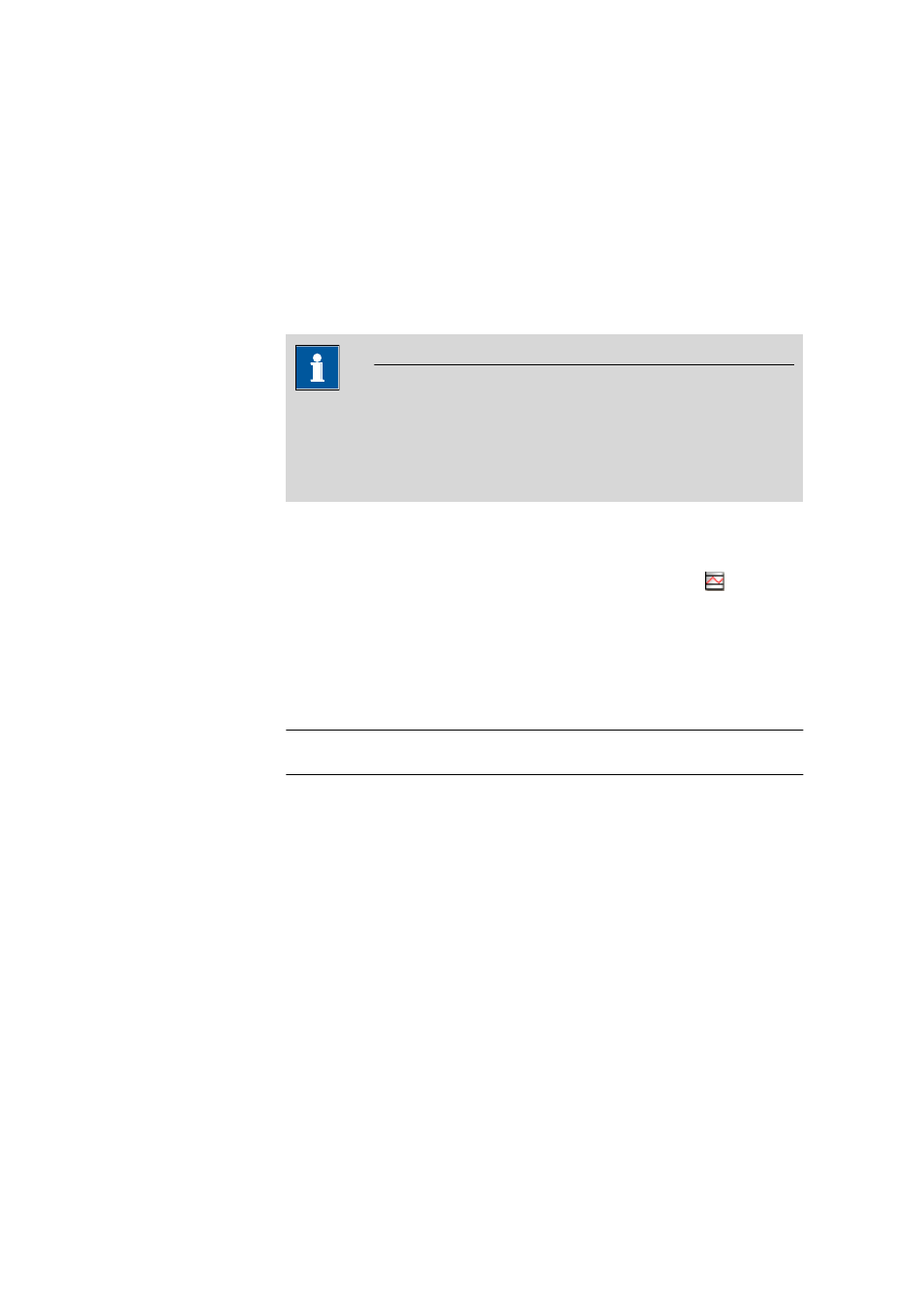
4.5 Determination overview
■■■■■■■■■■■■■■■■■■■■■■
328
■■■■■■■■
viva 1.1
Calibration curve for CAL LOOP Opt
In the Calibration curve/Calibration data dialog window, the calibra-
tion curve and calibration data are displayed for each CAL LOOP Opt
command on a tab marked with the command name. The command type
is shown above the calibration curve. The curve display shows the mea-
sured values and the line calculated from these measured values. The indi-
vidual measured values and results are listed beneath: conc ['Unit'],
ε[mAU], T [°C], t [s], Standard #, Wavelength, c0, c1, c2, c3, Confi-
dence interval, Number of outliers and Calibration range.
NOTE
Calibration curves cannot be printed directly from the Calibration
curve/Calibration data dialog window. Instead, you should use a
report with a report template which contains the fixed report (see
Chapter 4.4.1.4.3.14, page 255).
4.5.2.16
Determinations - Control chart
Dialog window: Database
▶ Determinations ▶ Control chart... ▶ Control chart
The Determinations
▶ Control chart... menu item or the icon
opens the Control chart - 'Template name' dialog window, in which a
control chart containing a statistical evaluation (mean value, number of
determinations, absolute and relative standard deviation) is shown for the
selected determinations according to the loaded template.
Template
Selection
Default | 'Template name'
Default value
Default
Default
Selection of the saved templates for control charts (see Chapter
4.4.2.2, page 258). When the dialog window is opened, the last tem-
plate to have been loaded will be loaded. If a new template is selected,
then the display will be updated automatically.
[Templates]
Opens the Control chart templates dialog window (see Chapter 4.4.2,
page 257).
Graph display
Shows the measured values together with warning and intervention limits
and statistical values according to the settings on the selected template. If
the cursor is moved to a point then the number, date and value appear as
