Bird Technologies SH-36S-RM-Manual User Manual
Page 34
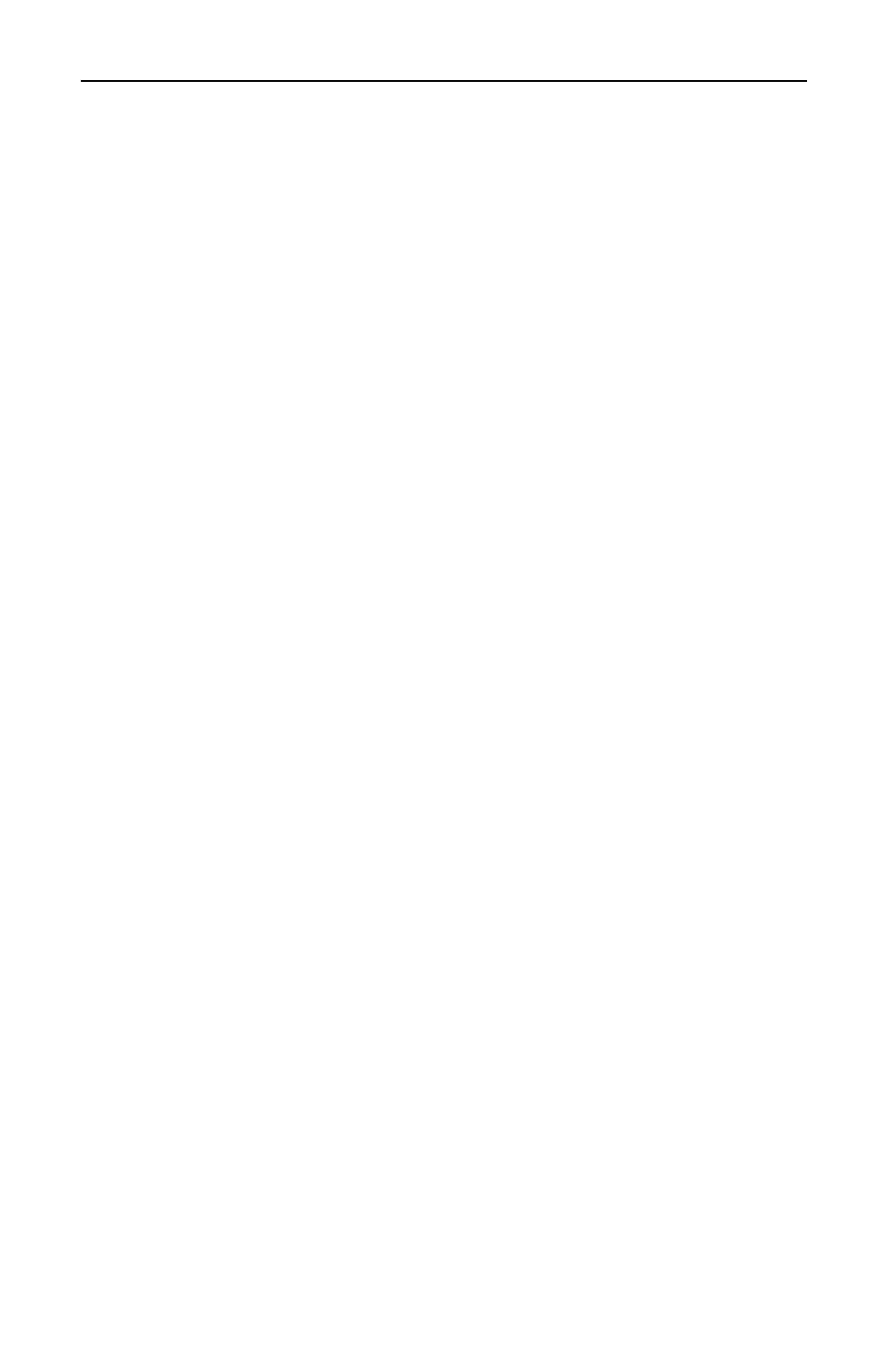
Bird Technologies
18
Note:
Depending on which version of Windows is
being used, the Windows Security or the Log On to Win-
dows dialog box appears at this time.
d. In the Windows Security or Log On to Windows dialog box,
type user credentials.
Example - User name, password, and domain. Default
user credentials for the Rack Mount are:
Username: Bird
Password: Bird
e. Click OK or Submit.
Note:
To change the connection settings, (such as screen
size, automatic logon information, and performance options),
click Options before connecting. For more information, see “To
Change Connection Settings” in the Remote Desktop Help.
Advanced network settings such as configuring the Rack Mount on a
domain, can be configured by using the remote desktop connection or
by logging in locally to the Rack Mount using an external monitor,
keyboard and mouse (not included) connected to the I/O ports on the
back panel of the unit. Consult the network administrator for proper
configuration.
Note:
Other programs may be used on the Rack Mount
Hawk as long as they directly support its specific use or provide
system utilities, resource management, anti-virus or similar pro-
tection. Software such as email, word processing, spreadsheet,
database, scheduling or personal finance software cannot run on
this device, however, you may use terminal services protocols to
access such software running on a server. For more information,
refer to the User End License Agreement in the Appendix.
Note:
The Rack Mount operating system has Windows
Firewall ‘On’ by default but does not have any anti-virus/anti-
spyware installed. Use caution when connecting the Rack
Mount to a WAN or Internet gateway. Consult with the network
administrator.
