Controlling multiple fs1-xs – AJA FS1-X Manual User Manual
Page 91
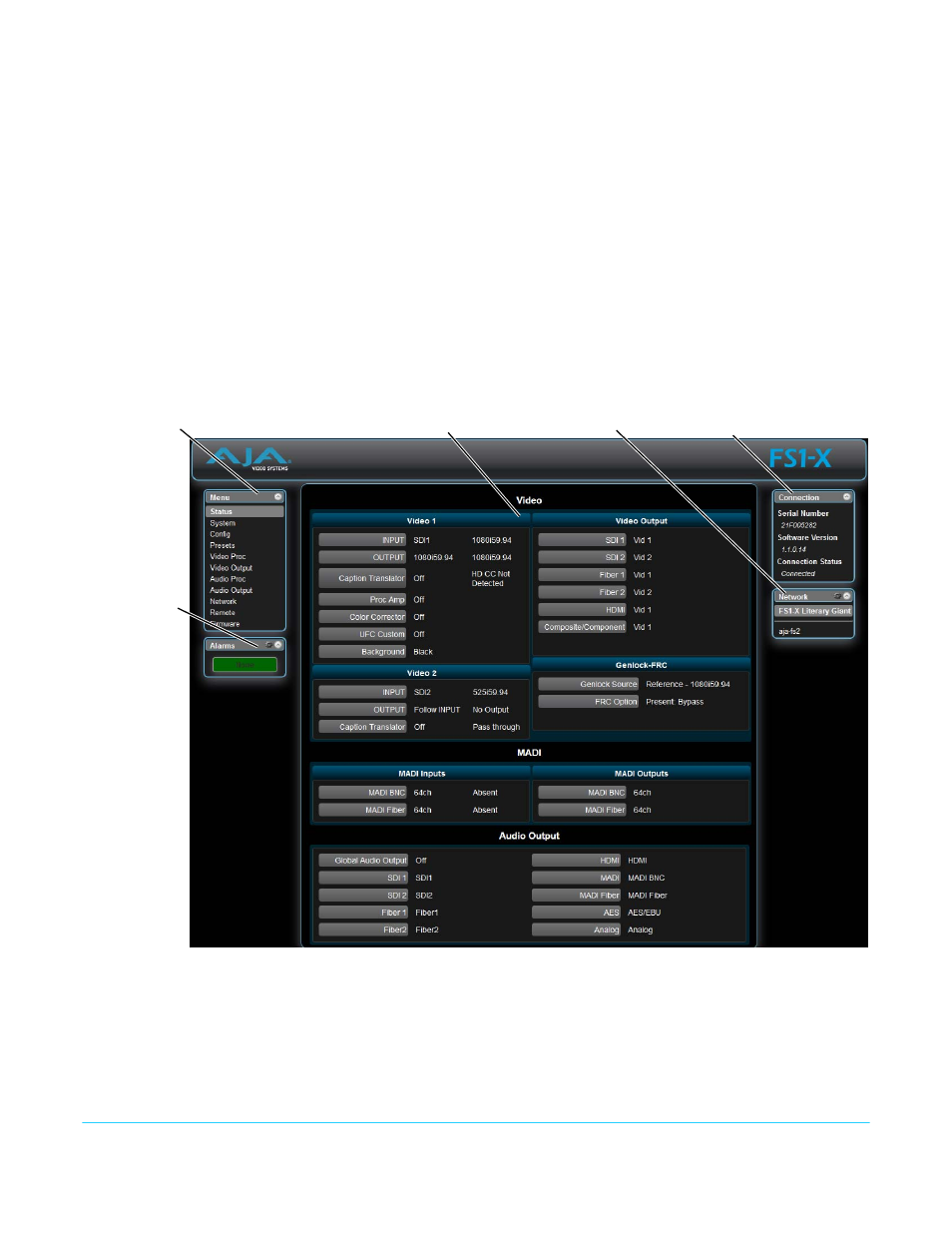
FS1-X v1.1
www.aja.com
91
Status and Menu Display
In the center of each screen you’ll find the main display showing the status and menu
selections for the screen you are viewing. The content of FS1-X web screens closely
mirrors the parameter menus displayed on the front panel. On all menus except Status, if
you hover the cursor over any parameter, the equivalent front panel parameter number
is displayed.
Connection
The right side of the screen lists FS1-X system details, including system serial number,
installed software version, and connection status. This information is useful if you ever
have to call AJA Technical Support for help.
Network
The right side of the screen lists systems on the network. If you right-click any FS1-X
system in the list and select Identify, the ID LEDs on the unit will blink to identify it. Click
on Identify again to stop the blinking. Another way to identify systems is to notice which
FS1-X system's EXT front panel LED flashes when you change any setting from a remote
control device, such as the web browser.
Figure 14. FS1-X Web Interface, Main Status Screen
Controlling Multiple
FS1-Xs
From any screen, you can see at-a-glance all of the FS1-X devices present on the same
local LAN as well as the current FS1-X you are controlling. Clicking on any of the listed
systems will bring up the Status screen of that FS1-X.
NOTE:
The FS1-X you control may be running a different software version, so screens may look
different. It’s a good idea to have all your FS1-X devices running the most current software
and the same version. Also, if the Default Gateway (parameter 2.4) is not configured properly,
Menu of FS1-X
Screens:
Click a screen’s
name to display
that screen.
FS1-X Status and Menu Display Area
FS1-X Alarms
System Info
FS1-X Systems
on the network
