Setup, Procedure, Setup procedure – AJA FS1-X Manual User Manual
Page 41
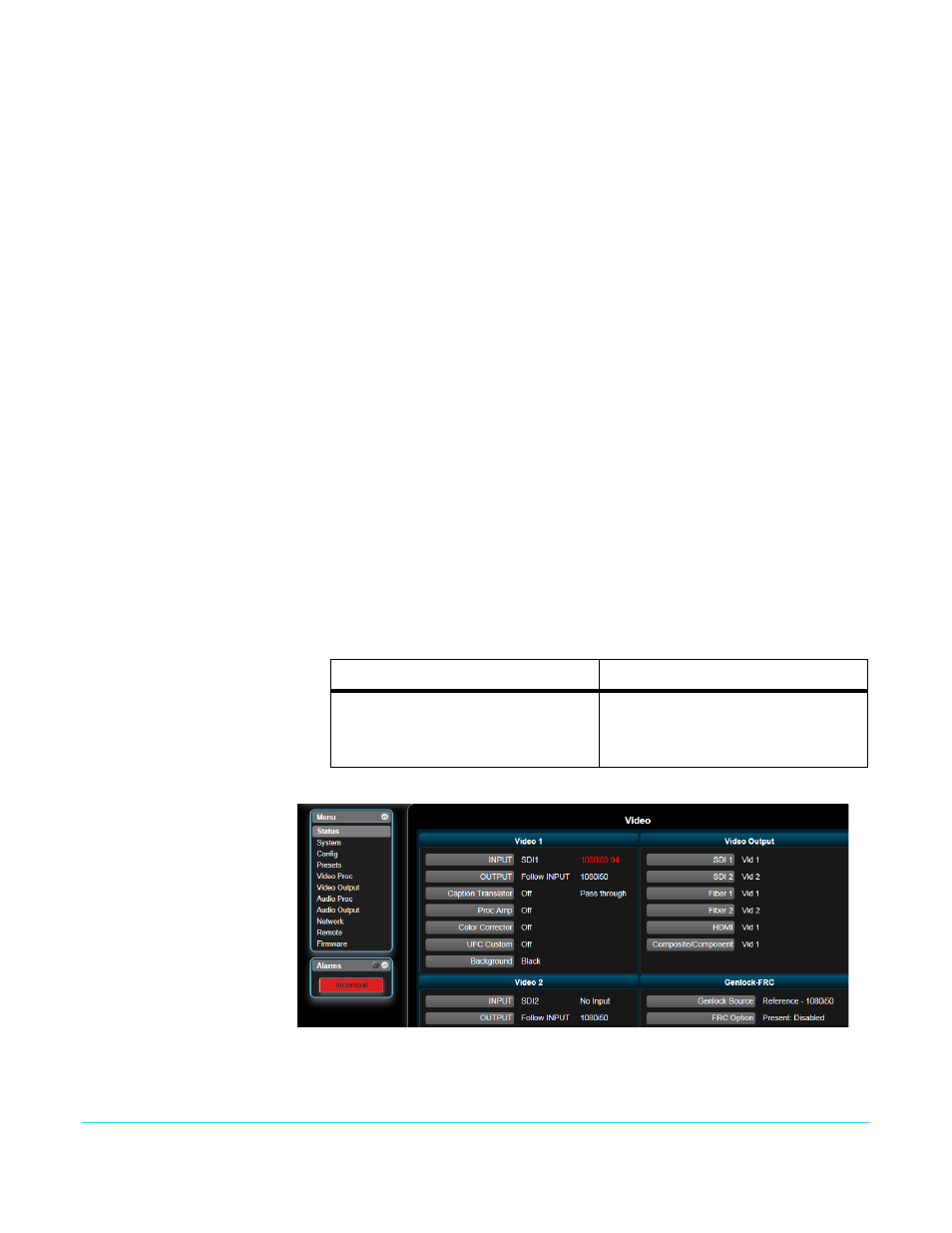
FS1-X v1.1
www.aja.com
41
Setup
• Ensure the FRC is installed. The front panel FRC PRES LED must be lighted blue. The
FS1-X Status web page FRC Option setting must read Present. The web page may also
report Disabled, which is the FRC’s normal state when it is not actively converting video.
• Ensure the FS1-X is using a valid reference. For this example, if an external reference
signal is used for genlock it must be 50 Hz to match the frame rate converted output.
Alternatively the FS1-X can be set to Free Run.
• Connect a10801i59.94 HD SDI signal to the SDI1 input on the rear of the FS1-X. This
signal must be moving video (not a static test pattern) to properly demonstrate frame
rate conversion.
• Connect the FS1-X SDI1 video output connector to a compatible monitor.
Procedure
1. SYSTEM menu:
• Select 8 Genlock Source.
• If your external genlock signal is 50 Hz, adjust to Reference.
• Otherwise select Free Run.
• Select 9 Output Frame Rates, and adjust to 50/25.
• Select 10 FRC Enable and adjust to Enable (this sets 1 Channel mode). The FRC
ACTIVE LED will light blue because it is converting 59.94 Hz video to 50 Hz.
2. Observe the monitor. Motion will be completely smooth without momentary jumps
or discontinuities, and the FS1-X will not report any alarms.
To demonstrate non FRC operation and alarms, do the following:
3. SYSTEM menu:
• Select 10 FRC Enable and adjust to Disable. The FRC ACTIVE LED will go off and the
ALARM LED will light red, because this conversion requires the FRC. FS1-X status
reporting will be as shown below:
.
Figure 9. FRC Option Present and Disabled Alarm Condition
4. Observe the monitor. Motion will have momentary jumps, because the FS1-X is
converting with add/drop frames instead of using the FRC.
5. SYSTEM menu:
Vid 1 Format Status screen
Vid 1 Format Alarm Status screen
IN1
SDI 1
1080i59.94
BKGD
Black
GEN
Ref
1080i50
OUT1
1080i50
IN1
SDI 1
incompat
BKGD
Black
OK
GEN
Ref
OK
OUT1
1080i50
