Unpack the software, Uploading and installing the software to the fs1-x – AJA FS1-X Manual User Manual
Page 34
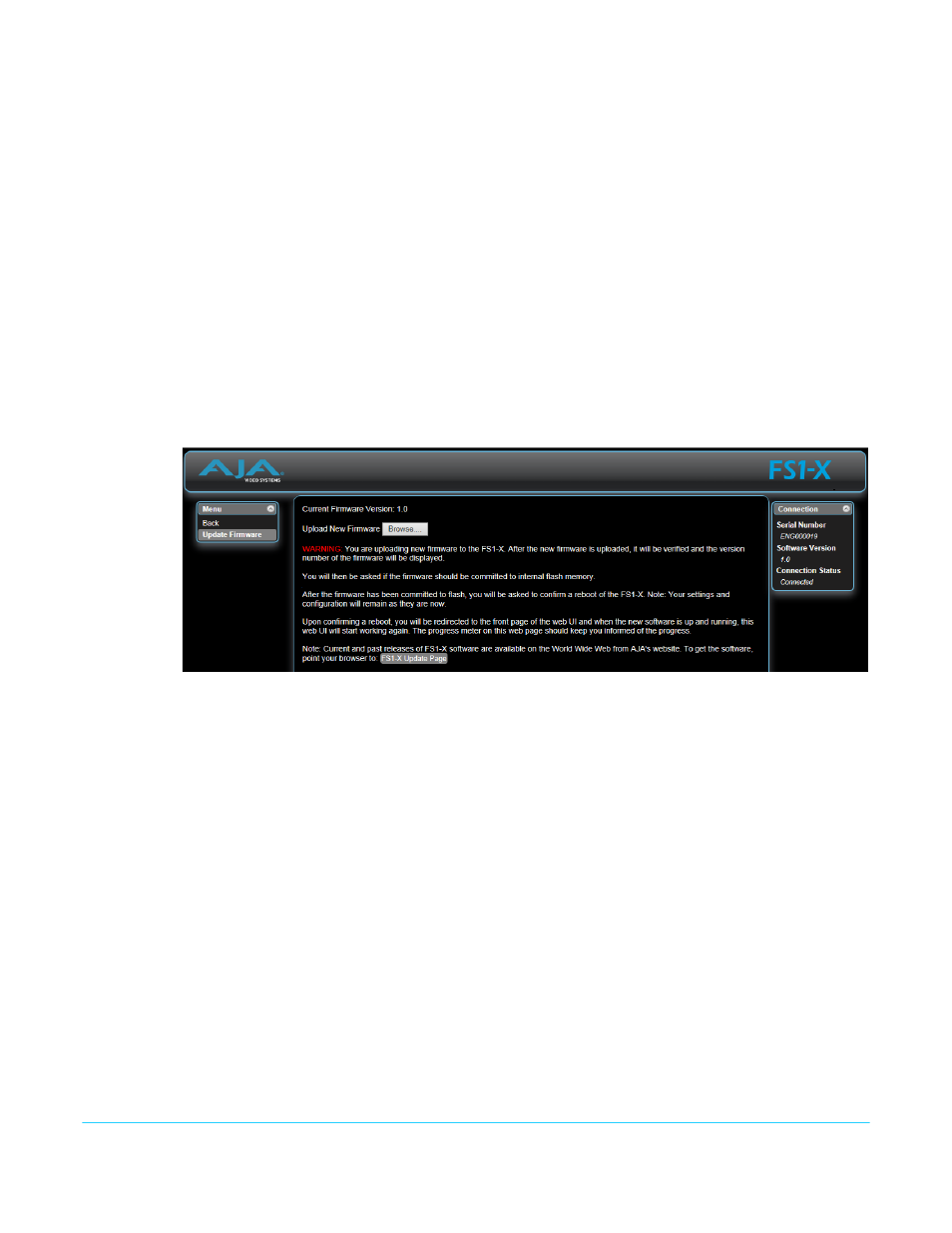
FS1-X v1.1
www.aja.com
34
Once you’re at the update page, you can select FS1-X software files to download to your
Mac or PC for upgrading your local FS1-X machine.
Unpack the
Software
FS1-X software update files are “ZIP” files that you can open with a number of standard
and third party file compression applications. The software image that you’ll install on
the FS1-X is a file with a name like FS1-X_ver_1.0.0.0.bin or similar.
NOTE:
Depending on your PC or Mac operating system settings, the “.bin” extension may not be
visible to you in a file directory.
Uploading and
Installing the
Software to the
FS1-X
Uploading and installing the software update requires a PC or Mac that can “see” the
FS1-X via its Ethernet connection. Follow this procedure to install the software:
1. Point your browser at the FS1-X's upgrade page by clicking on the Update Firmware
link at the bottom of the navigation box on the left-hand side of any FS1-X web page.
The FS1-X web pages are discussed in Chapter 5.
Figure 8. Update Firmware Browser Screen.
2. Click the Browse... button to find and select the downloaded file. For example:
FS1-X_ver_1.0.0.10.bin contained in the file downloaded from AJA.
3. Click OK when asked if you want to Upload Firmware. The file uploads to the FS1-X
and is tested for validity. Incomplete, corrupted, or non-FS1-X files are rejected. Wait
for the procedure to complete—it will take only a few minutes. Progress bars show
upload progress.
4. Click Commit Uploaded Firmware when prompted after the upload is finished.
Progress bars show progress as the file is written to flash memory.
5. Click Restart FS1-X with New Firmware to restart the FS1-X. This will take the FS1-X
offline for a minute or two. During the restart, progress is shown in the connection
area in the upper right corner of the FS1-X Status screen. After restart, the FS1-X will
be running the new software.
6. Once these steps are complete, the FS1-X will be running the software, and the
Software Version on the Status screen shows the new version number. Check that the
new software is running by bringing up the FS1-X web page again; the software
version is displayed at the top of all FS1-X web screens. If the FS1-X did not update
successfully, run through the update steps again.
NOTE:
The configuration of the FS1-X prior to the upgrade is preserved. The unit returns to service
exactly as it was before the upgrade.
