Fs1-x processing examples, Sd to sidebar hd over matte, Setup – AJA FS1-X Manual User Manual
Page 39: Procedure, Setup procedure
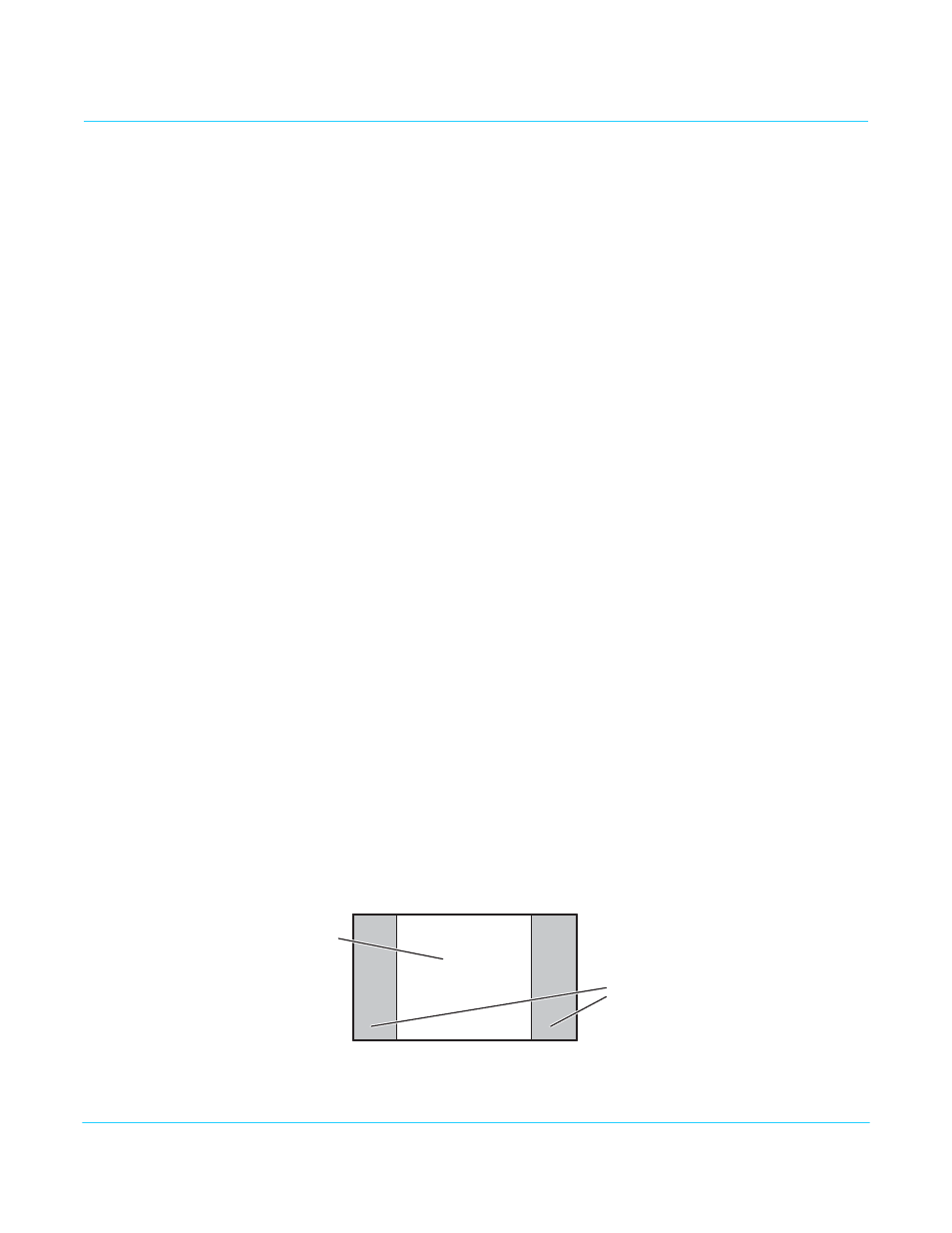
FS1-X v1.1
www.aja.com
39
FS1-X Processing Examples
In the following procedures, your exact actions depend on which FS1-X interface you are
using. Where the terms MENU NAME, select and adjust are used:
• On the front panel interface, press the indicated Menu Group Selection button and
then turn the SELECT and ADJUST knobs to choose the parameter and change the
setting. The Front Panel menu numbers are included in the procedures.
• On the web browser interface, use your mouse to select the name of the Menu Screen
and then choose the parameter and setting using the drop down list or slider. Menu
numbers are not present on the FS1-X web pages.
SD to Sidebar HD
over Matte
The following workflow demonstrates converting an SD SDI input to an HD SDI output
with a matte sidebar background. If the input, reference, and output signal formats are all
in the same frame rate family, this processing can be performed with or without the FRC
option. This example uses a 525i59.94 input and generates a 1080i59.94 output.
Setup
• Ensure the FS1-X is receiving a valid reference signal.
• Connect a 525i59.94 SD SDI signal to the SDI1 input on the rear of the FS1-X. Once
connected the FS1-X front panel VID IN 1 LED will light.
• Connect the FS1-X HDMI output connector to a compatible HDMI display.
• Connect the FS1-X SDI1 video output connector to a compatible monitor.
NOTE:
The FS1-X factory default setting routes the output of Video Processor 1 to the SDI1, Fiber 1,
HDMI, and Analog Video output connectors. All these outputs are active simultaneously.
Procedure
1. SYSTEM menu:
• Select 8 Genlock Source, and adjust to Reference.
• Select 9 Output Frame Rates, and adjust to 59.94/23.98.
2. VIDEO OUTPUT menu:
• Select 1.1 SDI 1 Video Out, and adjust to Video Proc 1.
• Select 3 HDMI Video Out and adjust to Video Proc 1.
3. VIDEO PROC menu:
• Select 1.1 Video Input, and adjust to SDI 1.
• Select 2 Video Output Format, and adjust to 1080i59.94.
• Select 3 Vid 1 Output Mode and adjust to Normal.
• Select 6 Background Fill and adjust to Matte.
• Select 7 Upconvert Mode and adjust to 4x3 Pillar.
You should now see the processed sidebar image on the SDI and HDMI monitors.
• Select 11.3 Matte Hue and adjust to different degree settings. You should see the
sidebar color hue change as you adjust.
Main
Video
Matte
Sidebars
