Mac ping procedure, Windows pc ping procedure, Web browser control – AJA FS1-X Manual User Manual
Page 33: Software update installation, Download the latest software, Mac ping procedure windows pc ping procedure, Web browser control software update installation
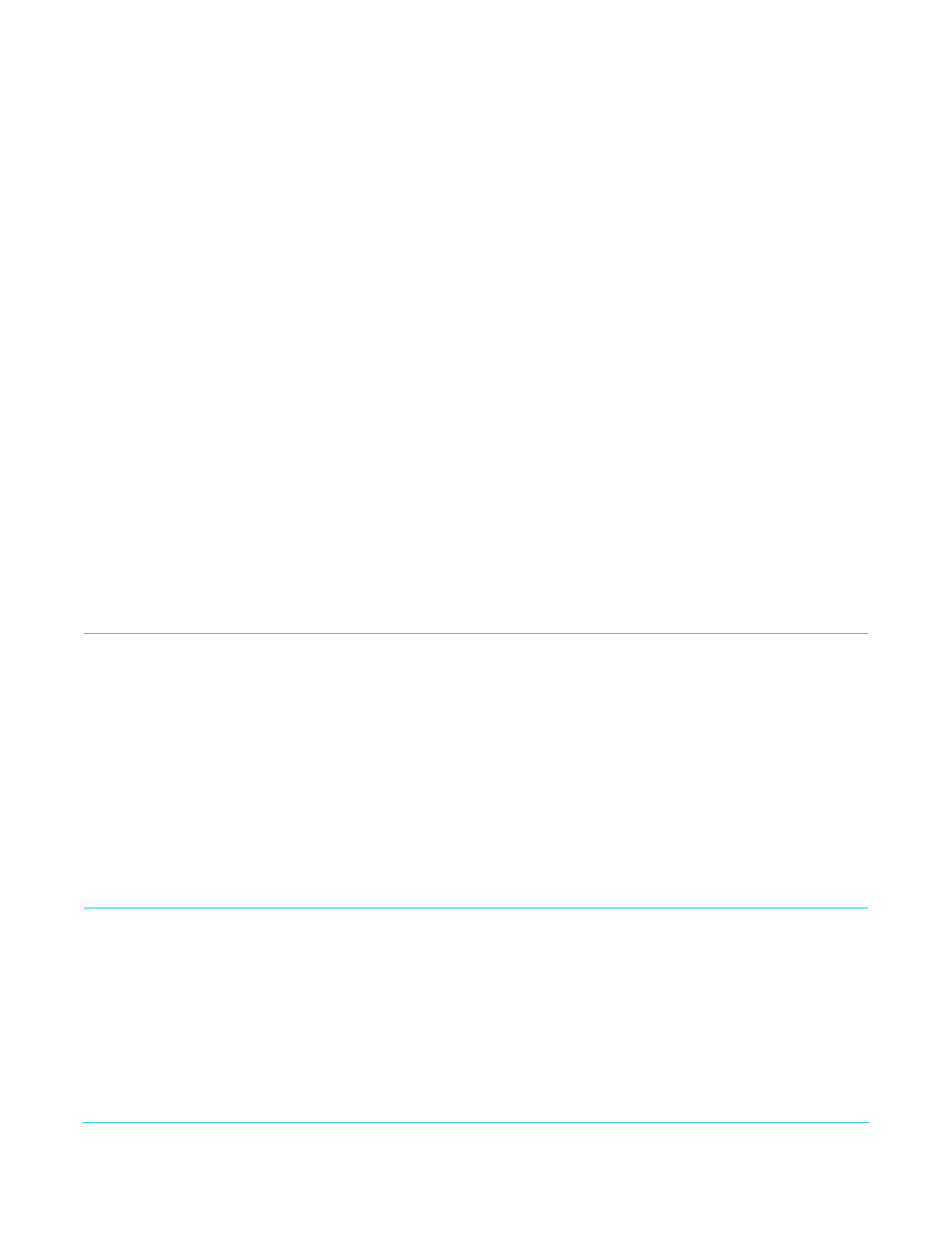
FS1-X v1.1
www.aja.com
33
Mac Ping Procedure
1. Find the Utilities Folder inside of the Applications Folder.
2. Locate the “Terminal” utility application and double-click it.
3. On the FS1-X, select the CONFIG button and go to parameter menu 2.2 to read the IP
address.
4. At the Mac terminal prompt, enter ping and the IP address noted in step 3.
For example: ping 192.168.0.2
5. If successful, the ping utility will respond that packets were sent, received and how
long it took. For example:
64 bytes from 192.168.0.2: icmp_seq=0 ttl=64 time=0.590 ms
6. If unsuccessful, check the FS1-X network settings and resolve the problem with your
IT administrator.
Windows PC Ping
Procedure
1. From the Start button, select the All Programs menu.
2. Select Accessories/Command Prompt from the All Programs list.
3. On the FS1-X, select the CONFIG button and go to parameter menu 2.2 to read the IP
address.
4. In the PC Command Prompt utility, enter ping and the IP address noted in step 3. For
example: ping 192.168.0.2
5. If successful, the ping utility will respond that packets were sent, received and how
long it took. For example:
64 bytes from 192.168.0.2: icmp_seq=0 ttl=64 time=0.590 ms
6. If unsuccessful, check the FS1-X network settings and resolve the problem with your
IT administrator.
Web Browser Control
To control the FS1-X from a web browser on a network attached computer, enter the
FS1-X IP address as a URL in the browser. For example, if the FS1-X IP address were
“90.0.6.31”, you would then type into the web browser: http://90.0.6.31. This topic is
explained in greater detail in Chapter 5: Browser Remote Control.
NOTE:
The webUI (browser GUI) will keep up with most changes initiated at the front panel.
However, the webUI may not reconnect (displays “Disconnected”) when network changes are
initiated at the FS1-X front panel. To manually reconnect, type the new IP address into the
browser, or click the browser Refresh button. Sometimes the browser caches the old FS1-X
address. If you can't get the browser to connect, try clearing the Browser history to clear the
cache, and then enter the new address again.
Software Update Installation
Although the FS1-X comes from the factory pre-installed with software, it may not be as
up-to-date as software posted on our AJA website. This topic describes the steps
required to update the software in your AJA FS1-X.
Download the
Latest Software
Current and past releases of FS1-X software are available on the World Wide Web from
AJA's website. To get the software, point your browser to the FS1-X support page, which
will contain helpful FS1-X information and links to the updates:
