Rockwell Automation 1557 MEDIUM VOLTAGE AC DRIVE User Manual
Page 166
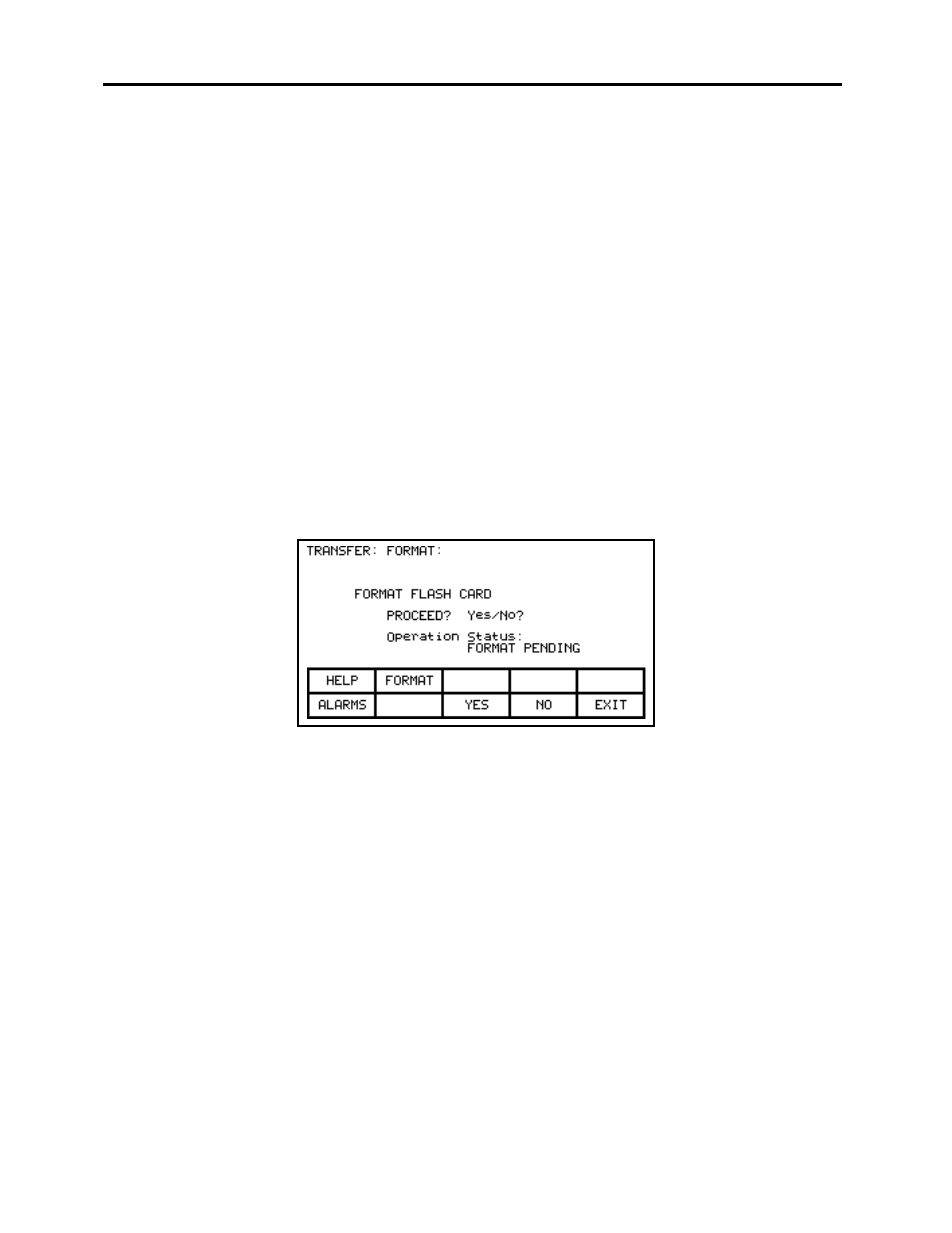
7-42
OPERATOR INTERFACE TERMINAL PV-550 REV E
1557-UM050F-EN-P – June 2013
From this screen, additional screens are used to perform the various functions involving the flash memory.
The screen shows the current mode of operation. Any operations which will alter the contents of the flash
memory or of the drive require the drive to be placed into „Unrestricted‟ Mode. In „Restricted‟ mode you
may view the contents of the flash card. To change modes, press the [F8] key. Refer to the section
“Enter/Modify a Password (Access)”.
Format Flash Card
Flash card files have a characteristic unlike normal DOS files. They can not be modified once
written. New files can be added to the card, however they cannot be selectively removed.
When a new flash card is to be used or all the files removed from an existing card, the card must
first be formatted. Formatting erases all data on the card and creates a DOS file structure.
To format a card press the [F2] key on the TRANSFER screen. The screen will appear as in
Figure 72, indicating the operation you are about to perform and showing the current status of the
operation. (If nothing happens then you have not gained the required access to modify the flash
memory. Exi
t to the TRANSFER screen and refer to the section entitled “Enter/Modify a
Password (Access)” to gain access).
The screen will then ask you to confirm the operation. Press the [F8] key to proceed, or the [F9]
key to abort. Performing a format will overwrite all existing data on the flash card.
Formatting can take up to several minutes depending on the card involved. The status will
indicate when the formatting is complete or if an error occurred.
Additional cards may be formatted from this screen by pressing the [F2] key.
Figure 72
– Format the Flash Card
