Performing a flash upgrade to the module, Performing a flash upgrade to the module -15, Specifications – Rockwell Automation 1336-GM6 Enhanced DeviceNet Communications Module User Manual
Page 45
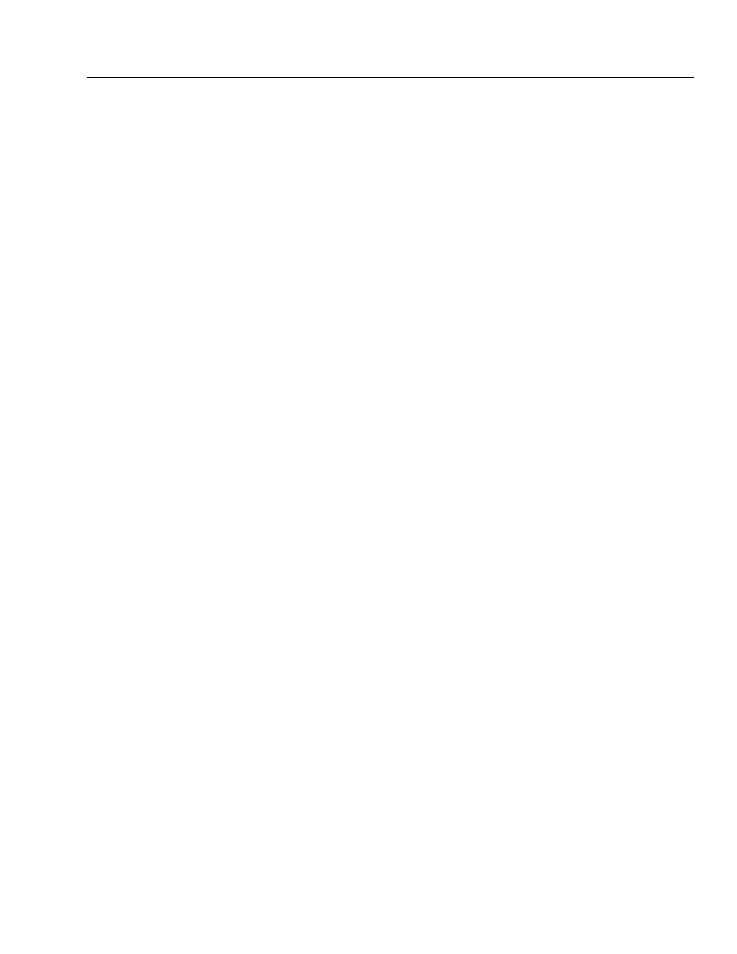
Configuring the 1203-GU6 Enhanced DeviceNet Module Using a Serial Connection
3-15
Performing a Flash Upgrade to the
Module
You can upgrade the Enhanced DeviceNet adapter’s firmware using
the module’s serial port. To ensure a successful flash, we recommend
the following:
•
If using a laptop, turn off the FIFO buffers in HyperTerminal. In
Windows 95, select File and then Properties. In the Properties
dialog box, click Configure and then click Advanced. Uncheck
Use FIFO buffers.
•
Flash the upgrade file from a local hard disk (not a network drive
or floppy disk).
•
Run only your terminal emulation software while performing the
flash.
•
Disable the screen saver.
Important: To perform a flash upgrade to your module’s firmware
through the serial port, you must use a PC running terminal emulation
software that supports an X-modem CRC binary transfer.
Important: When you request a flash upgrade, the SCANport
product may fault and stop. To exit the flash upgrade option before
the download has completed, simultaneously press the Control and X
keys.
To perform a flash upgrade, you need to:
1. Establish a serial connection to access the module’s software.
Refer to the “Establishing a Serial Connection to the Module”
section earlier in this chapter.
2. Obtain the software file that contains the upgrade and record its
location. Note the firmware/revision number above the Main
Menu options in order to verify the upgrade later.
