Viewing i/o data values, Viewing i/o data values -12 – Rockwell Automation 1336-GM6 Enhanced DeviceNet Communications Module User Manual
Page 42
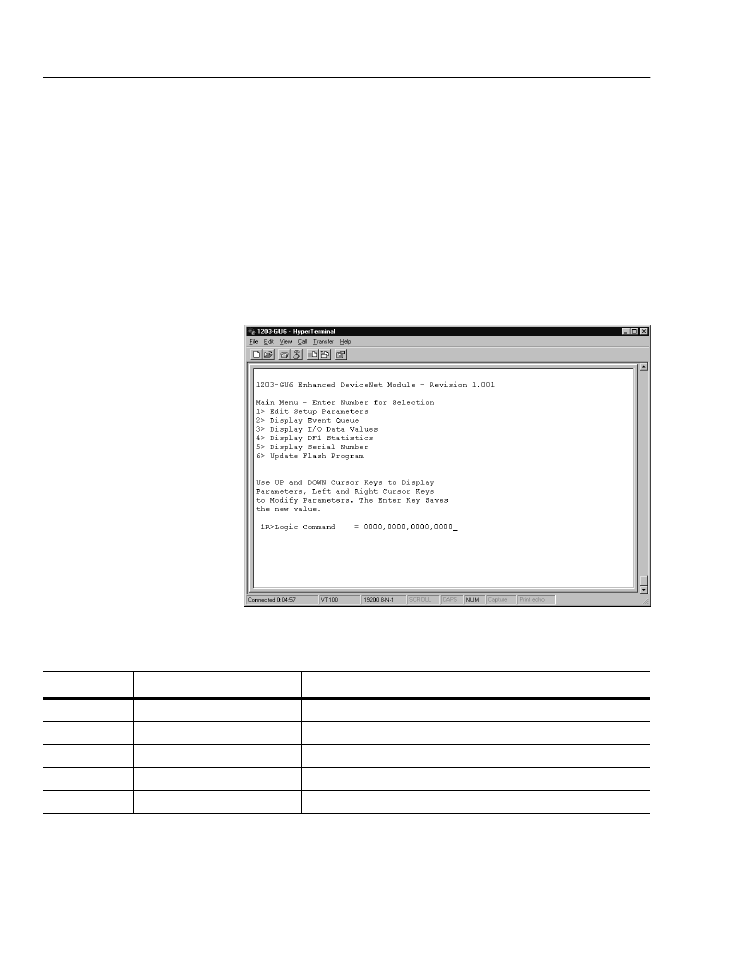
3-12
Configuring the 1203-GU6 Enhanced DeviceNet Module Using a Serial Connection
Viewing I/O Data Values
If you need to verify that a command you’ve sent to a drive is actually
passing through the module or to diagnose similar I/O concerns, you
can view the I/O data values. To view I/O data values, follow these
instructions:
Important: You must understand the configuration of the SCANport
product to interpret the I/O data values.
1. Establish a serial connection to access the module’s software.
Refer to the “Establishing a Serial Connection to the Module”
section earlier in this chapter.
2. Press 3 to select 3> Display I/O Data Values. The I/O Data
Screen appears.
Figure 3.11
I/O Data Values
3. Scroll through the list of I/O Data parameters by pressing the Up
Arrow or Down Arrow key.
4. Press Escape to return to the Main Menu.
Number
Name
Description
1
Logic Command
Buffer for Logic Command data
2
Logic Status
Buffer for Logic Status data
3
Reference Data
Buffer for Reference data
4
Feedback Data
Buffer for Feedback data
5 – 20
Data A1 In Val — Data D2 Out Val
Data going to (Input) or coming from (Output) the SCANport device
