Viewing your module’s serial number, Viewing your module’s serial number -14 – Rockwell Automation 1336-GM6 Enhanced DeviceNet Communications Module User Manual
Page 44
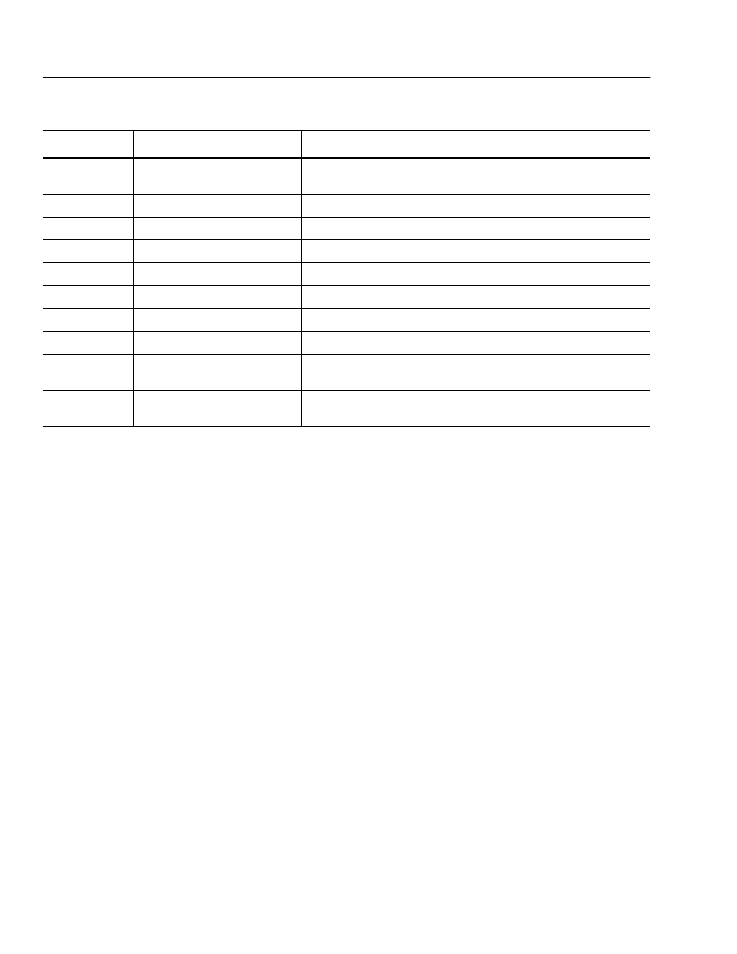
3-14
Configuring the 1203-GU6 Enhanced DeviceNet Module Using a Serial Connection
3. Scroll through the list of DF1 Statistics by pressing the Up
Arrow or Down Arrow key.
4. If desired, reset the current DF1 protocol statistics by setting
Clear DF1 Counts to Enable and pressing the Enter key.
5. Press Escape to return to the Main Menu.
Viewing Your Module’s Serial
Number
Each Enhanced DeviceNet module has a unique serial number. To
view the serial number, follow these instructions:
1. Establish a serial connection to access the module’s software.
Refer to the Establishing a Serial Connection to the Module
section earlier in this chapter.
2. Press 5 to select 5> Display Serial Number. The serial number
for your communications module appears.
3. Press Escape to return to the Main Menu.
Number
Name
Description
1
Clear DF1 Counts
Ready = Leaves status parameters as they are
Enable = Reset all status parameters
2
DF1 Packets Sent
Total number of DF1 packets sent by the module
3
DF1 Packets Rcvd
Total number of DF1 packets received by the module
4
Undelivered Msgs
Total number of messages sent that were not acknowledged
5
ENQ Sent
Total number of inquiries sent by the module
6
ENQ Rcvd
Total number of inquiries received by the module
7
NAKs Received
Total number of NAKs received by the module
8
NAK Bad Packet
Total number of NAKs sent by the module because of corrupt data
9
NAK No Memory
Total number of NAKs sent by the module because the previous command did not yet
complete and there was no place to save the new command
10
Duplicate Msgs
Total number of messages received by the module with the same TNS number as the
previous message
