Modify connection setting – Opticon PHL 7200 User Manual User Manual
Page 99
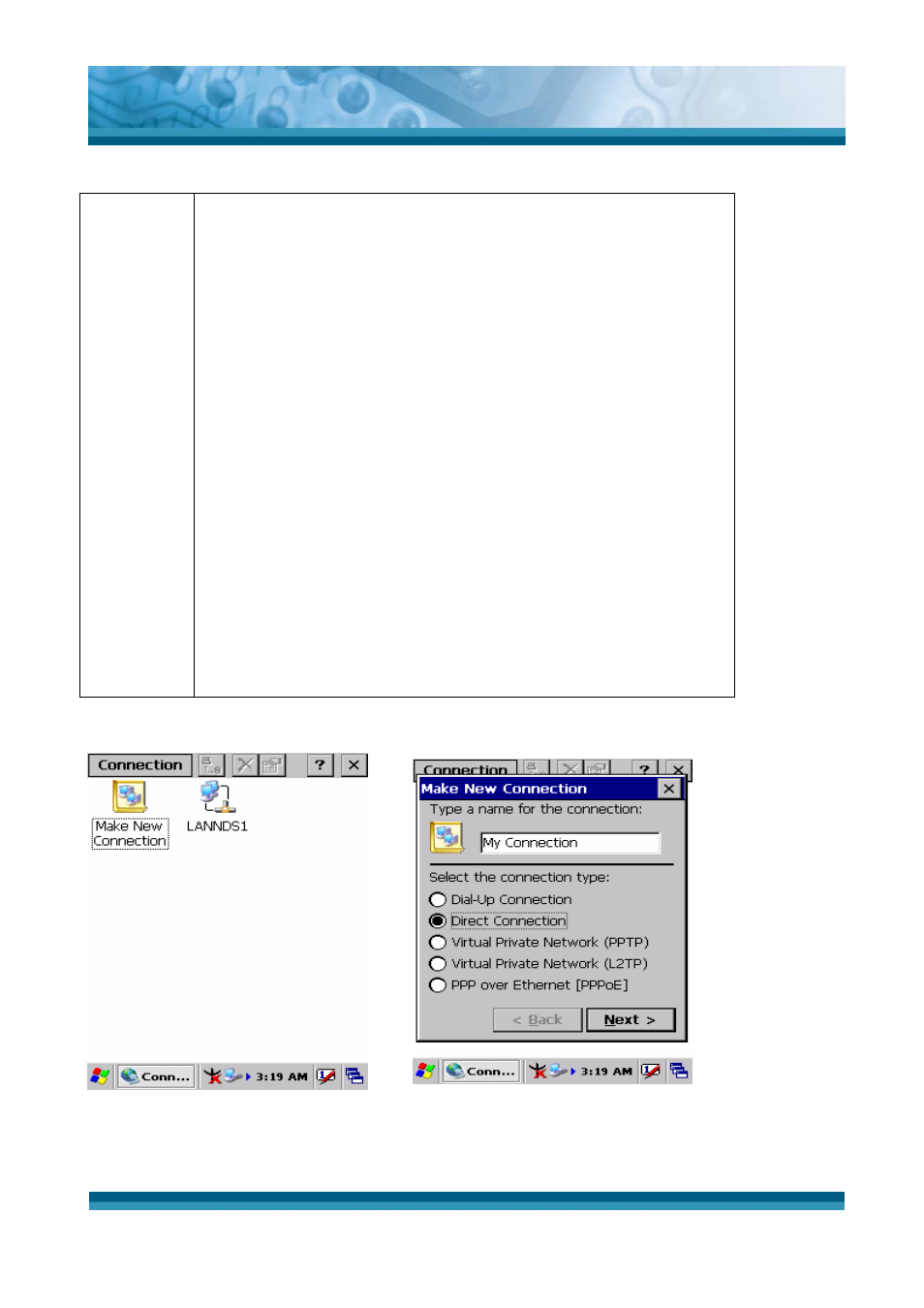
OPTICON
User's manual
PHL-7000 series
3-36
Once you have established an account, create a new
connection on your device. When creating this connection, you
should be able to use all of the default TCP/IP settings provided
in the Make New Connection Wizard. If you can’t connect using
the default settings, contact your ISP or access your ISP’s Web
site for specific TCP/IP information as well as primary and
secondary DNS address.
9
Modify connection setting
¾
Select Start > Settings > Network and Dialup
Connections
¾
Select the icon for connection settings you want to
modify.
¾
Select File > Properties, or double- tap the appropriate
icon.
¾
Select desired options. There may be additional settings
that depend on the connection. To modify, select the icon
and select the icon and select Advanced Settings…
from the menu.
Table 3-19 Network and Dial-up Connections
Figure 3-55 Network and Dial-up
Connections
Figure 3-56 Network and Dial-up
Connections
