Select view > refresh, 12 stop loading a page, Select view > stop – Opticon PHL 7200 User Manual User Manual
Page 131: 13 view current page, Select view > internet options, 14 view html source code, 15 change home and search page settings, 9select view > go > home or search, Select file > save as, Specify a folder location and give the file name
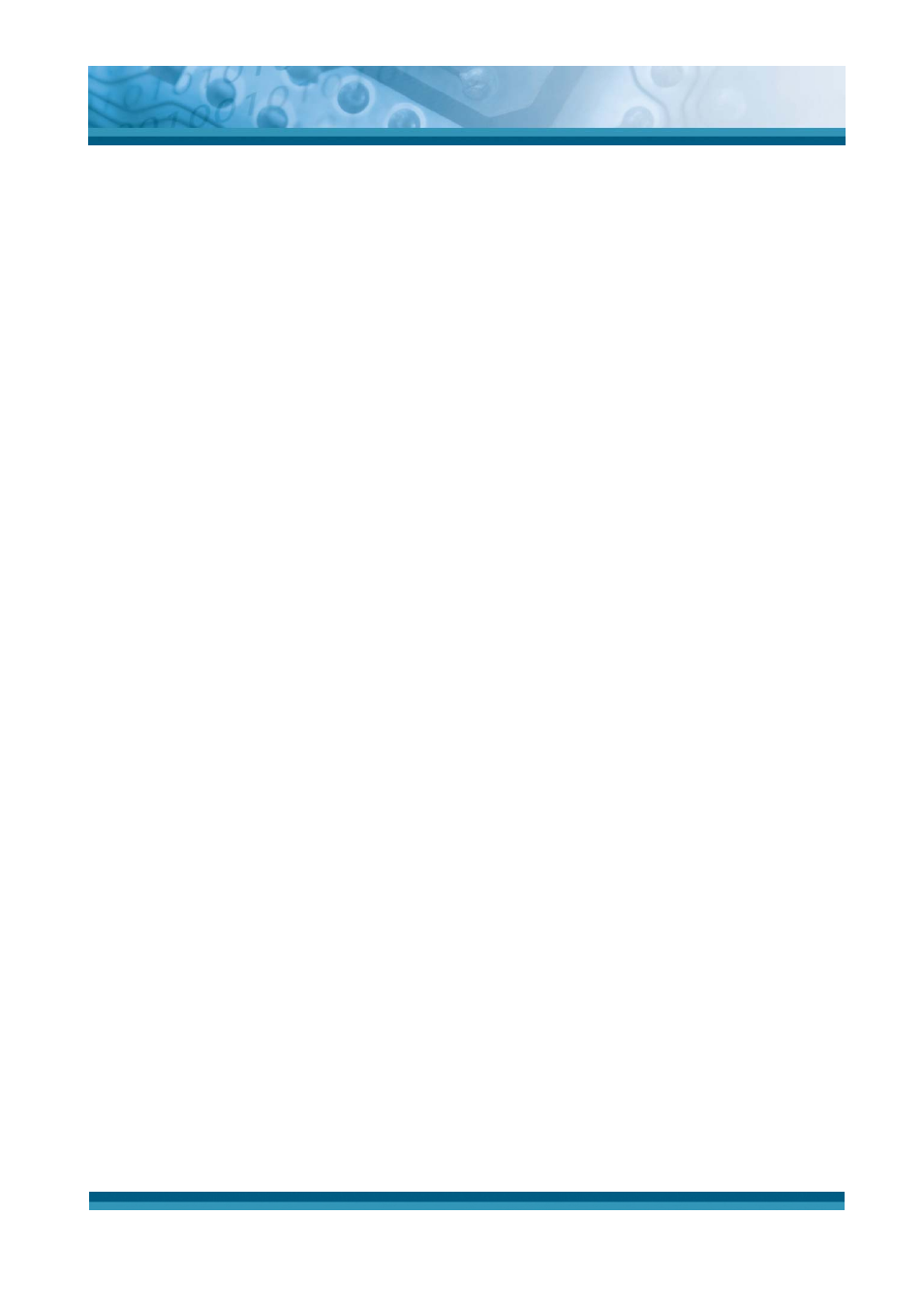
OPTICON
User's manual
PHL-7000 series
5-13
5.2.3.11 Refresh current page
9
Select View > Refresh.
5.2.3.12 Stop loading a page
9
Select View > Stop.
5.2.3.13 View current page
9
Select View > Internet Options
9
To view the protocol, page type, size, and address, selects the General tab.
9
To view security information about the page, select the Security tab.
5.2.3.14 View HTML source code
9
While viewing the page, select File > Save As and save the file as .txt file.
9
Open the file in a word processing program, such as WordPad.
5.2.3.15 Change home and search page settings
9
Open the page you want to use as your home or search page.
9
Select
View > Go > Home or Search.
5.2.3.16 Save a copy of current page
You can save Web pages and view them later when you’re disconnected from the Internet or
Intranet without using cached memory.
9
Select File > Save As
9
Specify a folder location and give the file name.
5.2.3.17 Copy a Web page to a document
9
Select all or part of the Web page you want to copy.
9
Select Edit > Copy.
9
Go to the document where you want to place the information and select the
location.
9
Select Edit > Paste.
5.2.3.18 Select security Options
9
Select View > Internet Options > Security tab
9
Select the security protocols you want.
