Item & function, Connection ” tab, Double-tap the “ make new connection – Opticon PHL 7200 User Manual User Manual
Page 98: Select “ dial-up connection, Select the “ next ” button, Select the modem you want use, Select “ configure, Select the “ finish ” button, Access telephone number, User name
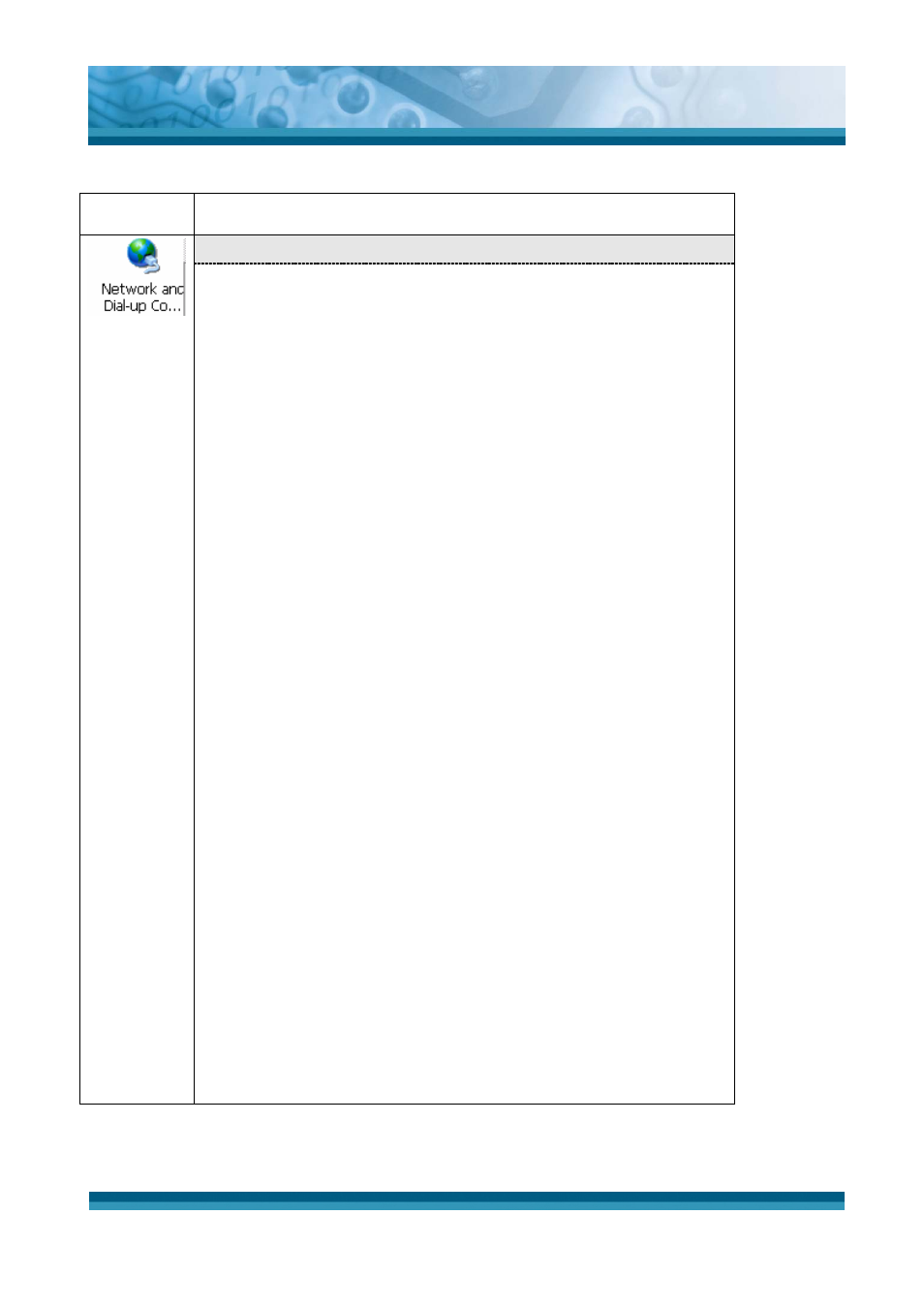
OPTICON
User's manual
PHL-7000 series
3-35
3.2.11 Network and Dial-up Connections
ICON
ITEM & FUNCTION
•
“Connection” Tab :
9
To create a “Dial-up Connection”:
¾
Double-tap the “Make New connection”.
¾
In the “Make New Connection” dialog box, enter a name
for the connection.
¾
Select “Dial-Up Connection”.
¾
Select the “Next” button.
¾
Select the modem you want use.
¾
Select “Configure”
¾
Under “Connection Reference”, use the default settings
provided. If you can’t connect using these settings, see
your ISP or network administrator for specific
information. If you want to always enter a phone number
before connecting, Select “Manual Dial”. Select “OK”.
¾
Select “TCP/IP Settings”. In the “General” tab, ensure
“Use Server-assigned IP address” is selected. In the
“Name Servers” tab, ensure “Use Server-assigned
addresses” is selected, and select “OK”. If you are
unable to connect with these default settings, see your
ISP or network administrator for specific TCP/IP
information.
¾
Select the “Next” button and type the telephone number.
¾
Select the “Finish” button.
The connection you just created appears as an icon in the
“Network and Dial-up Connections” folder.
9
Set up a point-to-Point Protocol (PPP) account with an
ISP and obtain the following information:
¾
Access telephone number
¾
User name
¾
Password
