Opticon PHL 7200 User Manual User Manual
Page 153
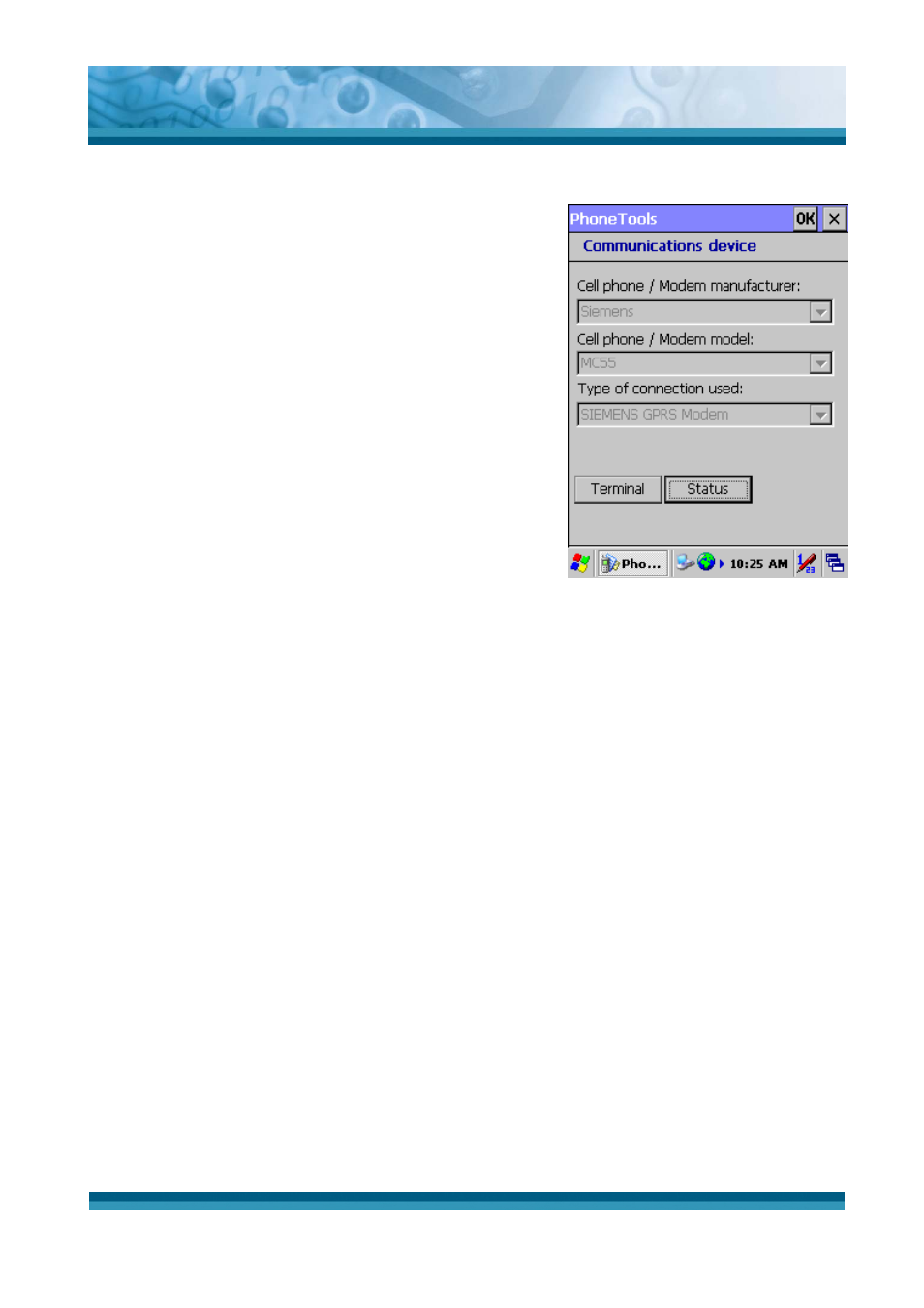
OPTICON
User's manual
PHL-7000 series
6-10
Communications device tab
1. Select Tools > Settings > Communications device.
2. Select the Manufacturer and the Model of your
equipment (modem or telephone).
3. Select Connection type being used.
4. Click the OK icon located at the top right-hand corner
of the screen to confirm.
The Terminal button enables you to dialog directly with
the modem via AT commands (like with Microsoft Hyper
Terminal).
The Status button returns information on your
equipment.
Figure 6-8 Communications device tab
6.3.1 System Extensions
PhoneTools system extensions are specific extensions for the Contacts application and the
Today screen. Actions can be driven from the system and the PhoneTools Inbox status is
available from the Today screen of your PDT.
Today screen extension
From the Today screen of your PDT, click:
● The PhoneTools Inbox status to directly launch PhoneTools. The application opens
displaying the Inbox.
● The New > SMS menu to create a SMS.
Contacts menu extension
From your Contacts screen (Start > Contacts), select a contact from the list. You can either
hold the click until a context menu is displayed or click the Tools menu, and then select:
● Call: to make a phone call to the selected contact.
● Copy to the SIM: to copy the properties of the selected contact into your SIM
phonebook.
● Send SMS: to send a SMS to the selected contact.
