12 save a message, 13 reply to or forward a message, Enter your response – Opticon PHL 7200 User Manual User Manual
Page 125: Select file > send . tips, 14 check inbox status, 15 download message from the server
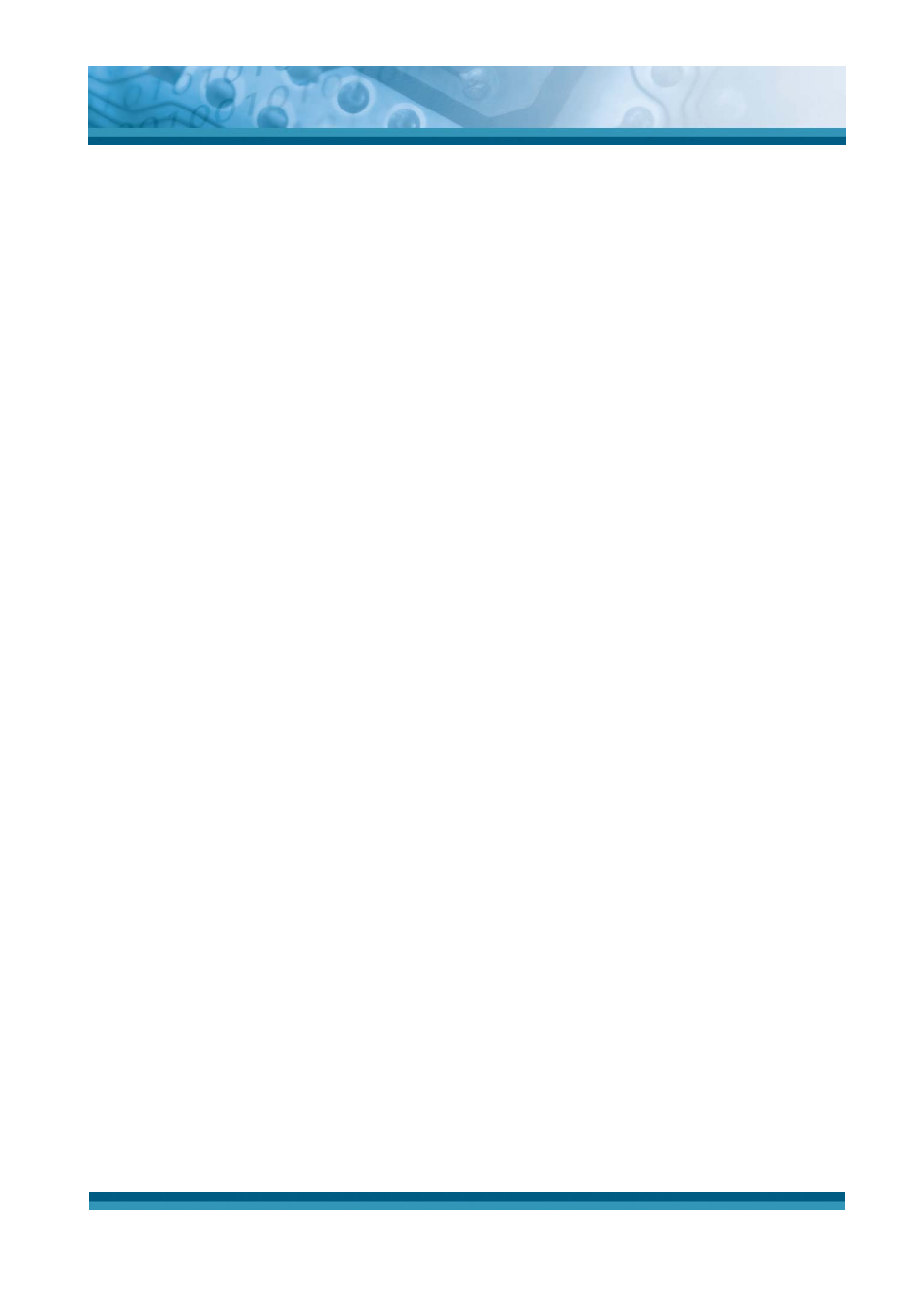
OPTICON
User's manual
PHL-7000 series
5-7
5.2.2.11 Compose and send a message:
¾
In list view, select Compose > New Message
¾
Enter the address of one or more recipients, separating them with a semicolon. If
the recipient is listed in the Address Book, enter a few letters of the recipient’s
name and select Compose > Check Name. If there is only one match, the e-mail
address is inserted. If there is more than one match, select the correct address
from the Choose E-mail Recipients dialog box. If there is no match then add a
new e-mail address through Choose E-mail Recipients.
¾
To attach a file, select File > attachments > Add Attachment.
¾
Select File> Send. If you are working offline, the message is moved to the
Outbox folder and will be sent the next time you connect.
Tip: to see more header information, select the triangle in the lower-right corner of the
header area. Select the triangle again to collapse the header area.
5.2.2.12 Save a message:
¾
Select File > Save to save the message you are composing or editing.
The message is not sent and is saved in the inbox folder of the active service.
5.2.2.13 Reply to or forward a message:
¾
Open the message, and then select Compose > Reply to Sender, Reply to All,
or Forward.
¾
Enter your response.
¾
Select File > Send.
Tips:
z
Selections in the Options dialog box determine whether the original text is included.
z
To see more header information, select the inverted triangle in the lower-right corner
of the header area. Select the triangle again to collapse the header area.
5.2.2.14 Check Inbox status:
¾
In list view, select Compose > Status. You can view details such as the number
of messages to be sent, deleted, and copied, and the number of attachments to
be downloaded.
5.2.2.15 Download message from the server:
When you download messages, you need to create two connections: a remote
connection and a mail server connection. The remote connection connects you and your
