Opticon H19 Quick Guide User Manual
Introduction
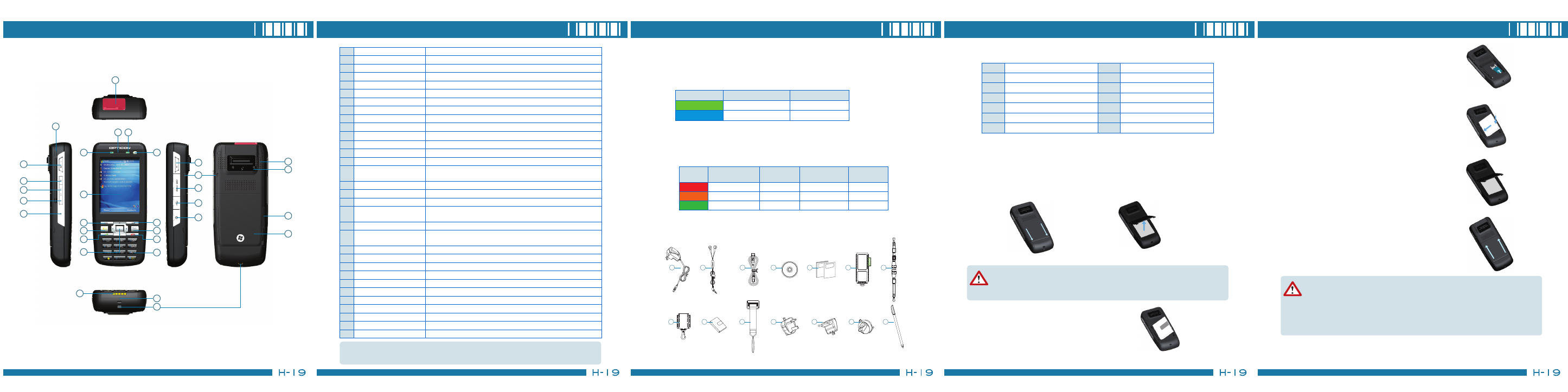
Views of the Device
1
3
4
5
6
7
8
10
11
12
13
14
2
15
16
17
18
19
20
23
24
25
26
27
28
29
31
32
9
21
22
30
1
Stylus
Write, draw, or make selection on the touch screen.
2
Scan key (left)
Press the key to scan and decode bar code/2D code.
3
Record key
Press and hold this key to record a voice note.
4
Volume up
Press the Volume up button to turn up the PDA receiver volume.
5
Volume down
Press the Volume down button to turn down the PDA receiver volume.
6
Reset button*
Press the Reset button with stylus to soft-reset your device.
7
Scanner
Point the reading window of the scanner in the direction of bar code/ 2D code.
8
Wi-Fi/Bluetooth LED
Indicates Wi-Fi/ Bluetooth Status.
9
Telephone receiver
Listen to a phone call here.
10
GSM/Battery LED
Indicates GSM/Battery LED.
11
Power button
Power on or off the device.
12
Display
2.8-inch TFT LCD with touch screen.
13
Soft key (left)
Performs the command shown in the label above the button.
14
Soft key (right)
Performs the command shown in the label above the button.
15
Fn key
Helps you to perform special functions by using the keypad. For more information on
how to use the Fn key, refer to "ch2.2 Input Methods" in the user's manual.
16
Backspace
Press this key to erase the letter on the left side of the cursor.
17
Talk key
Press this key to dial or answer a call.
18
End key
End a call or close Phone application.
19
5-way navigation key
Press the multi directional control up, down, left, or right to move through menus; carry
out the selection by pressing the center button.
20
Numeric keypad
Enter numbers or letters by the numeric keypad.
21
Connect pins
Connect the connect pins of the device and the cradle (if any) for recharging the
battery.
22
Microphone
Speak into the microphone when talking on the phone or recording a voice note.
23
Eyelet for wrist strap (1)
Fix a wrist strap here.
24
Scan key (right)
Press the key to scan and decode bar code/ 2D code.
25
Eyelet for wrist strap (2)
Fix a wrist strap here.
26
Mini-SD card slot
Insert a mini-SD card to expand device memory.
27
Mini USB connector
Mini USB connector for PC sync and battery charging.
28
Earphone Jack
Connect a 2.5 mm Earphone.
29
Speaker
Listen to audio media or listen to a phone call hands-free.
30
Screw hole
Fasten the provided strap set here with screws.
31
Cover latch
Slide both of the cover latches to remove the battery cover.
32
Battery cover
Remove to place battery and SIM card.
*Be sure to save all data in your device and then press the Power button to
switch your device off before resetting your device.
Notification LEDs
The device has 2 notification LEDs: the left is Wi-Fi/Bluetooth LED and the right is
GSM/Battery LED.
Bluetooth/Wi-Fi LED tells you about the device’s Bluetooth/Wi-Fi status:
Green and blue blink alternately while both Bluetooth and Wi-Fi are on.
GSM/Battery LED lets you know that you have unanswered calls or tells you about
the device’s GSM/battery status:
Accessories
Color
Bluetooth on
Wi-Fi on
Green
Off
Blink
Blue
Blink
Off
Color
Missed Call/ Low
Power
GSM on
(battery full)
GSM on (battery
low)
Charging
Red
Blink
Off
Blink
Off
Orange
Off
Off
Off
Constantly on
Green
Off
Blink
Off
Off
Manual QSG
1
8
9
10
11
12
13
14
2
3
4
5
6
7
1
AC adapter
2
Stereo headset
3
USB cable
4
Getting started CD
5
User manual/Quick guide
6
Pouch
7
Neck strap
8
Belt clip
9
Battery
10
Strap set
11
UK plug
12
EU plug
13
AU plug
14
Stylus
Installing the SIM Card
If you want to use phone features, you must install a GSM SIM card.
• Slide both of the cover latches down and lift the battery cover in the direction
of the arrow to remove the battery cover.
Please do not remove the battery cover when your device is in use;
otherwise, the device power will be shut off automatically and unsaved
data may be lost.
• Pull the plastic ribbon to remove the
battery.
• Place the SIM card in the SIM card slot with the
gold contacts facing down. The SIM card’s cut-off
corner should match the cut-off corner in the SIM
card slot.
• Press the battery down forcefully into the battery
slot.
• Angle the battery cover as shown in the diagram
and close the battery cover.
• Slide both of the cover latches up to lock the battery
cover.
1
2
The device contains a rechargeable Li-ion polymer battery completely
discharged and should be charged for at least 8 hours before first use.
Use only manufacturer-specified original batteries. Damages caused
by using batteries not specified by manufacturer are not covered under
warranty.
1. Introduction
1. Introduction
1. Introduction
1. Introduction
1. Introduction
6061B0242401
