Opticon OPI 2101 User Manual
Opi-2101, Quick start guide
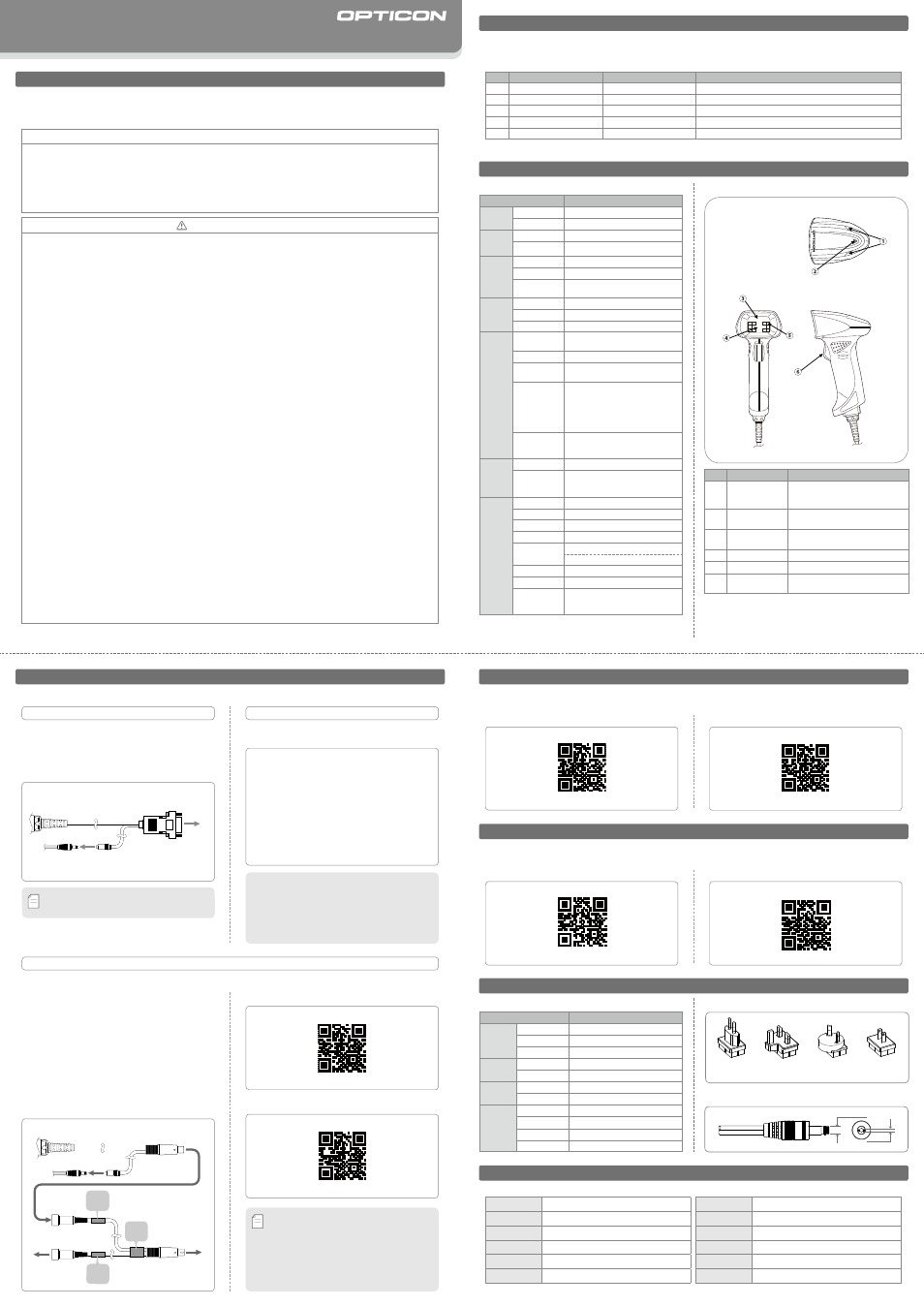
□
How to connect
❶
Connect the 9-pin D-Sub female connector to the
serial port of the host computer.
❷
Insert the AC/DC adaptor plug into the DC jack of the
interface cable. Start up the host computer.
Quick Start Guide
• Read this quick start guide carefully before installing and/or using this product.
• Keep this quick start guide for future reference and store it in a safe place.
Introduction
OPI-2101
Copyright
©
2008, Opticon All rights reserved.
Notice
• This quick start guide may be revised or withdrawn at any time without prior notice.
• This quick start guide may not, in whole or in part, be copied, photocopied, reproduced, translated or converted
to any electronic or machine readable form without prior written consent of Opticon.
• Trademarks used are property of their respective owners.
• Under no circumstances shall Opticon be held responsible for any special, incidental, consequential or indirect
damages howsoever caused.
Caution and Warning
1. Laser Safety
Do not stare into the laser beam.
2. Handling Instructions
【
OPI-2101
】
• Do not attempt to disassemble, modify or update this device.
• Operating the scanner while operating machinery or a vehicle can be distracting.
• Do not plug/unplug the connector before disconnecting the power.
• Do not drop or put heavy items on this product/cable.
• Do not pinch or forcibly bend the cable, especially at very low temperature.
• Do not swing the device around by the cable.
• Do not insert foreign substances into the device.
• Do not use/leave this device in the following areas.
- In areas exposed to direct sunlight for long periods of time
- In dusty environments
- In risk for an exposure to chemicals
- Near water or other liquids, as well as in extremely high humidity
- Near heat sources, such as radiators, heat registers, stoves, or other types of devices that produce heat
- Near TVs, microwaves, medical devices, or low-power radio stations
- In the reach of blinking lights such as CRT
- In the reach of small children
• Do not throw the device into the fire.
• The instantaneous voltage drop by thunderbolt or other reasons may cause malfunctions.
• When cleaning this product, rub gently with either a soft dry cloth or a damp cloth with mild detergent.
【
AC/DC Adapter
】
• Do not use this product with a device which does not meet the specifications.
• Do not use any plug connectors other than the ones provided in this product package.
• Insert the plug connector properly into a socket.
• This product may produce heat when using but it does not affect its performance.
• Do not damage the cable.
• Do not bend or pull the cable forcibly.
• Do not place heavy objects on the cable.
• Do not hold the adapter on the cable when unpluging this product.
• Do not plug in or out this product with wet hands.
• Do not store or use this product in direct sunlight, near heating equipments or in dusty area.
• Do not cover this product with cloth.
• Please stop using this product if it starts producing heat or smoke.
• Unplug this product when it is not in use.
• Unplug this product when cleaning.
(Please refer to the specification manual and instruction guide for details.)
OPI21019062-0-00
The Netherlands Opticon Sensors Europe B.V.
tel: +31 (0)23-5692700
/ email: [email protected]
U.S.A.
Opticon Inc.
tel: 800-636-0090
/ email: [email protected]
France
Opticon S.A.S.
tel: +33 (0)1-41461260
/ email: [email protected]
Germany
Opticon Sensoren GmbH
tel: +49 (0)6074-91890-0
/ email: [email protected]
Italy
Opticon s.r.l.
tel: +39 (0)051-6321800
/ email: [email protected]
Spain
Opticon Sensores S.L.
tel: +34 (0)902-747469
/ email: [email protected]
Contact
Sweden
Opticon Sensors Nordic AB
tel: +46 (0)8-58548560
/ email: [email protected]
United Kingdom Opticon Limited
tel: +44 (0)1582-635100
/ email: [email protected]
Taiwan
Opticon Far Eastern Ltd.
tel: +886 2-27597444 / email: [email protected]
China
Opticon Sensors Europe B.V., Shanghai Representative Office
tel: +86 21-64480881
/ email: [email protected]
Australia
Opticon Sensors Pty. Ltd.
tel: +61 (0)2-43402666
/ email: [email protected]
Brazil
Opticon Sensors Europe B.V., Latin American Office
tel: +55 11-5081 2088
/ email: [email protected]
Please contact OPTICON or your local dealer.
More product details, additional support, and configuration options (from the Universal Menu Book) are available at www.opticon.com.
Before Getting Started
No.
Item
Product No.
Function
1
Scanner
OPI-2101
Imager Scanner
2
AC/DC Adapter
(*1)
SFP0602000P-PSE
AC/DC Adapter with Plug Connector
3
Plug Connectors
(*2)
−−−−−−−−−−−
For Europe, for the UK, for Australia and for the US and Japan.
4
Wedge branch cable
(*3)
−−−−−−−−−−−
Connects the keyboard and Wedge straight cable to the host computer.
5
Quick Start Guide
OPI21019062-0-00
Provides product information and instruction guide.
■
What's in the Box
(*1)(*2)
Not enclosed in a package of the OPI-2101-USB.
(*3)
Enclosed only for the package of the OPI-2101-Wedge.
■
Detailed View
Overview
■
OPI-2101 Basic Specifications
Parameter
Specifications
Physical
Features
Size
(H)175 x (W) 72 x (D) 95 mm
Weight
Approx. 165g (excluding the cable)
Operation
Section
Scan Confirmation Buzzer and LED
Keys
1 key (Trigger key)
Interfaces RS-232C
9600bps
to 115.2kbps
USB
Full-Speed 12Mbps ( HID/VCP ) Hi-Power Bus-powered
Wedge
DOS-V Keyboard(Selectable of the
connection/disconnection of keyboard)
Control
Section
ASIC
OEY-0402 CPU:ARM-1026EJ-S Core:160MHz
SDRAM
128 Mbits (1M x 4Banks x 32Bits)
Flash ROM
16 Mbits (1M x 16Bits) Flash Memory
Scanning
Section
Light Source
Wavelength
8 (for USB) to 10 InGaN White LEDs
Peak Wavelength: 468nm/568nm
Scanning Method SXGA CMOS area sensor (1280 x 1024 pixels)
Laser aiming spot
Wavelength/Output
1 Red Laser
650±10nm/1mW or less
Supported
Symbologies
(1D)
JAN-8/13, EAN-8/13, UPC-A/E, NW-
7(Codabar), Code 39, Code 93, Code 128
(EAN-128), IATA, MSI/Plessey, Industrial 2
of 5, Interleaved 2 of 5, RSS, S-Code, Korean
Postal Authority Code, UK-Plessey, Matrix 2
of 5, Telepen, Tri-Optic, CodablockF
(*)
Supported
Symbologies
(2D)
PDF417, MicroPDF417, QR Code, Micro QR Code,
Data Matrix (ECC 0-140,200), Maxi Code (modes 2
to 5), Aztec Code, EAN.UCC Composite bar code
Power
Supply
Section
Operating voltage 4.5 to 6.6V
Current
consumption
(at 6.0V)
Peak (when scanning or decoding): 600mA
Average (when scanning or decoding): 340mA
Stand-by: 120mA
Durability Operating Temp. -20 to 50 deg. C
Storage Temp. -25 to 70 deg. C
Operating Humidity 5 to 95 % (non-condensing)
Storage Humidity 5 to 95 % (non-condensing)
Ambient Light
Immunity
Fluorescent: up to 10,000lx
Sunlight: up to 100,000lx
Dust-and Drip Proof IP42
Static Electricity 15kV (no destruction)
Shock
Endurance
Dropped once from each of 5 angles onto
concrete floor from a height of 200cm with
no defects found. (Total 5 times)
No.
Part
Function
①
Status LED
Turns blue when the OPI-2101
registers a successful read and red
when it fails.
②
Buzzer Hole
Buzzer sounds through the buzzer
hole.
③
Aiming Laser
Illuminates laser beam aiming at
symbologies.
④
Receiving Lens
Receives images through the lens.
⑤
Floodlighting
Illuminates barcodes in the dark.
⑥
Trigger Switch
Starts scanning/decoding barcodes.
Confirm that you have the following items before getting started. Please be noted that the contents may differ
depending on interface specifications. Please contact the nearest dealer if items are damaged or missing.
Laser Beam Aiming Guide Setting
(Disabled by default)
In order to assist for clear recognition of the scanning area, the floodlight of this product using white LEDs is guided by a
red laser aiming spot.
■
Enable Laser beam aiming guide
serial command : D3D
■
Disable Laser beam aiming guide
serial command : D3E
• Do not use the keyboard during data transmission to the
host computer or data transmission may fail.
• Do not turn the adapter ON or OFF while using the
keyboard. Doing so may cause a malfunction.
• Japanese Kanji data or images cannot be transmitted via
this Wedge interface.
• Do not carry out any scanning or keyboard operation
before the host computer s operating system is fully
activated.
Memo
Interface
The OPI-2101 supports RS-232C, USB, and Wedge interfaces.
With Wedge Interface, it is selectable to connect or disconnect the keyboard.
Wedge Interface
□
How to connect
❶
Connect the Wedge Interface cable to the branch
cable. Connect the 6-pin mini-DIN female connector
(marked as "DOS/V SCAN") to the 6-pin mini-DIN male
connector of the interface cable.
❷
Connect the 6-pin mini-DIN male connector (marked
as "DOS/V HOST") to the keyboard connector of the
host computer and connect the 6-pin mini-DIN female
connector (marked as "DOS/V KEY") to the keyboard.
❸
Insert the AC/DC adaptor plug into the DC jack of
the interface cable. Start up the host computer.
RS-232C Interface
• This interface does not require an AC/DC adaptor.
• Japanese Kanji data or images can be transmitted via USB-VCP
interface not via USB-HID interface.
• This interface need to be connected to a high-powered bus
(500 mA max.) USB terminal.
• When using the USB-HID interface do not carry out scanning
or keyboard operation before the host computer's operating
system is fully activated.
Universal AC/DC Adapter
■
Basic Specifications for Universal AC/DC Adapter
For
Europe
For
the UK
For
Australia
For the
US and Japan
■
Plug Connectors
Parameter
Specifications
Physical
Features
Size
(H)75 x (W)47.5 x (D)28mm (excluding boss)
Cable Length 1.8m
Colour
Black
Input
Power Voltage AC 90V to 265V
Supply Current 500mA Max
Output
Power Voltage 5.7V to 6.3V
Maximum Current 2A Max
Environmental
Specification
Operating Temp. 0 to 40 deg. C
Operating Humidity 25 to 85% (non-condensing)
Storage Temp. -20 to 60 deg. C
Storage Humidity 20 to 90% (non-condensing)
■
Universal AC/DC Adapter
φ4.0±0.05
φ1.7±0.05
In auto trigger mode, the scanner captures a barcode image using the ambient light. The scanner detects the dark pixels
and light pixels in the detection area. The scanning operation stops within the designated duration.
Auto Trigger Setting
(Disabled by default)
■
Enable Auto Trigger
serial command : +I
■
Disable Auto Trigger
serial command : +F
• Japanese Kanji data or images can be transmitted via RS-
232C interface.
Memo
DOS/V
HOST
DOS/V
SCAN
DOS/V
KEY
OPI-2101
Connect to
the Host
Connect to AC/DC Adapter
Connect to Wedge branch cable
Wedge branch cable
Mini-Din 6 Pin (Male)
Mini-Din 6 Pin (Female)
Connect to
the Keyboard
Mini-Din 6 Pin (Female)
Mini-Din 6 Pin (Male)
OPI-2101
D-Sub9 Pin (Female)
Connect to
the Host
Connect to AC/DC Adapter
■
Without keyboard
serial command : KL
■
With keyboard
serial command : KM
(*)
In case of enabling Codablock F, be sure to disable Code128. Damaged
Codablock F may be taken for Code 128. Read about configuration options
(by Opticonfigure) on www.opticon.com
USB Interface
USB-HID (Human Interface Device) and USB-VCP
(Virtual Communication Port) are available.
□
How to Install a USB Driver for USB-VCP
To connect the OPI-2101 to a host using a dedicated USB
cable, you must first install a dedicated USB driver on the host.
If the driver CD is not included in the box, visit the Opticon
website (www.opticon.com) section Service & Support |
Download Software to download the available driver.
Operating Environments
OS :
Windows 2000 / XP / VISTA
Hard Disk Space :
10MB or more
Memory :
64MB or more is recommended
Communication Port :
USB1.1 or higher
□
USB Driver for USB-HID
The driver for USB-HID is inserted in the operating system and
does not require further installation.
