Opticon PHL 7200 User Manual User Manual
Page 156
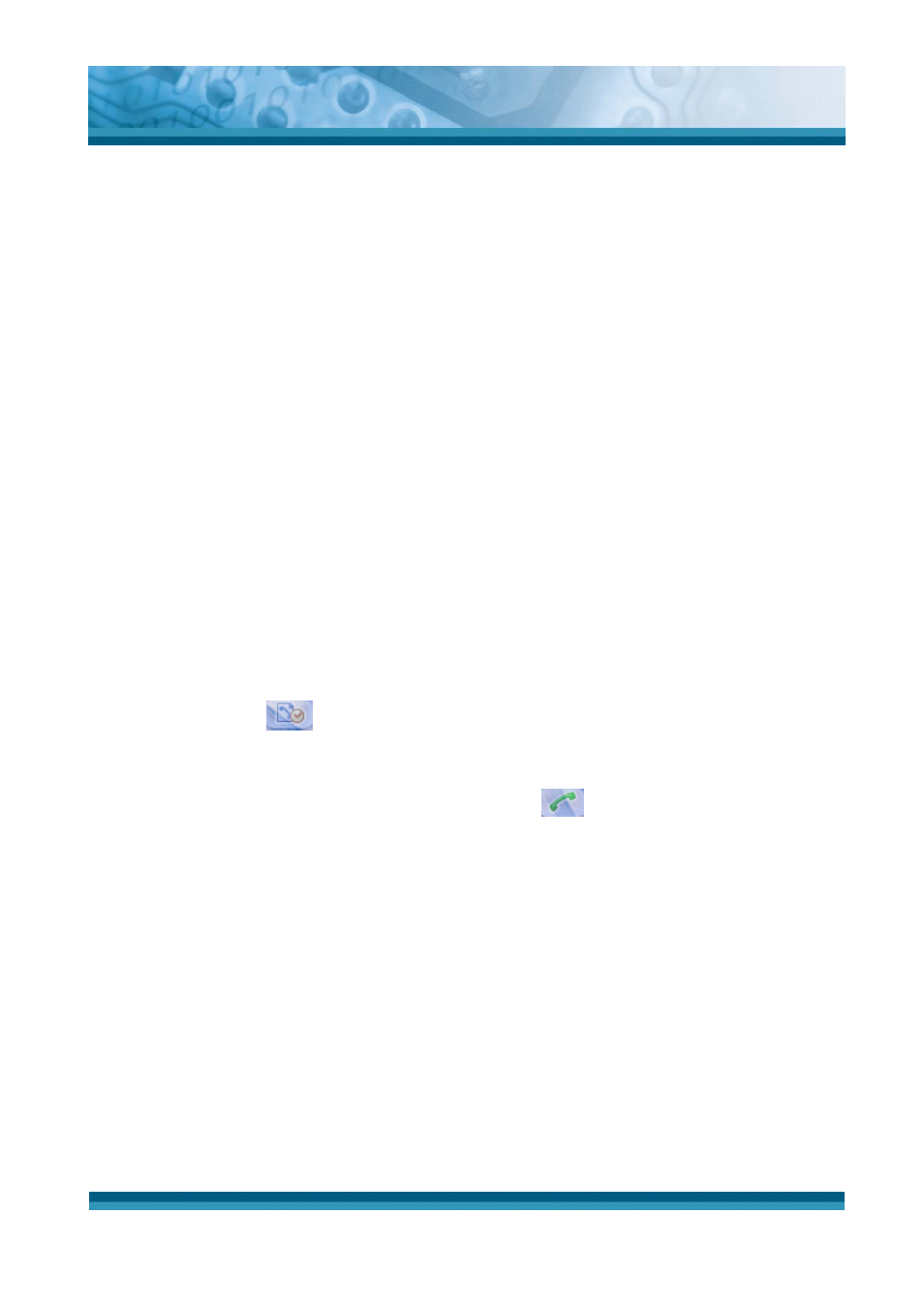
OPTICON
User's manual
PHL-7000 series
6-13
1. Select the number you wish to call, then click the Call button.
2. The number and name of the person being called (if not withheld) is displayed in the
top frame during the call.
3. To end the call, click on the icon showing a red receiver. Call duration will then be
displayed and an entry in the Dialer log created.
Notes:
- It is just as easy to connect to your voicemail by pressing and holding the "1" key. If you
have not specified this number yet, the dialer will suggest configuring it.
- You can also make a voice call directly from the Contacts application of your PDT. To do so,
select the person you wish to call in the Contacts screen list, then click the Tools > Call
menu.
Missed calls
If one or more callers have attempted to contact you in your absence, the dialer will inform
you with an on-screen message. If your callers have not withheld their numbers, you can see
who called and you can call them back using the following procedure:
1. Click the Logs
button which will open a tabbed box, the first of which is for
missed calls.
2. Select the caller to be called then press the Call
button.
Fast calls list
In the Dialer window, click the icon with the # symbol. The list of main contacts is displayed.
Select a fast call contact you want to define, modify or call and hold the selection with the
stylus until a context menu is displayed. Then, click one of the following options:
● Edit to create or modify the properties of the fast call contact. Then, click OK.
● Delete to delete the fast call contact from the list.
● Extract from Contacts to retrieve the properties of the contact from your Contacts
● Dial to call the selected contact.
