Select text, Find text, Select edit > find – Opticon PHL 7200 User Manual User Manual
Page 133: Select the search options you want, Replace text, Select edit > replace, Select the replacement options you want, Select find next
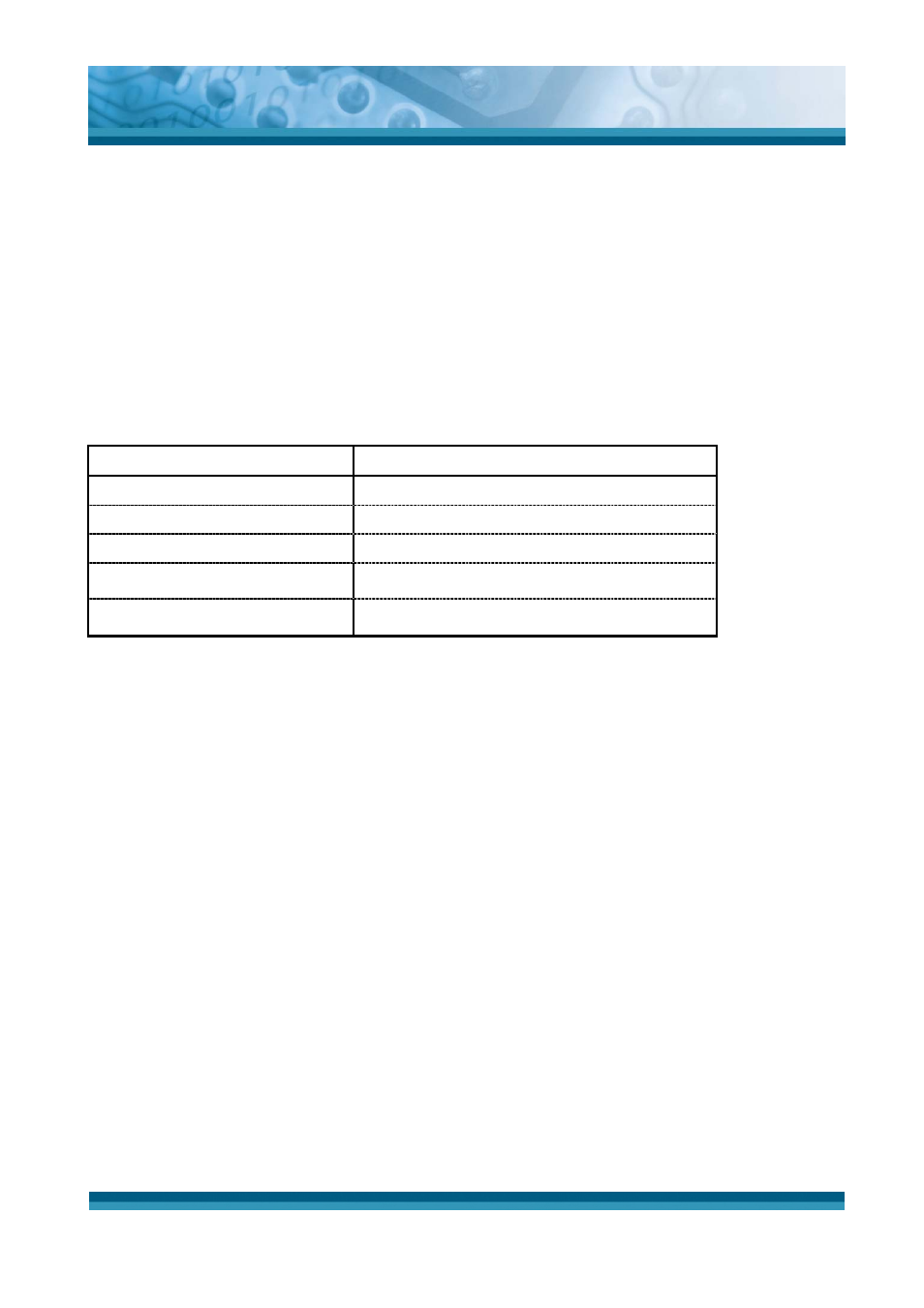
OPTICON
User's manual
PHL-7000 series
5-15
5.2.6 Microsoft WordPad
You can create and edit documents and templates in WordPad, using buttons and menu
commands that are similar to those used in the desktop version of Microsoft Word. You can
work with files Normal or Outline view.
WordPad documents are usually saved as .pwd files, but you can also save documents in
other file formats, such as .rtf or .doc.
5.2.6.1 Selecting and Editing Text
9
Select text
To select
Do this
Any amount of text
Drag the stylus over the text.
A word
Double-tap the word.
A single paragraph
Triple-tap within the paragraph.
An entire document
Select Edit > Select All
An picture
Tap the picture
9
Find text
¾
To search for text in one part of a document, select that part. Otherwise, the whole
document is searched.
¾
Select Edit > Find
¾
Enter the text you want to find. For a paragraph, enter ^p. For a tab stop, enter ^t.
¾
Select the search options you want.
¾
To continue searching, select Edit > Find > Next.
9
Replace text
¾
To replace text in one part of document, select that part. Otherwise, the whole
document is searched.
¾
Select Edit > Replace.
¾
Enter the text you want to find and the text you want to replace it with. For a
paragraph, enter ^p. For a tab stop, enter ^t.
¾
Select the replacement options you want.
¾
Select Find Next.
¾
On the Find/Replace toolbar, select the appropriate button.
