Opticon PHL 7200 User Manual User Manual
Page 167
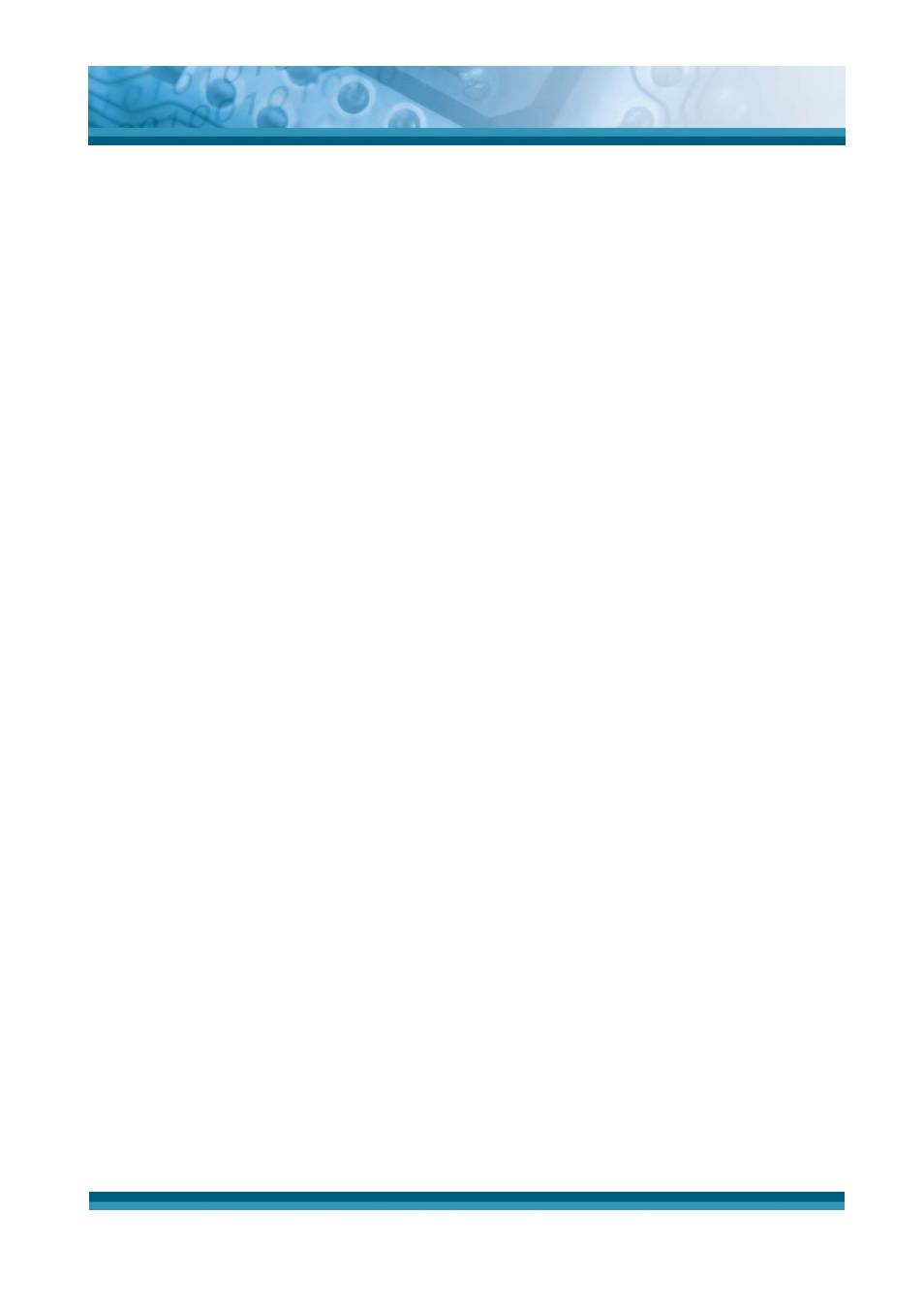
OPTICON
User's manual
PHL-7000 series
6-24
6.8.2 Creating and changing access configurations
Accessing the connections list
1. Starting from the main interface, select Tools > Settings.
2. Click the Internet connection link. The dialog box displays a list of network access
configurations handled by the application. From this list you will be able to create,
change and delete your configurations.
Creating an access configuration
1. Access the connections list.
2. Select the New option from the list. The first box appears, enabling the name to be
assigned to your configuration to be entered.
3. Click the Next button. The application will then list software that can be run while this
connection is live. This choice is optional.
4. Click the Next button. If your network operator handles different types of network
(UMTS, GPRS, GSM, etc.), the application will prompt you to select the one to be used.
Warning!
Using "high speed" networks such as GPRS or UMTS is subject to subscription options.
5. Select a Context ID. Certain telephone devices offer connection profiles containig all
parameters for use over "high speed" networks, such as GPRS. In order to avoid
overwriting a pre-programmed configuration on your mobile, select a free storage profile
using its context ID.
6. If your network operator is recognized by the application, the Use standard settings
box is checked by default. Uncheck it if you want to specify the settings manually and
click Next :
- Specify the APN or number, Name and Password settings as required. Click Next and
repeat for subsequent screens for IP address, DNS and QOS.
7. Click Next. The following dialog box enables a backup configuration to be created for
your high-speed connection to be applied if it is unsuccessful. If you request a backup
configuration to be created, the application will display the entry screens shown
previously for "standard" connection.
