Select view > internet options > security tab, Select allow cookies, 6 search for an internet site – Opticon PHL 7200 User Manual User Manual
Page 130: Select view > go > search to search the web, 7 go to an internet address, Enter the address, Press “ enter ” key, 8 view previously visited sites, Select the web address you want to view, 9 add and view favorites
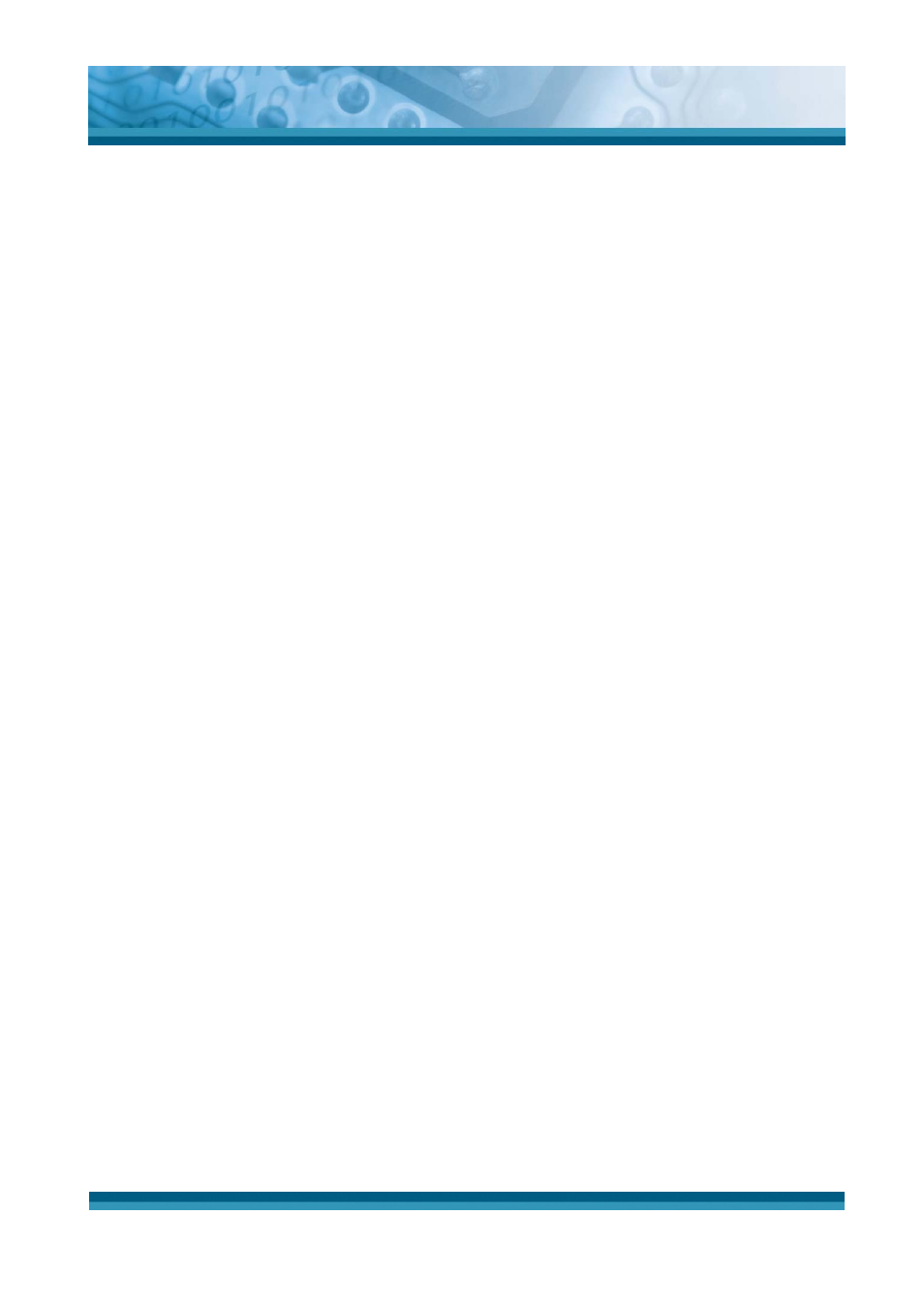
OPTICON
User's manual
PHL-7000 series
5-12
5.2.3.5 Enable Cookies
A cookie file contains information about your identity and preferences so that a Web site can
tailor information to your needs. The Web site sends the file and it is stored on your mobile
device.
9
Select View > Internet Options > Security Tab.
9
Select Allow cookies.
5.2.3.6 Search for an Internet Site
9
Select View > Go > Search to search the web.
5.2.3.7 Go to an Internet address
9
Select Address Bar, if necessary to display the Address bar
9
Enter the address
9
Press “ENTER” key.
5.2.3.8 View previously visited sites
9
Tap the Arrow button at the right site of Address Bar
9
Select the Web Address you want to view.
5.2.3.9 Add and view Favorites
9
Go to the page you want add
9
Select Favorites > Add To Favorites.
9
If necessary, locate the folder you want.
9
Confirm or change the name.
9
To view your favorite Web sites, select Favorites and the Web site you
want to view.
Note:
To organize your Favorites list, select Favorites > Organize Favorites.
5.2.3.10 Browse Web pages
9
To move to a page you have previously view, select View > Back
9
To move to the next page (provided you have viewed it previously), Select View >
Forward.
9
To return to your Home page, select View > Go > Home.
