Opticon PHL 7200 User Manual User Manual
Page 89
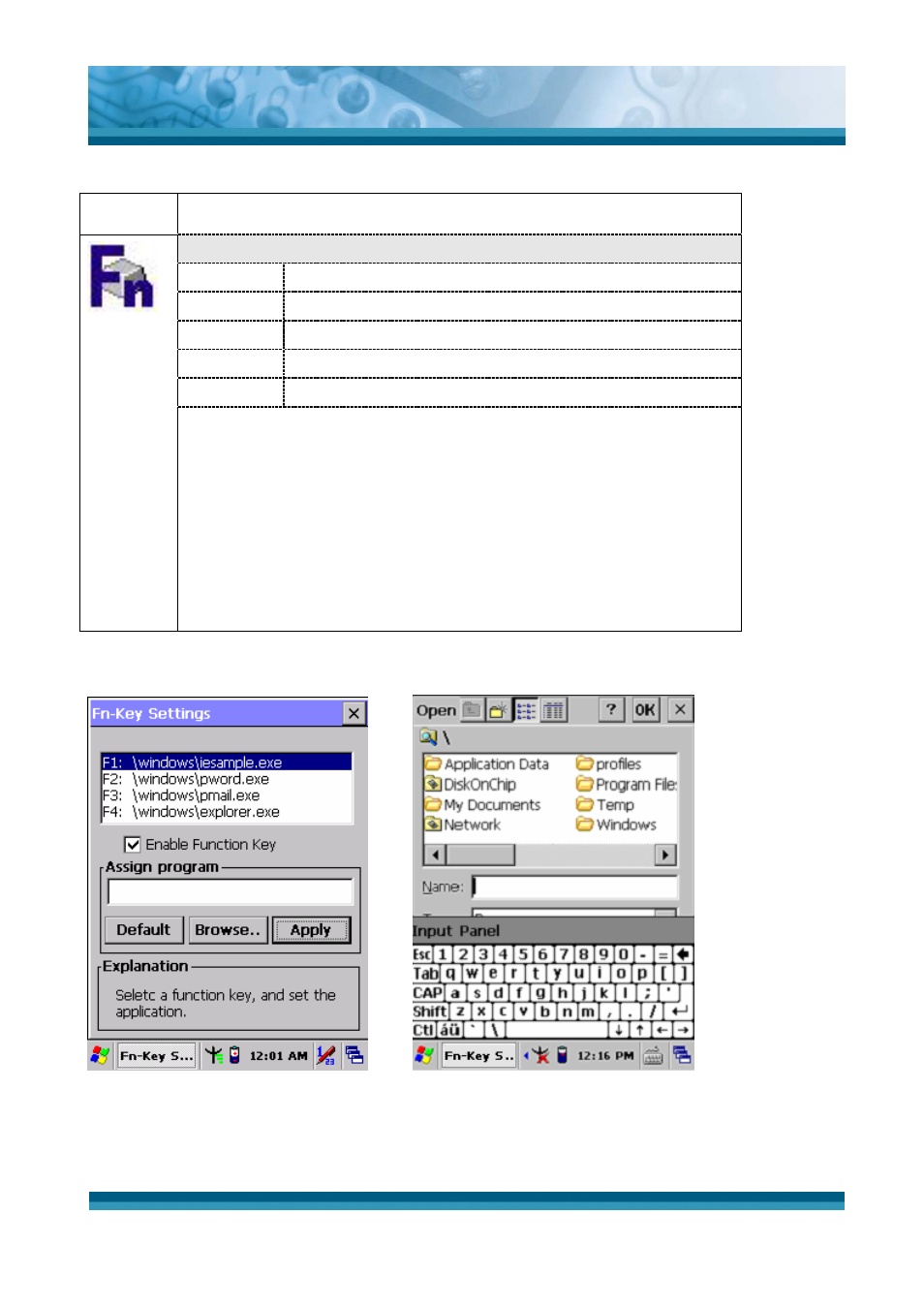
OPTICON
User's manual
PHL-7000 series
3-26
3.2.4.4 Fn-key Settings
ICON
ITEM & FUNCTION
•
Fn-Key Setting (Figure 3-37)
Fn Key
The Application Program of default setting
F1 Internet
Explorer
F2 Microsoft
WordPad
F3 Inbox
F4 My
Computer
9
To assign your favorite application program to F1, F2, F3 and
F4 hot keys.
9
Choose one of F1, F2, F3 and F4 from pull-down list. (Figure
3-37)
9
To tap “Browse…” inside “Assign program” applet.
9
Select one application program you want from program list,
then, choose “OK”. (Figure 3-38)
9
To tap “Default” to return back to default setting. (Figure 3-37)
Table 3-12 Fn-Key
Figure 3-37 Fn-Key Settings Figure
3-38
Fn-Key Settings
This manual is related to the following products:
