7 phonebook management – Opticon PHL 7200 User Manual User Manual
Page 164
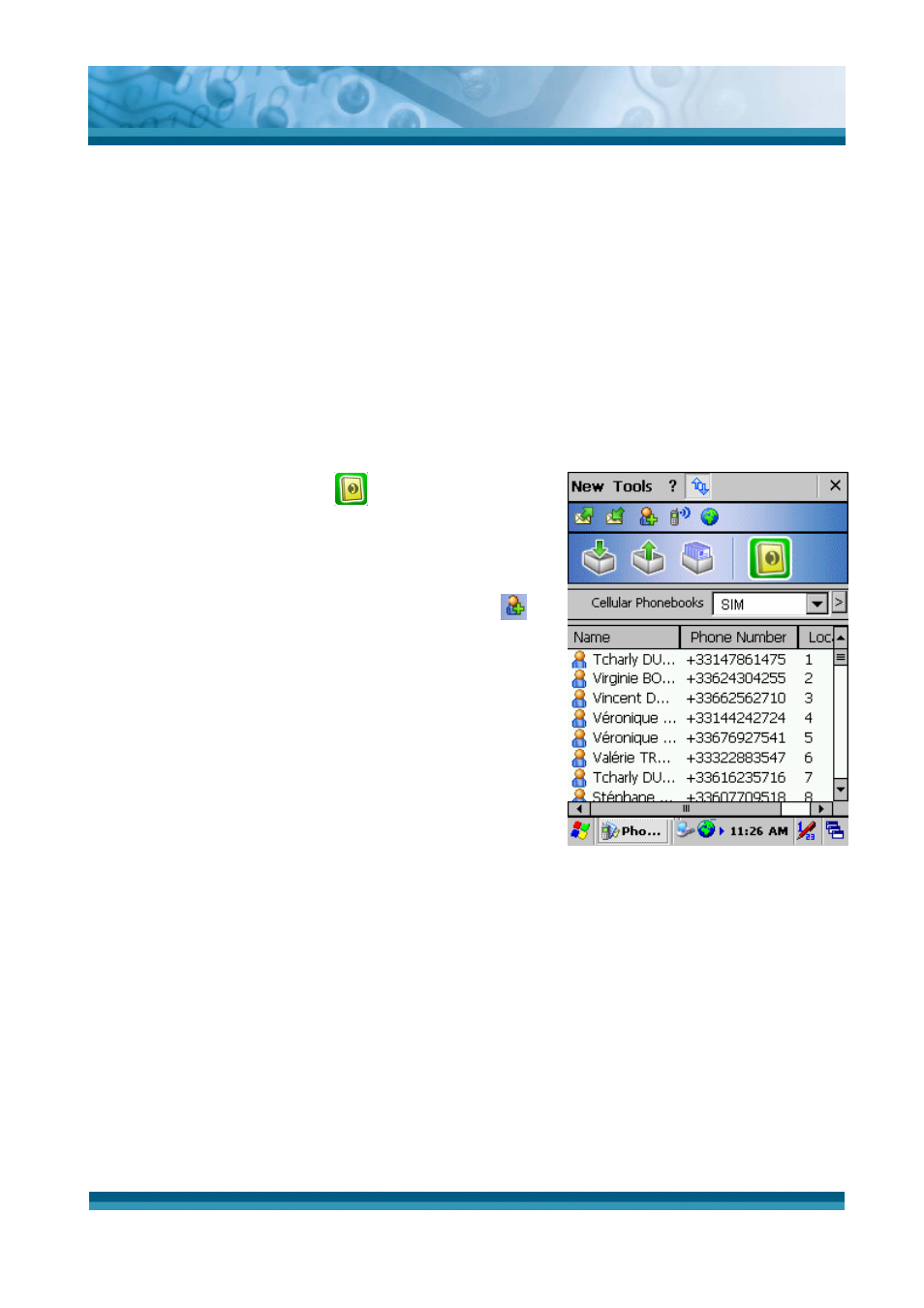
OPTICON
User's manual
PHL-7000 series
6-21
6.7 Phonebook management
PhoneTools enables you to create phonebooks, import contacts recorded in your mobile
phone (memory + SIM card) and thus bring your various phonebooks into line.
6.7.1 Creating a phonebook
1. Select New > Phonebook.
2. Enter the phonebook name.
3. Click OK.
Adding a contact
1. Click the Phonebooks
icon then select from
the drop-down list the phonebook to which you
wish to add a contact.
2. Select New > Phonebook Contact or click
.
The Cell phonebook entry window is displayed.
3. Enter the contact's Name and Number. The entry
will have an automatic Entry position in the
phone book if you do not specify this field.
4. Click the Contacts icon to import contacts you
created in the PDT Contacts application into the
current PhoneTools phonebook. The PDT
Contacts list is displayed. Select the contact you
want to import. Then click OK. The properties of
this contact are automatically filled.
5. Click OK.
Figure 6-12 Adding a contact
