Change font formatting, Select desired text, Select the bold , italic , or underline button – Opticon PHL 7200 User Manual User Manual
Page 135: Adjust the paragraph alignment, Select the paragraph you want to align, Indent a paragraph, Select the paragraph you want to indent, Select format > paragraph, Adjust the indentation settings as needed, Set tabs
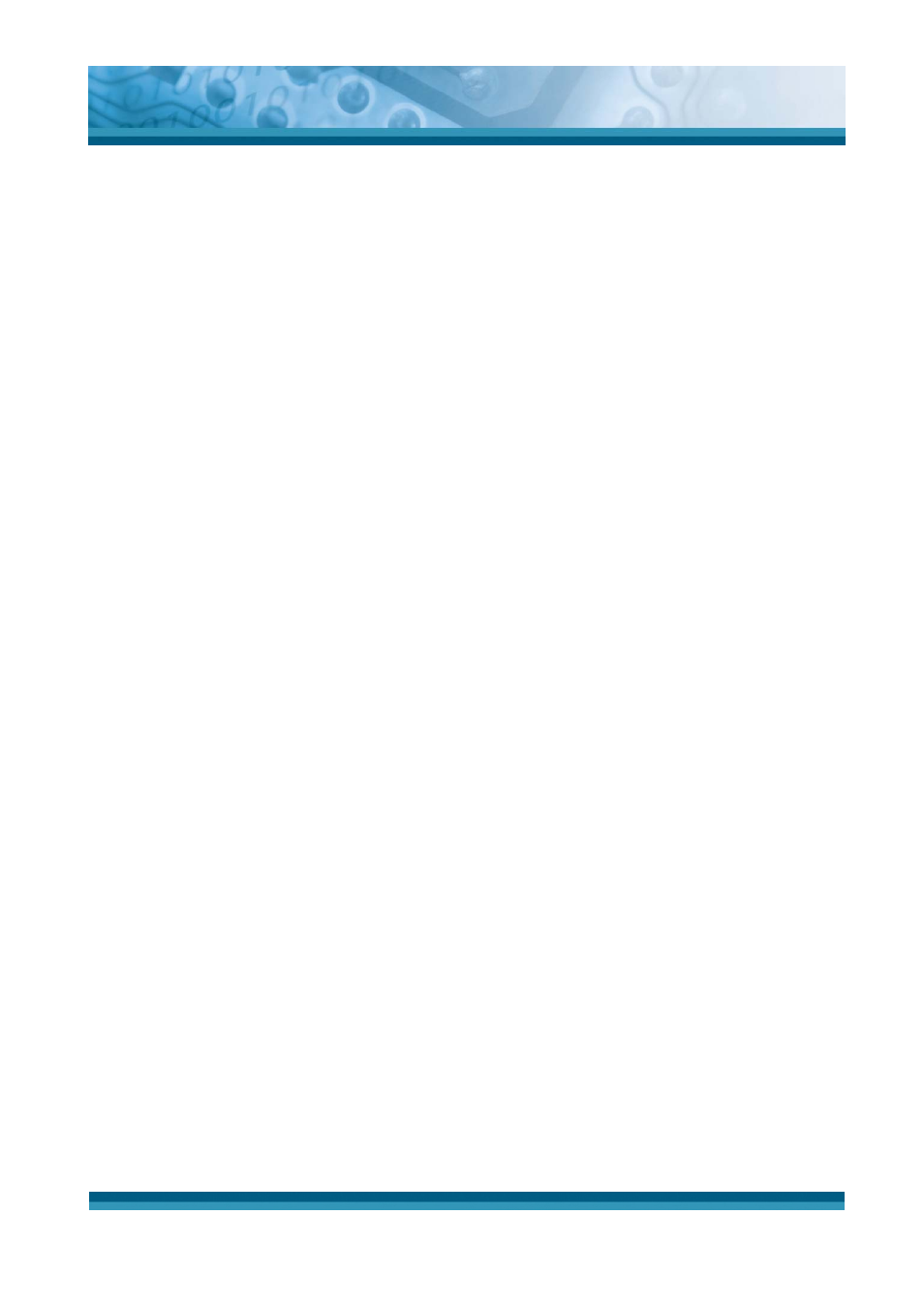
OPTICON
User's manual
PHL-7000 series
5-17
9
Change font formatting
¾
Select desired text.
¾
Select the Bold, Italic, or Underline button.
¾
To change the color, select Format > Font and select the color you want from the Color
list.
9
Adjust the paragraph alignment
¾
Select the paragraph you want to align.
¾
Select the Align Left, Center, or Align Right button.
Note: To see more formatting options, select Format > Paragraph.
9
Indent a paragraph
¾
Select the paragraph you want to indent.
¾
Select Format > paragraph.
¾
Adjust the indentation settings as needed.
9
Set tabs
¾
Select Format > Tabs.
¾
Change the tab settings as needed.
5.2.6.3 Adjusting the Display
9
Wrap text in the window
¾
Select View > Wrap to Window.
9
Display the document using the full screen
¾
Select View > Full Screen.
¾
To exit Full Screen view, select Restore.
¾
To move the Restore button, drag the bar on the left side.
9
Display or hide scroll bars
¾
Select View > Horizontal Scroll Bar or Vertical Scroll Bar.
9
Zoom in or out
¾
Select View > Zoom, and select the desired percentage.
Note: For Custom, enter the exact percentage and select OK.
