Opticon CRD 3301 User Manual
Crd-3101, Quick start guide
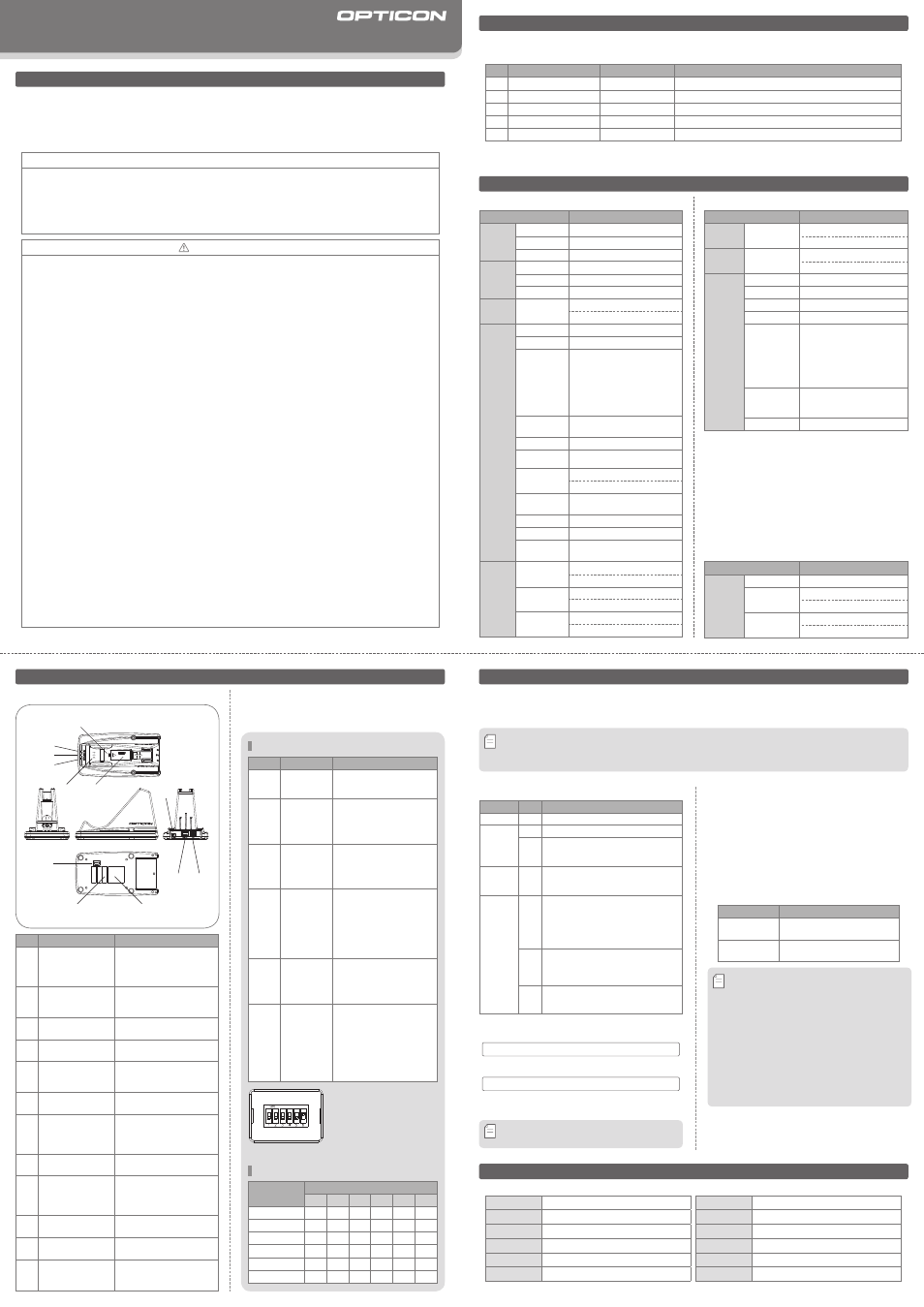
Quick Start Guide
• The CRD-3101 is a designated charging and communication cradle for the OPR-3101 handheld laser
scanner. This cradle can also be used as a stand when the scanner is not in use.
•Read this quick start guide carefully before installing and/or using this product.
•Keep this quick start guide for future reference and store in a safe place.
Introduction
CRD-3101
Copyright
©
2007, Opticon All rights reserved.
Notice
• This quick start guide may be revised or withdrawn at any time without prior notice.
• This quick start guide may not, in whole or in part, be copied, photocopied, reproduced, translated or converted to any
electronic or machine readable form without prior written consent of Opticon.
• Trademarks used are property of their respective owners.
• Under no circumstances shall Opticon be held responsible for any special, incidental, consequential or indirect
damages, howsoever caused.
Caution and Warning
1. Handling Instructions
【
CRD-3101
】
• Do not attempt to disassemble, modify or update this product.
• Do not drop this product or put heavy items on this product.
• Do not insert foreign substances into this product.
• Do not use this product in the following areas:
- In areas exposed to direct sunlight for long periods of time.
- In dusty environments.
- Near water or other liquids, or in extremely high humidity.
- Near heat sources, such as radiators, heat registers, stoves, or other types of devices that produce heat.
- Near microwaves, medical devices, or low-power radio stations.
• If water or any metallic object gets into this product and if you detect smoke or a strange smell coming from the
device, please stop operating the unit and contact your nearest dealer.
• When cleaning this product, rub gently with either a soft dry cloth or a damp cloth with mild detergent.
【
Battery Pack
】
• Do not attempt to disassemble this battery.
• Do not expose the battery pack to liquids or allow the battery contacts to get wet.
• Do not expose the battery pack to heat sources including other devices that produce heat.
• Do not short the power leads the battery pack. If the (+) and (-) terminals come in contact with metals (such as a
necklace or hairpin), a short circuit will occur.
• Do not load the battery pack with its (+) and (-) terminals reversed.
• If you come into contact with material from a leaking battery pack, take the following actions:
- If the material gets into the eyes, do not rub. Immediately flush the eyes with clean water and seek medical attention.
- If the material comes into contact with the skin or clothes, immediately rinse the affected area with clean water.
Consult your physician if inflammation or soreness develops.
• Check local regulations for proper battery disposal.
2. Radio Equipment
• Do not remove the certification label.
3. Bluetooth
• Bluetooth is a registered trademark owned by Bluetooth SIG, Inc., U.S.A. and is used by OPTICON under license.
• This product supports Bluetooth wireless communication with other Bluetooth devices that have the same profile.
• This product complies with Bluetooth version 2.0; however, its communication performance with equipment other
than cradles or devices stated in this manual is not guaranteed.
• Bluetooth devices use the 2.4 GHz frequency band. Scientific, medical, and industrial devices, including radio
stations, microwave ovens, wireless security (camera) systems and WLAN use the same frequency band as this
product. Interference from other devices may affect the communication speed or communication range of this
scanner or vice versa.
Before Getting Started
No.
Items
Product No.
Function
1
Cradle
CRD-3101
Designated charging and communication cradle for the OPR-3101.
2
AC Adapter
GP-ACGN-13T-K4-2 Designated AC adapter for the CRD-3101.
3
USB Cable
−−−−−−−−−−−
Designated USB cable for the CRD-3101.
4
RS-232C Cable
−−−−−−−−−−−
Designated RS-232C cable for the CRD-3101.
5
Quick Start Guide
5J0085
Provides product information and instruction guide.
■
What's in the Box
Confirm that you have the following items before getting started:
No.
Part
Function
①
Power Supply
Status LEDs
Alert users the status of
power distribution from the
AC adapter or USB bus power
to the cradle.
②
Comm. Status LEDs
Alert users the status of
the interface and indicates
successful data transmission.
③
Wireless Connection
Status LEDs
Alert users to the status of
Bluetooth connectivity.
④
Charging Status
LEDs
Indicate the charging status
of the battery.
⑤
Scanner Charging
Terminals
Electrical terminals for power
dis tribution and p ower
management.
⑥
Battery Pocket
Designated battery pocket to
charge spare battery.
⑦
DC Jack
DC-6V power supply jack.
Please use the AC adapter
when using the RS-232C
interface.
⑧
Modular Jack
Modular jack for the RS-232C
interface.
⑨
USB Connector
Connector for the USB interface.
It is not necessary to use the AC
adapter when using the USB
interface.
⑩
DIP Switches
DIP switches to configure
settings of the CRD-3101.
⑪
Serial Label
⑫
Bluetooth Device
Address
A barcode which shows the
Bluetooth device address of
the CRD-3101.
■
Detailed View
②
⑩
③
①
④
⑪
⑤
⑫
⑥
⑨
⑧
⑦
SW No. Configuration
Function
DIPSW1 Disable
Reserve
Please keep DIPSW1 OFF for
conventional operations.
DIPSW2
No Security
Settings
Enable Response
to Inquiry
Enable this switch to disable security
settings. This configuration allows
the device to make a wireless
connection with the security
settings disabled.
DIPSW3
Protocol
Disable Protocol
Disable the communication
protocol.This configuration
makes it possible to connect the
cradle with Bluetooth devices
other than the OPR-3101.
DIPSW4
DTR Detection
Disable DTR
Detection
Disable the detection of DTR
signals sent from the host.
The RS-232C inter face will
automatically be selected when
you configure DIPSW4.
Please turn ON DIPSW4 when the
DTR signals are not sent to the
RS-232C interface of the host.
DIPSW5 Factory Settings
(Default Setting)
Configure the settings back to
the default.
This configuration also makes
the Flash Memory go back to
the default.
DIPSW6
Software
Rewrite Mode
This configuration makes the
CRD-3101 operate in normal
mode. Keep DIPSW6 ON for
conventional operations. If you
turn DIPSW6 OFF, the CRD-3101
will be in software rewrite
mode, which makes it possible
to rewrite the software using
the RS-232C interface.
* You need to turn each DIP switch
ON to configure the settings in
the table above.
* All DIP switches are turned
ON automatically when the
CRD-3101 is turned ON.
* By default, all DIP switches other
than DIPSW6 are set to OFF.
Overview
■
DIP Switch (DIPSW) Configuration
Use the DIP switches on the bottom of the CRD-3101
to configure the following settings.
DIP Switch Configurations - Table 1
Overview
■
CRD-3101 Basic Specifications
Parameter
Specifications
Physical
Features
Size
(H)115
×
(W)100
×
(D)185 mm Max
Weight
250g Max
Color
Light Gray
Control
Section
CPU
16bit CMOS CPU
Clock Frequency 12.00MHz
FLASH ROM
256KB
Comm.
Section Interface
RS-232C: 600bps to 57.6kbps
USB: 2.0 HID
Wireless
Section
Frequency
2400MHz to 2483.5MHz
Specification Bluetooth Ver2.0
Protocol
Stack
RF (Radio Frequency Protocol)
BB (Base Band Protocol)
LM (Link Manager Protocol)
L2CAP (Logical Link Control and
Adaptation Protocol)
SDP (Service Discovery Protocol)
RFCOMM (emulation of RS-232C)
Profile
GAP (Generic Access Profile)
SPP (Serial Port Profile)
Transmission Power Class 2 (4dBm or less)
Communication
Configuration
1 to 1
Operating
Mode
Scanner: Master
CRD-3101: Slave
Comm. Distance 10m (Depends on the operating
environment.)
Baud Rate
57.6kbps
Antenna
1/4
λ
(surface mounted)
Security
Security and encryption settings
are available.
Power
Supply
Section
Operating
Voltage
5.7V to 6.3V
Designated AC Adapter: 6.0V
±
5%
Current
Consumption
Standby : 90mA or less (when not charging)
Max. : 750mA (when charging)
Charging
Time
About 5 hours (using an AC adapter)
About 10 hours (using USB bus power)
Parameter
Specifications
Power Feed
Section
For Charging
the OPR-3101
Output: DC5.6V (Typ. )
Terminals: +, - and Power Feed Control
Battery Charging
Section
For Charging
the Battery Pack
Output: DC4.2V (Typ.)
Terminals: + and -
Durability Operating Temp. 0 deg. C to 40 deg. C
Operating Humidity 25% to 85% (non-condensing)
Storage Temp. -20 deg. C to 60 deg. C
Storage Humidity 20% to 90
%
(non-condensing)
Vibration
Endurance
Increase the frequency of the
vibration from 10 Hz to 100
Hz with accelerated velocity
19.6m/s2 for 6 minutes each in
X-, Y- and Z-direction. Repeated
this test for 10 times in each
direction.
Shock
Endurance
Dropped 6 times onto concrete
from a height of 75cm with no
defects found.
Anti-static Electricity
±
15kV (no destruction)
Parameter
Specifications
AC
Adapter
Product No.
GP-ACGN-13T-K4-2
Input
Power Voltage: AC 90V to 264V
Current Consumption: 0.2A Max
Output
Power Voltage: 5.7V to 6.3V
Peak Current: 0.75A Max
■
AC Adapter Basic Specifications
* Some of the product specifications are related to the specifications
of the OPR-3101.
Using the Cradle
• The CRD-3101 supports RS-232C and USB-HID interfaces.
• When using the USB interface, the cradle uses bus power. Therefore, it is not necessary to use the AC
adapter when using the USB interface.
* Please configure the scanner to "connect to cradle" and scan the Bluetooth device address with the scanner again before
changing the interface. Please refer to the instruction guide or the specification manual of the scanner (OPR-3101) for the
details of such configuration.
* To reduce battery charging time, please use the AC adapter in addition to the USB cable when using the USB interface.
memo
* Do not use a hub to connect the CRD-3101 to the host.
Please use the designated USB cable provided by OPTICON.
memo
■
Supported Interfaces
Please use the RS-232C connector provided by OPTICON.
RS-232C Interface
The CRD-3101 supports USB1.1, full speed USB interface.
The CRD-3101 uses a Hi-POWER (500mA) USB bus power.
USB Interface
■
LED Notification
Status LEDs Color
Function
Power Supply Red Turn solid RED when the main power is turned ON.
Comm.
Green Turn solid GREEN during a data transmission.
Red
Turn solid RED when detecting a data
transmission error or when the interface
cable is not connected.
Wireless
Connection Blue
Turn solid BLUE while the wireless connection
is being made.Flash BLUE when the wireless
connection is not made.
Charging
Green
Turn solid GREEN after finish charging the
battery or when a fully charged battery is
detected.If the battery is not detected or if the
battery is not set correctly in the battery pocket,
one of the LED turns solid Green and the other
LED flashes RED once in every 3.5 seconds.
Red
Turn solid RED while the battery is being
charged.Depending on the remaining
battery level, the LED may turn ORANGE first
and then change to RED.
Orange
Flash ORANGE when turning ON the cradle
or when the system is in preparation. Turn
solid ORANGE upon the completion.
■
Charge Function
❶ Set the designated battery in the battery pocket
to charge spare battery. Make sure the electrical
terminals of the battery contact the charging
terminals in the bottom of the battery pocket.
❷ If the cradle detects the scanner main battery while
the spare battery pack is inserted in the battery
pocket, the cradle will charge the scanner main
battery first.
❸ Charging Time (to fully charge an empty battery)
Charging Time
Conditions
About 5 hours When charging the battery using
an AC adapter.
About 10 hours When charging the battery using
USB bus power.
* If you try to charge the battery pack when the ambient
temperature is outside the range of 0 to 40 degrees
C, the cradle may stop charging to protect the battery
pack.
* The Charging Status LEDs may turn ORANGE while the
CRD-3101 is connected to the host via the USB cable.
This signifies that the power feed is below 500 mA,
which may require a longer battery charge time. The
LEDs turn GREEN when the battery is fully charged.
* Do not use a hub to connect the CRD-3101 to the host,
as it may use the available power and keep the battery
from charging.
* Please clean the charging terminals of the scanner on
a regular basis.
memo
Configuration
DIPSW
DIPSW1 DIPSW2 DIPSW3 DIPSW4 DIPSW5 DIPSW6
Disable
Ч
Ч
Ч
Ч OFF ON
No Security Settings
×
ON
Ч
Ч OFF ON
Disable Protocol
Ч
Ч
ON
× OFF ON
Disable DTR Detection
Ч
Ч
Ч
ON OFF ON
Default Settings
Ч
Ч
Ч
Ч
ON ON
Rewrite Mode
Ч
Ч
Ч
Ч
Ч OFF
DIP Switch Configurations - Table 2
Note: The number of accessories may differ depending on the product specification.
Please contact the nearest dealer if accessories are damaged or missing.
5J0085A
The Netherlands Opticon Sensors Europe B.V.
tel: +31 (0)23-5692700
/ email: [email protected]
U.S.A.
Opticon Inc.
tel: 800-636-0090
/ email: [email protected]
France
Opticon S.A.S.
tel: +33 (0)1-41461260
/ email: [email protected]
Germany
Opticon Sensoren GmbH
tel: +49 (0)6074-91890-0
/ email: [email protected]
Italy
Opticon s.r.l.
tel: +39 (0)051-6321800
/ email: [email protected]
Spain
Opticon Sensores S.L.
tel: +34 (0)902-747469
/ email: [email protected]
Contact
Sweden
Opticon Sensors Nordic AB
tel: +46 (0)8-58548560
/ email: [email protected]
United Kingdom Opticon Limited
tel: +44 (0)1582-635100
/ email: [email protected]
Taiwan
Opticon Far Eastern Ltd.
tel: +886 2-27597444 / email: [email protected]
China
Opticon Sensors Europe B.V., Shanghai Representative Office
tel: +86 21-64480881
/ email: [email protected]
Australia
Opticon Sensors Pty. Ltd.
tel: +61 (0)2-43402666
/ email: [email protected]
Brazil
Opticon Sensors Europe B.V., Latin American Office
tel: +55 11-5081 2088
/ email: [email protected]
Please contact OPTICON or your local dealer.
More product details, additional support, and configuration options (from the Universal Menu Book) are available at www.opticon.com.
