1 setup “ inbox, Select start > programs > inbox to open it, Select “ add – Opticon PHL 7200 User Manual User Manual
Page 120: Select “ ok
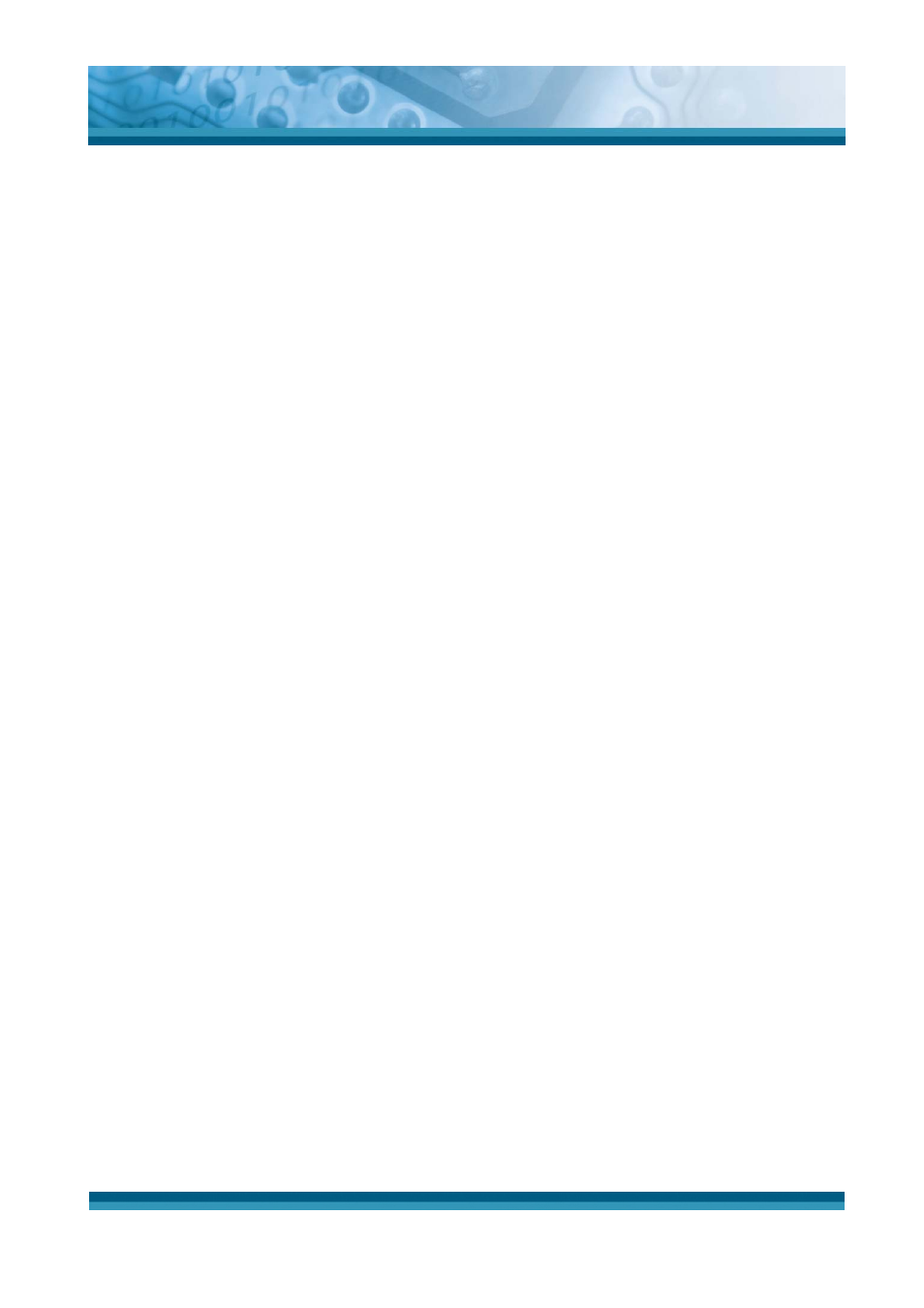
OPTICON
User's manual
PHL-7000 series
5-2
5.2.2 Inbox
Use Inbox to send and receive e-mail messages in the following ways:
9
Synchronize e-mail messages with Microsoft Exchange or Outlook on the Host
Computer.
9
Send and receive e-mail messages by connecting directly to an e-mail server through
an Internet server provider (ISP) or a network.
5.2.2.1 Setup “Inbox”:
9
Select Start > Programs > Inbox to open it.
9
Select Service > Options from the command bar. Drag the dialog to show the right
edge to configure e-mail.
9
Select “Add…”
9
In the “Service Type” list, select POP3 Mail or IMAP4 Mail. (POP3 is the most
common mail protocol for ISPs).Enter a unique name for e-mail service in the
“Service name” field. This name cannot be changed later.
9
Select “OK”.
9
The Mail Service Setup wizard appears after you add a service. If you are adjusting
the setting of an existing service, select Service > Options, select the service you are
using, and then Properties. In the Service Definition dialog box, complete the
following entries as needed:
¾
Connection: Select the name of the connection you created to connect to the mail
server. If you are receiving e-mail through a network(Ethernet) connection, select
Network Connection. If you want Inbox to use your current connection, select
(none). If you have not created a connection, select Create new connection.
Double-tap the “Make new Connection” icon, and follow the instructions in wizard.
When finished, select Inbox in the Taskbar and continue setting up Inbox.
¾
POP3 Host(POP3 only): Enter the name of the mail server you use to receive and
send messages.
¾
Server(IMAP4 only): Enter the name of the mail server you use to receive and
send messages.
¾
User ID: Enter the user name or mailbox ID assigned to you.
¾
Password: Enter the password you use to access this mail account. If you do not
want to be prompted to enter the password each time you connect, select “Save
password”.
¾
Domain(Windows NT): Enter your Windows NT domain name. This name is
required only when connecting to networks, such as a corporate network, that use
