Enter the desired url in the start page field, Press the ok button, Select view > internet options > connection tab – Opticon PHL 7200 User Manual User Manual
Page 129: Select access the internet using a proxy server
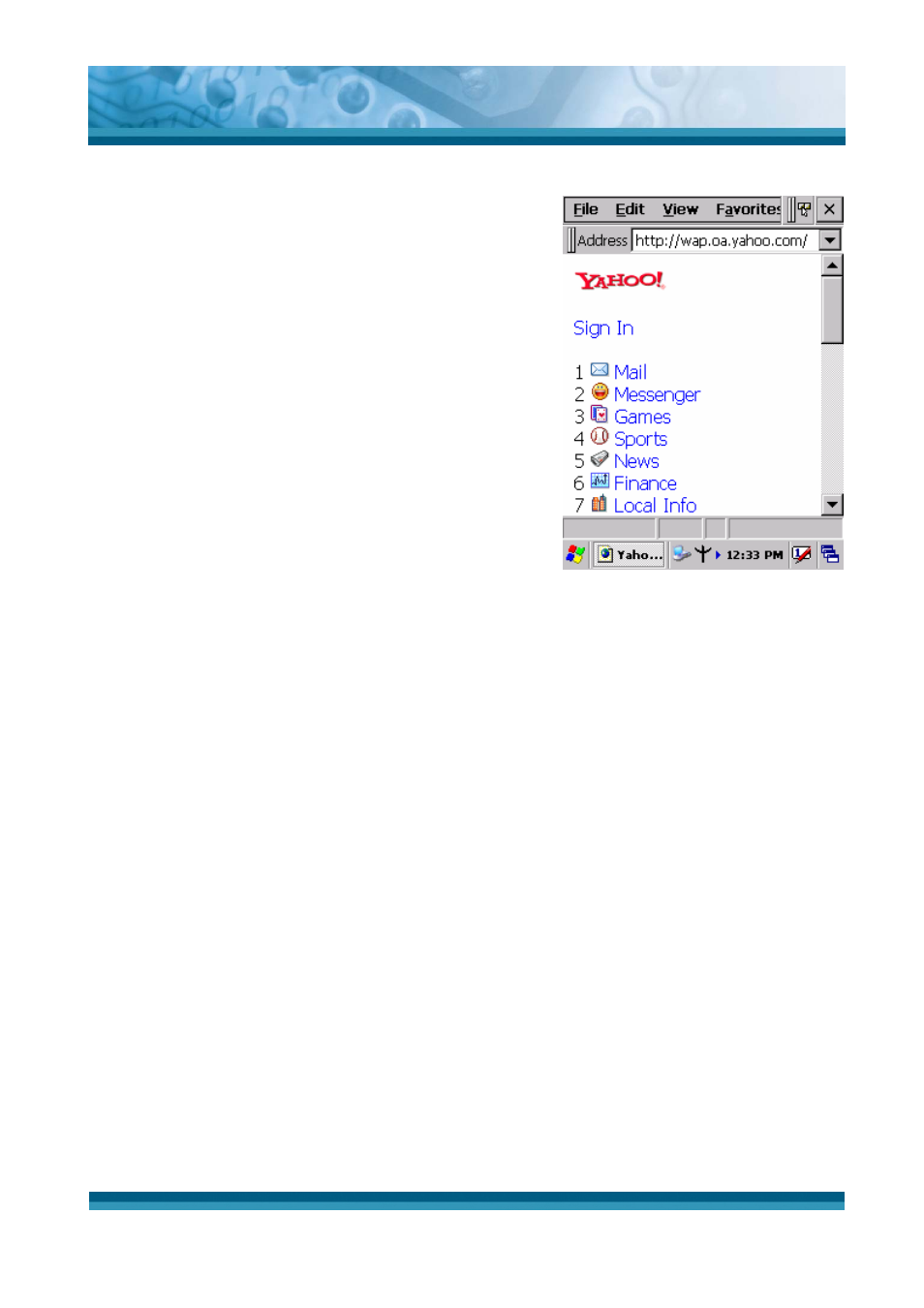
OPTICON
User's manual
PHL-7000 series
5-11
5.2.3 Internet Explorer
With Internet Explorer, you can view Web or intranet
Web pages on your device. You will need to use a
modem or WLAN to connect to an Internet server
provider (ISP) or network.
5.2.3.1 Connect to the Internet
Before you can view Web pages, you must set up a
remote connection to your ISP or network.
5.2.3.2 Start Internet Explorer
9
Open Internet Explorer by selecting Start >
Programs > Internet Explorer.
9
To get default home page, navigate to the desired
default web page.
9
Select View > Internet Options from the command bar.
9
Enter the desired URL in the Start page field.
9
Press the OK button.
Figure 5-2 Internet Explorer
5.2.3.3 Navigation Control
Internet Explorer uses sliding menus for application and navigation control. Tap and drag the
sliding menus to the left or right to see the hidden menu items and toolbars.
To achieve more screen real estate in Internet Explorer, you can hide the Status bar and
View menu. From the top menubar, go to View > Hide Toolbars.
Once it is hidden, you must cold reset to access these features again. Refer to 2.7.2 “Cold
Reset“ for more information.
5.2.3.4 Set up a proxy server
Proxy servers are often used when connecting to the Internet through a local network, such
as a corporate network, for added security.
9
Select View > Internet Options > Connection Tab.
9
Select Access the Internet using a proxy server.
9
Enter the proxy server address and port. For more information, see your administrator.
9
To bypass the proxy server for local address, such as corporate intranet pages, select
Bypass proxy for local address.
