2 set general preferences, You want downloaded, 3 set inbox preferences – Opticon PHL 7200 User Manual User Manual
Page 121
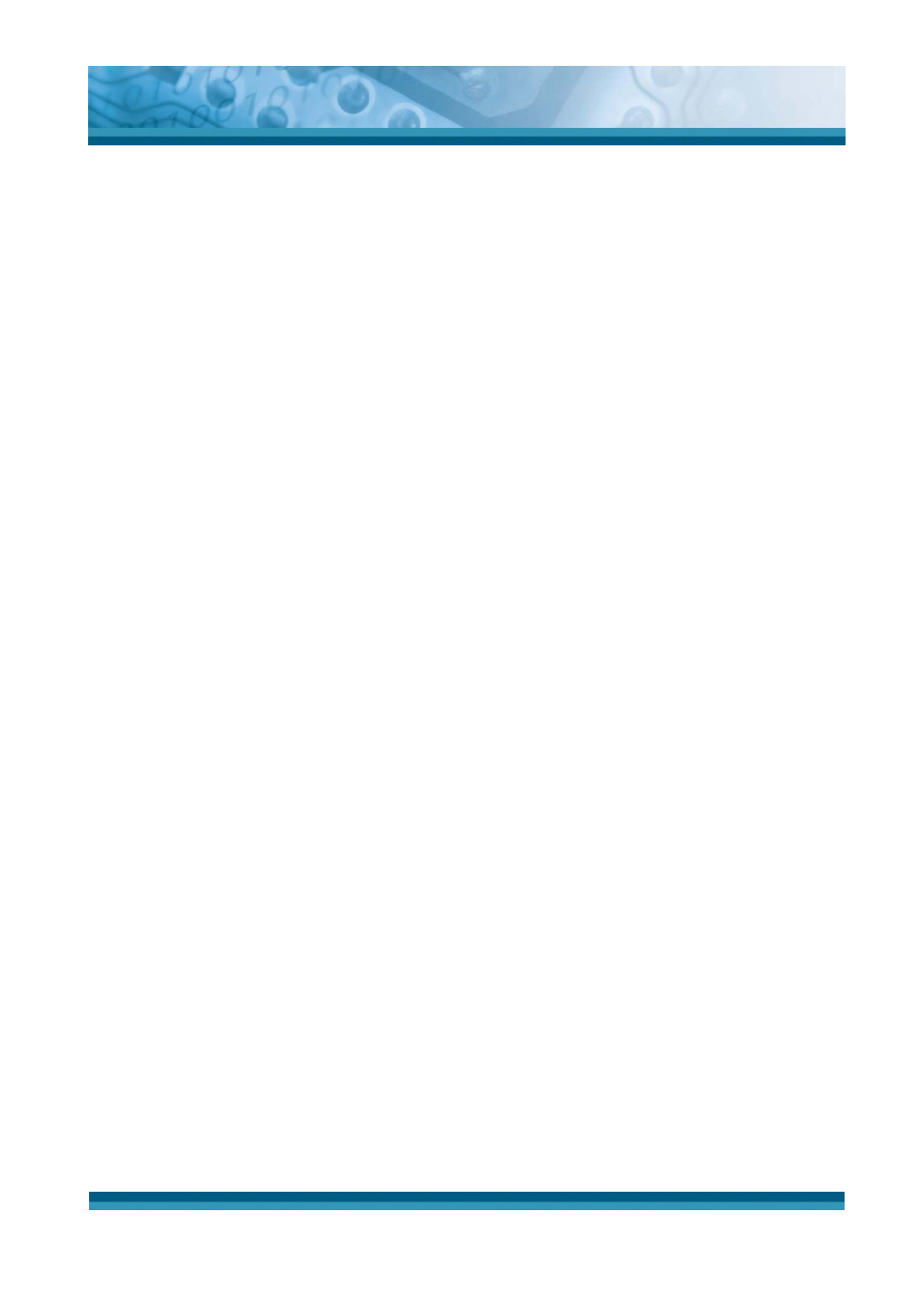
OPTICON
User's manual
PHL-7000 series
5-3
Windows NT domain security. This is not required for most ISP accounts. If you
have trouble connecting, try clearing this box.
¾
SMTP Host: If your mail service uses a separate server for SMTP, enter the name
in the box. If you’re setting up a POP3 Mail service with an ISP, the ISP must use
an SMTP mail gateway.
¾
Return Address: By default, the return address is set to username@POP3host
or username@Servername. Depending on the service you are using. If this is not
your e-mail address, enter the correct address in the box.
5.2.2.2 Set general preferences:
If you are adjusting the setting of an existing service, select Service > Options, select
the service you are using, select Properties, and then select Next. In the General
Preferences dialog box, choose any of the following settings, all of which are optional:
¾
Disconnect service after actions are performed: Select to automatically
disconnect from the server upon completion of all pending actions. This option
minimizes connect time and cost.
¾
Check for new messages every: select the time interval (in minutes) at which you
want the device to check for new mail. If this option is turned off, you must check for
new mail manually by selecting Services > Send/Receive Mail.
¾
Display a message box when new mail arrives (POP3 only): Select to be
informed that new mail has arrived.
¾
Display a message box when new mail arrives (IMAP4 only): Select to be
informed that new mail has arrived.
¾
Send using MIME format (POP3 only): Select to send messages with extended
characters.
¾
Only display messages from last 3 days: Select how many day’s messages
you want downloaded.
5.2.2.3 Set inbox preferences
If you are adjusting the settings of an existing service, select Services > Options, select
the service you are using, select Properties, and then select New twice. In the Inbox
Preferences dialog box, choose any of the following options:
¾
Get message headers only: Select to save storage space and time by
downloading only headers. You can download a full copy of the message later by
selecting the message and then Services > Get Full Copy.
¾
Include
