Switch between normal and outline views, Select view > normal or outline, Assign and change outline levels – Opticon PHL 7200 User Manual User Manual
Page 136: Select view > outline, Select the appropriate buttons on the toolbar, 5 inserting symbols, Select tools > insert symbols, Select the symbol you want, and then select insert, Select file > print, Select the printing options you want
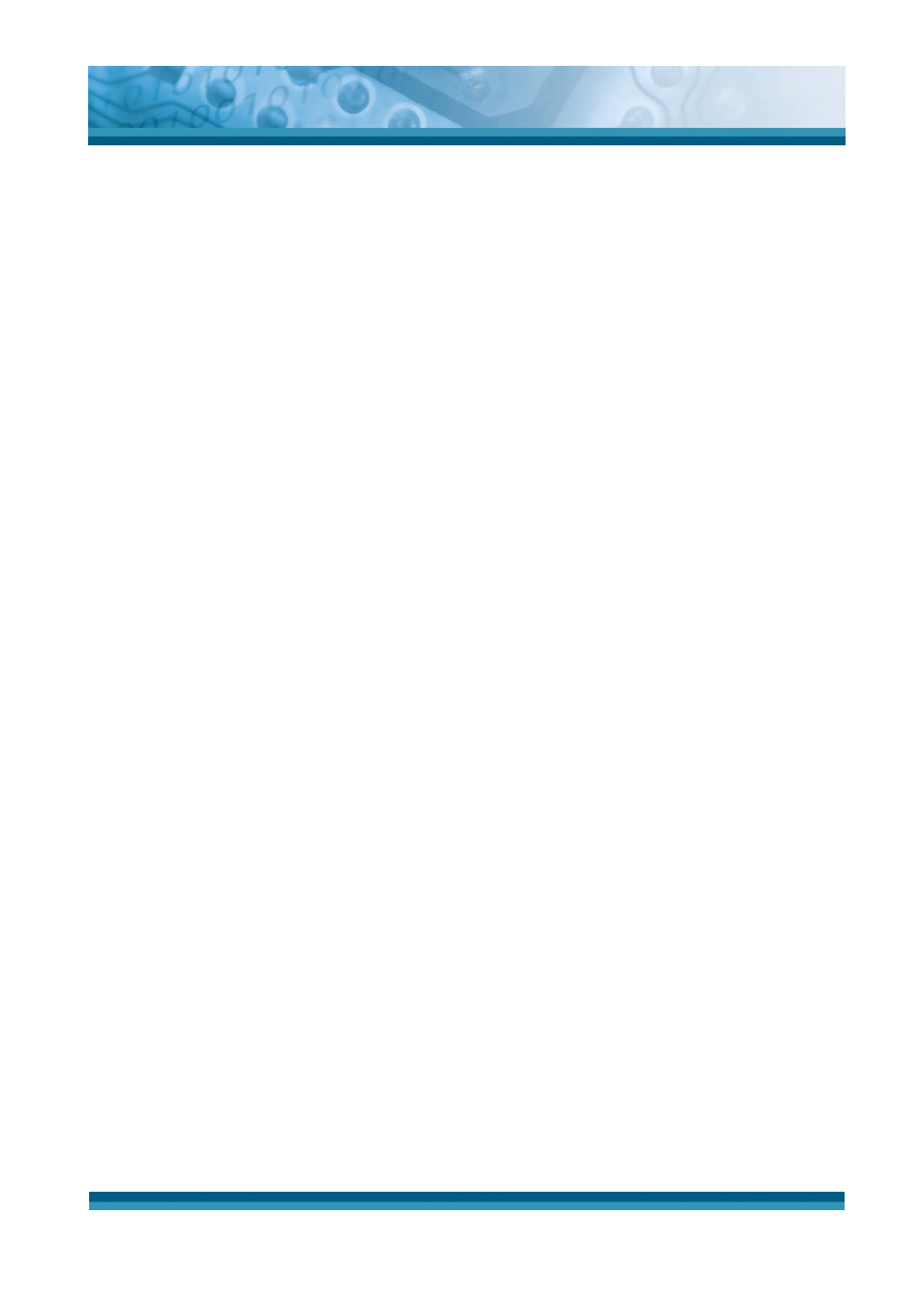
OPTICON
User's manual
PHL-7000 series
5-18
5.2.6.4 Working in Outline View
9
Switch between Normal and Outline views
¾
Select View > Normal or Outline.
9
Assign and change outline levels
¾
Select View > Outline.
¾
Select the appropriate buttons on the toolbar.
5.2.6.5 Inserting Symbols
9
Place the insertion point where you want to insert the symbol.
9
Select Tools > Insert Symbols.
9
Select the symbol you want, and then select Insert.
Tips:
If you select a different font (or subset of a font), a different set of Symbols will be displayed.
5.2.6.6 Printing a Document
9
Select File > Print.
9
Select the printing options you want.
Tips:
z
Port list the available printer ports
z
If Network is selected from the Port list, enter the path to the network printer to the
Net Path box.
5.2.6.7 Setting a password for a Document
9
Select File > password.
9
Type and verify the password.
9
You must save the document (File > Save) to return the password.
5.2.6.8 Converting Documents
9
About document conversion
If an e-mail program is installed on your device and you receive an attached Word document
or template created in Word version 6.0 or later, WordPad will convert the file on your device.
To view the document, simply open the attachment in your e-mail program or open the file in
the WordPad.
