7 resetting the pdt – Opticon PHL 7200 User Manual User Manual
Page 63
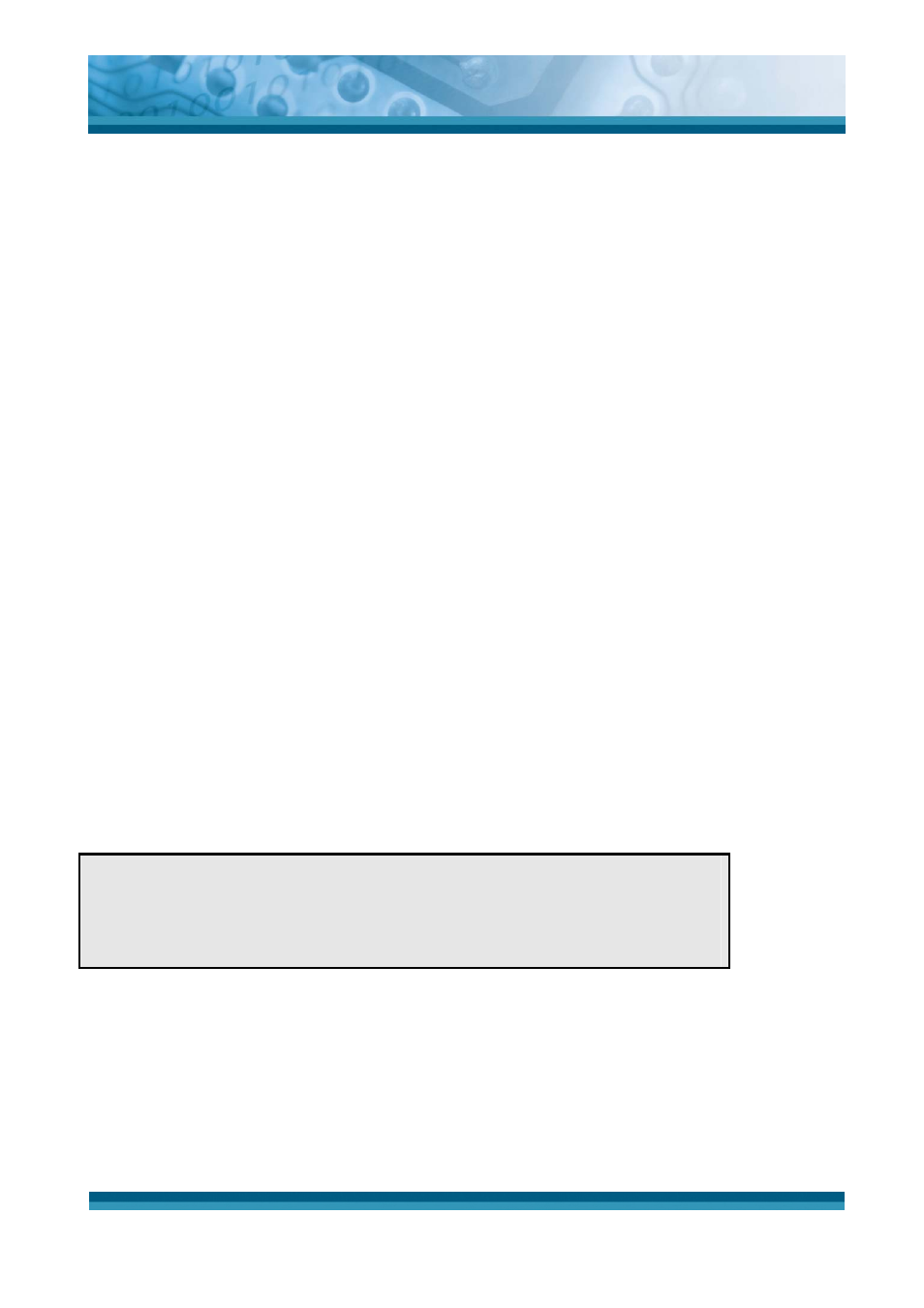
OPTICON
User's manual
PHL-7000 series
2-44
2.6.2 Resuming
Use the following method to resume (wake up the PDT):
z
Press <Power> key to suspend or resume (wake up).
When a battery pack completely discharges while the unit is in suspend mode, the PDT
remains suspended until discharged battery condition is corrected.
2.7 Resetting the PDT
2.7.1 Warm Reset
A warm reset is a transition from the on, idle, or suspend power state that close all
applications, clears the working RAM, but preserves the file system.
Reason to Warm Reset: If an application “hangs”, initiate a warm reset to terminate the
application only.
Process to Warm Reset: To warm reset, press “F1” and “F4” button simultaneously.
After Warm Reset:
z
The desktop appears with the application shortcuts on the screen.
z
The custom settings in the registry are persistent.
2.7.2 Cold Reset
CAUTION:
Try warm reset before
you initiate Cold Reset. All
applications will be Closed and working RAM and all files will be
cleared if you initiate the Cold Reset. It is strongly recommended to
back up your files to FlashROM, Flashcard or PC.
1) You can use Cold Reset to initialize the PDT if WINCE.NET OS lock up or Warm Reset
has no effect.
2) To perform Cold Reset, press “Power”, “F1” and “F4” button simultaneously.
3) PDT will initiate boot up after Cold Reset.
