3 using iqs-233 codeposition software, 1 starting iqs-233 codeposition software, 1 starting the software in windows xp or windows 7 – INFICON IQM-233 Thin Film Deposition Controller PCI-Express Card Codeposition Software Operating Manual User Manual
Page 27: 2 starting the software in windows 8, 2 logging on to the software
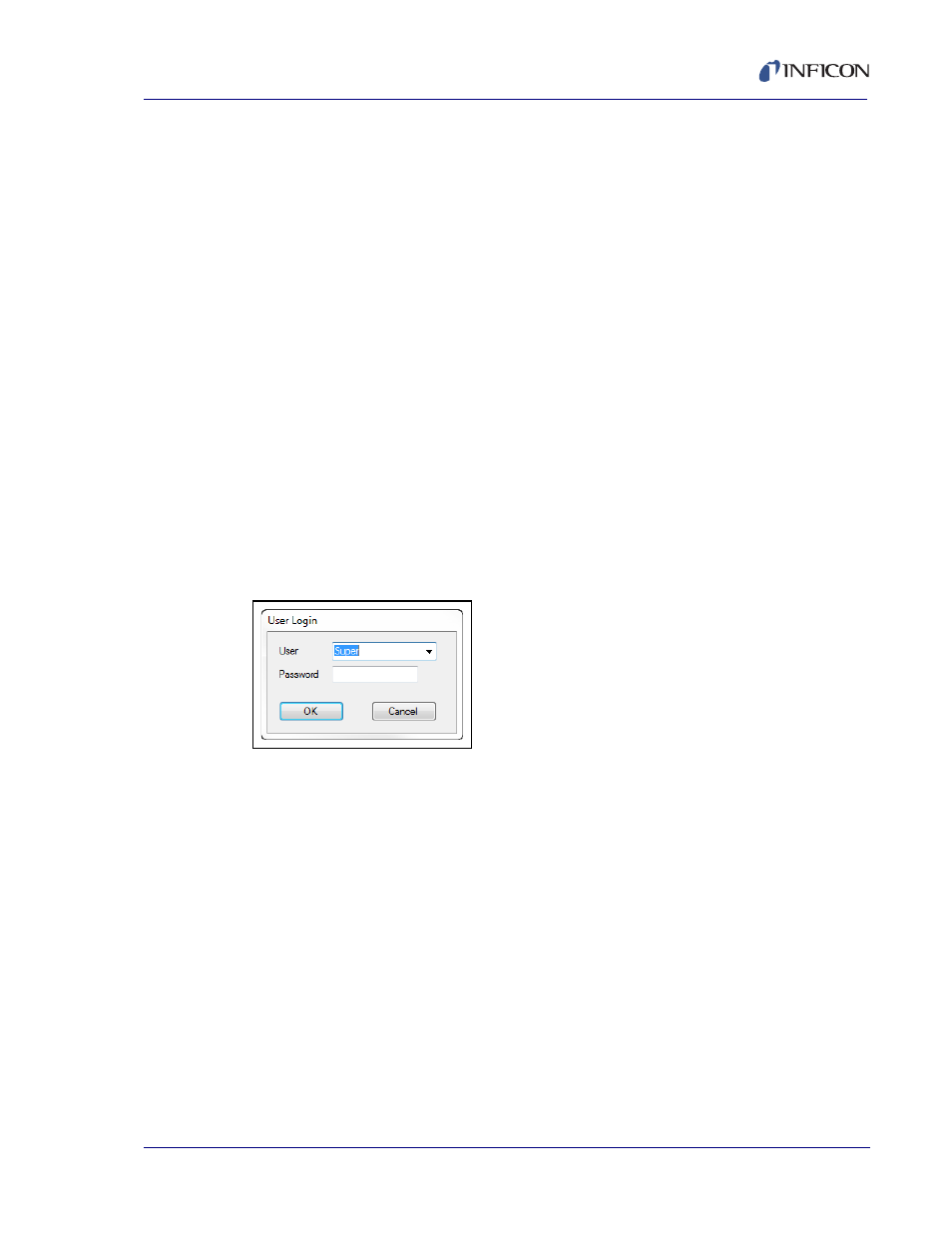
2 - 7
IP
N 07
4-
58
5-
P1
A
IQS-233 Operating Manual
2.3 Using IQS-233 Codeposition Software
2.3.1 Starting IQS-233 Codeposition Software
2.3.1.1 Starting the Software in Windows XP or Windows 7
1
Click Start >> All Programs >> INFICON >> IQS-233 Codeposition.
2
The User Login window will display. See
.
2.3.1.2 Starting the Software in Windows 8
1
In the Start window, click the IQS-233 Codeposition icon.
2
If the icon cannot be found:
2a
Click Search >> Apps.
2b
Type IQS-233 in the Search text box.
2c
Click the IQS-233 Codeposition icon.
2.3.2 Logging On to the Software
On the initial login, the User Login window will display Super as the default User
name. See
.
Figure 2-6 User Login window
A Password is not required to log on to a user session with the default User name.
Click OK to close the User Login window and display the IQS-233 Codeposition
window. See
.
NOTE: If security settings are changed from the default values, a different User
name and Password may be required. See
.
