Step 2. choose an email archiving option – Google Message Archiving Administration Guide User Manual
Page 39
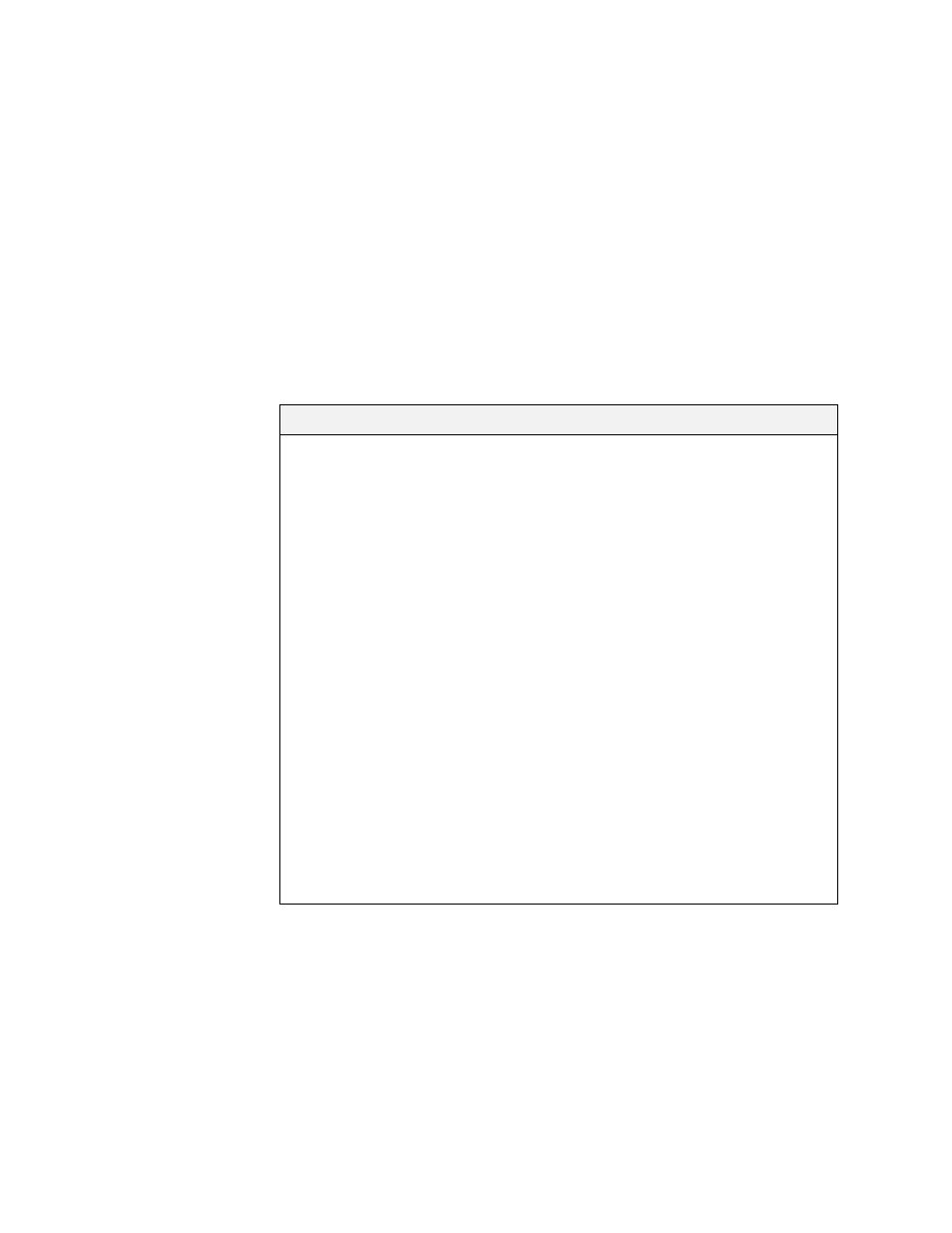
Setting Up Message Archiving
41
You can use Google Apps Directory Sync for Message Security to synchronize
the user directory on your LDAP server with your message security service. For
more information, see:
Note:
You can also add users manually by following the instructions in:
Step 2. Choose an Email Archiving Option
Message Archiving provides two options for archiving email messages: journal
archiving and inbound/outbound archiving:
Archiving Option
Description
Journal archiving
Captures all email messages that flow into and out
from your organization, as well as all messages that
users send to each other within your network. With
this option, Message Archiving does not capture
messages directly; instead, it archives messages
that your email server records through its journaling
option.
To archive journaled messages, you must set up
journaling on your email server. Once you complete
this task, your email server journals (records a copy)
all email messages that users send or receive, and
then forwards those messages to Message
Archiving. Note that these operations can impact the
performance of your email server and network.
For an overview of how messages flow into your
archive for journal archiving, see “Message Capture
for Journal Archiving” on page 30.
Note:
You cannot use journal archiving if you are a
Google Apps customer. Google Apps Email does not
provide an option to journal messages. If you are a
Google Apps customer, use the Inbound/Outbound
option described below.
