Creating a new theme from scratch, Creating a new theme from scratch 97 – Apple Keynote 1 User Manual
Page 98
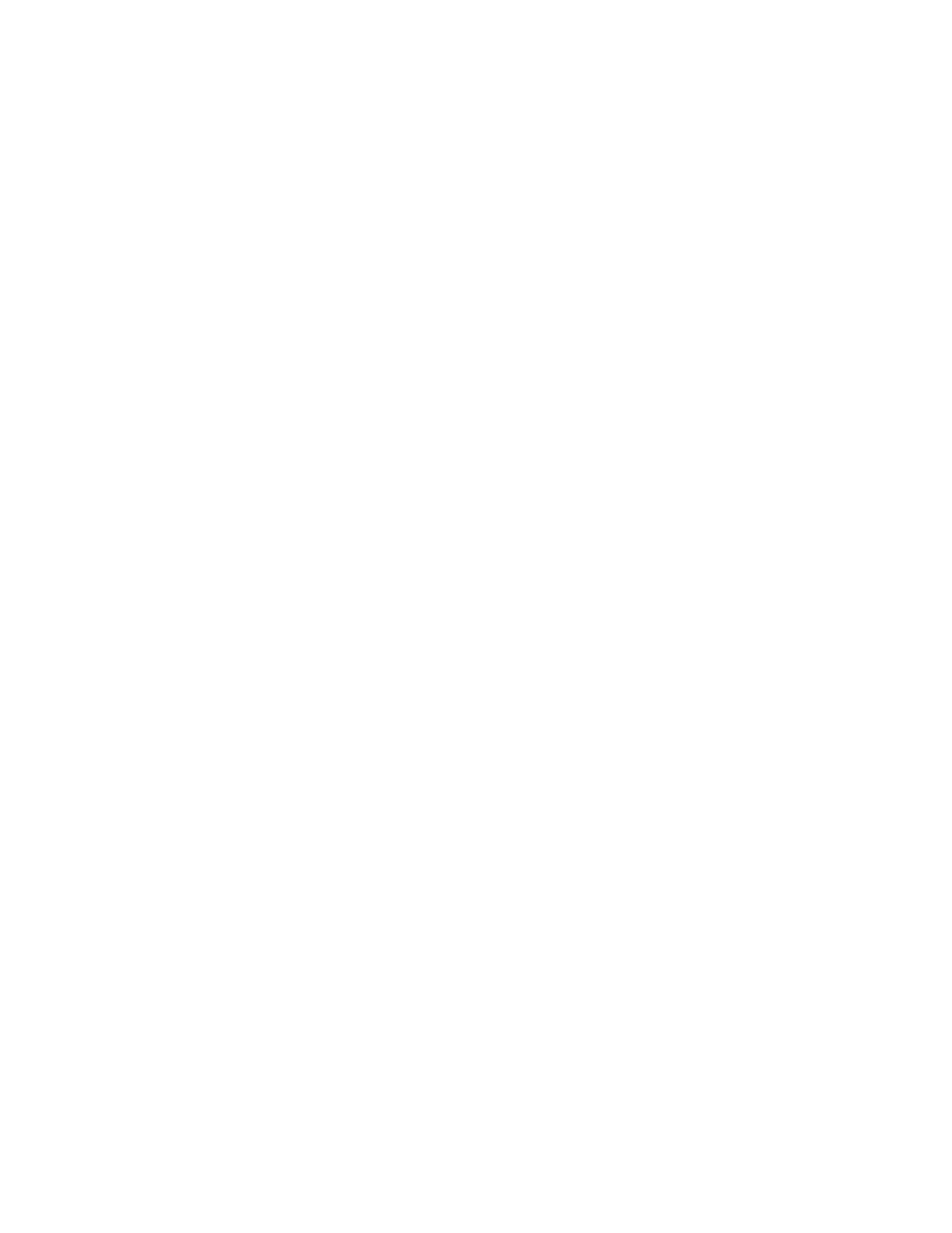
Designing Your Own Master Slides and Themes
97
Creating a New Theme From Scratch
If you want to create an entirely new theme that is not based on any of the existing Keynote
themes, the easiest way is to start in a new Keynote document with only a single, blank
master slide. Delete all the other slides in the theme. It may be helpful to keep the following
tips in mind as you work:
m Start with a new Keynote document on a blank master slide. Delete all other master slides
from the document.
m Design and place shared background elements and body and title text first.
m On a sample slide, test your text layouts to be sure they work with wrapped text lines.
Consider how many bullets you want to fit in a body text box when you set its size and
placement.
m Set up all text and background attributes before creating new master slides.
m Create a variety of body and title text layouts using copies of the original master slide.
New master slides made from copies of that first one will automatically inherit all of its
text and background attributes. Then you only have to adjust the text box layouts (for
example, remove the title text box and expand the body text box for a “body only” master
slide).
m Create sample slides in the slide organizer based on each master you have designed and
place free text boxes, shapes, tables, and images on each one, if you want the default
object attributes to be different on different master slides. (If you want to set the default
object attributes the same for all masters, you only need to do this for one master slide.)
m Create eight sample slides in the slide organizer based on each of the master slides you
have designed. Design a chart on one of the slides, then copy and paste it onto each of
the slides. For each slide type, convert the charts to each of the eight different chart types,
setting its size and position. Do this before you define the default chart styles using the
commands in the Format menu.
