Creating tables, Adding a table, Creating tables 55 – Apple Keynote 1 User Manual
Page 56: Adding a table 55, Ables
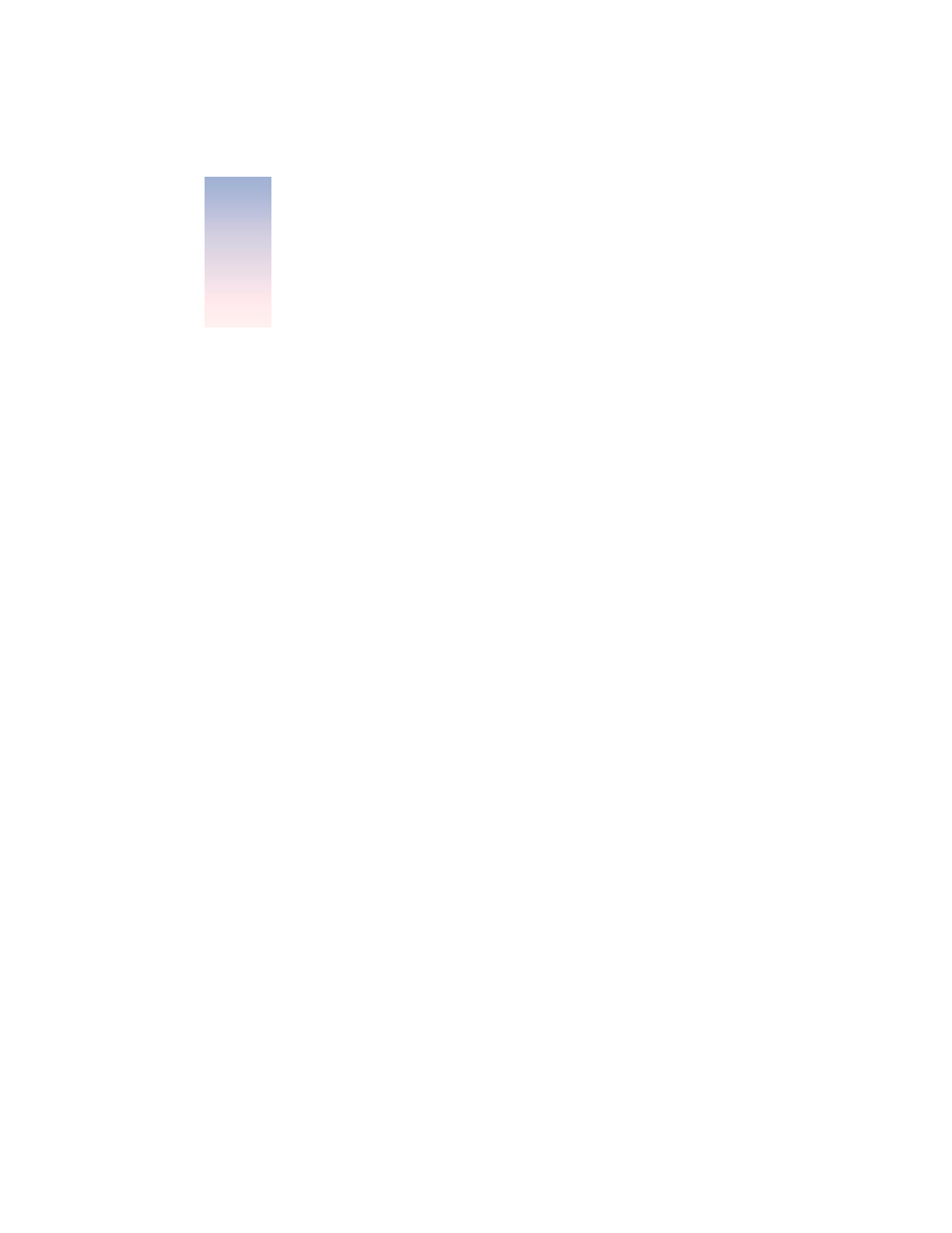
55
C H A P T E R
5
5
Creating Tables
Tables can be designed in a number of ways to visually compare sets of data or conceptual
information. Although they present information systematically, they can be designed for
visual appeal. In addition, you can make the table data appear dynamically on the screen in
object builds, so you can build your points step by step. This chapter covers the basics of
designing and filling tables on the slide canvas. To learn more about creating dynamic object
builds with tables in your slideshow presentation, see “Table Builds” on page 77.
Many of the tasks described in this chapter can also be accomplished through shortcut
menus that are available right on the table you’re working on.
To access shortcut menus for tables:
m Hold down the Control key as you click a table.
Adding a Table
To place a table on a slide:
1
Choose Edit > Place > Table (or click Table in the toolbar). A table appears on the slide
canvas and the Table Inspector opens.
2
To resize the table, place the pointer over the table selection handles and drag.
You can also hold down the Option key and click Table in the toolbar. Then move the pointer
over the slide canvas until it becomes a crosshair. Drag across the slide canvas to create a
table any size you want.
3
To reposition the table on the slide canvas, place the pointer on the table, avoiding the
selection handles, and drag the table to where you want it.
