Apple Keynote 1 User Manual
Page 34
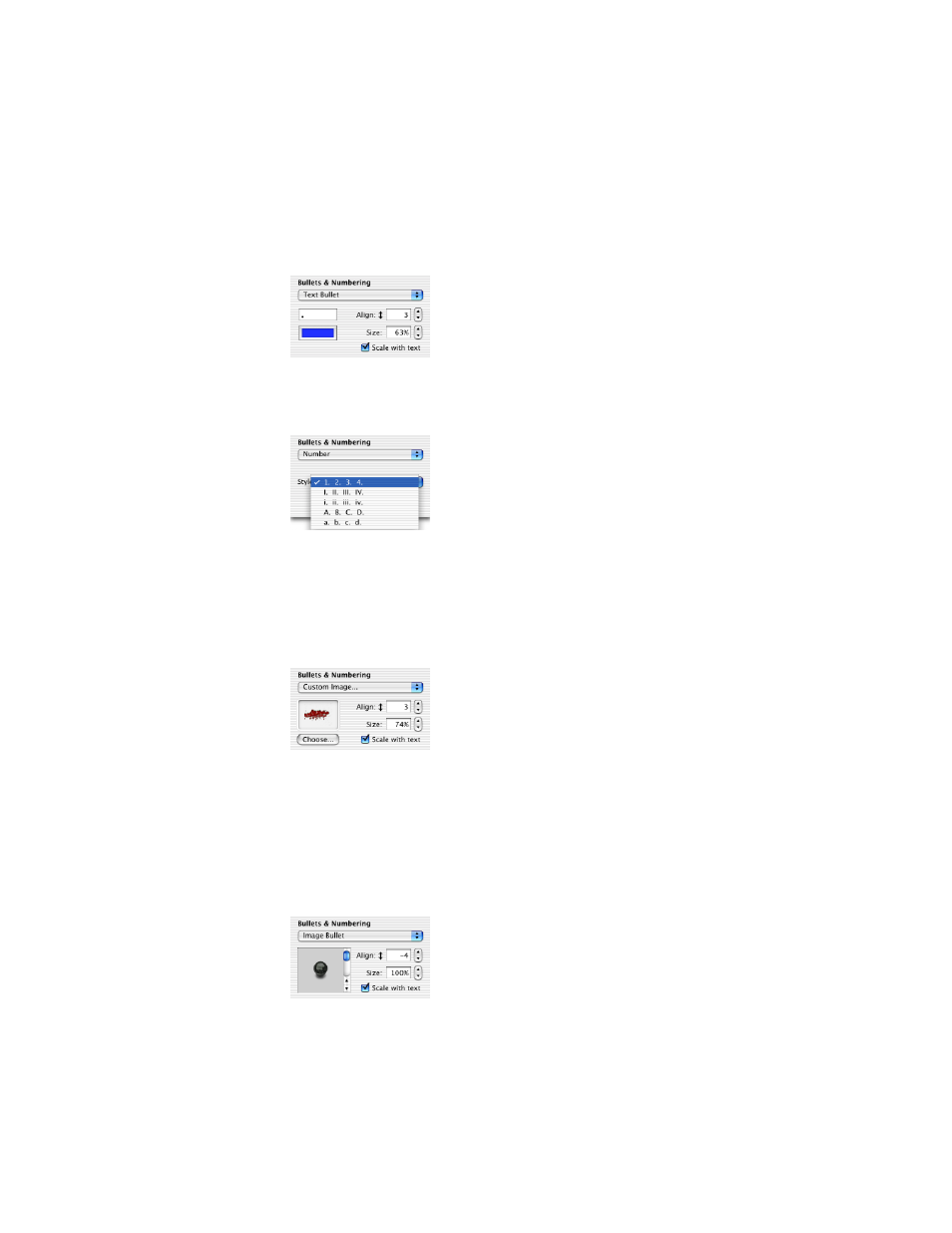
Working With Text, Graphics, and Other Media
33
If you choose Text Bullet, type the character or characters you want to use in the field below
the pop-up menu. ( You can use any keyboard characters.) After typing your bullet character,
press Return. Click the color well and select a color for the bullet. Then set the bullet size
and vertical alignment using the fields on the right.
If you choose Number, you can choose from a variety of number formats in the Style pop-up
menu.
If you choose Custom Image, you must select one of your own image files in the Finder. Your
custom image appears in the image well. You can adjust size and vertical alignment using the
fields on the right. Normally, even a large image is scaled very small to be used as a text
bullet. Selecting the “Scale with text” checkbox will maintain the image–to–text size
proportion you set in the Size field, even if you later choose a larger font.
To change the image used as a bullet, drag the new image from the Finder to the image well
or click Choose to browse for the image using the Open dialog.
If you choose Image Bullet, you can select from a range of bullet designs. You can adjust the
size and vertical alignment using the fields on the right. Selecting the “Scale with text”
checkbox maintains the image–to–text size proportion you set in the Size field, even if you
later choose a larger font.
