Apple Keynote 1 User Manual
Page 15
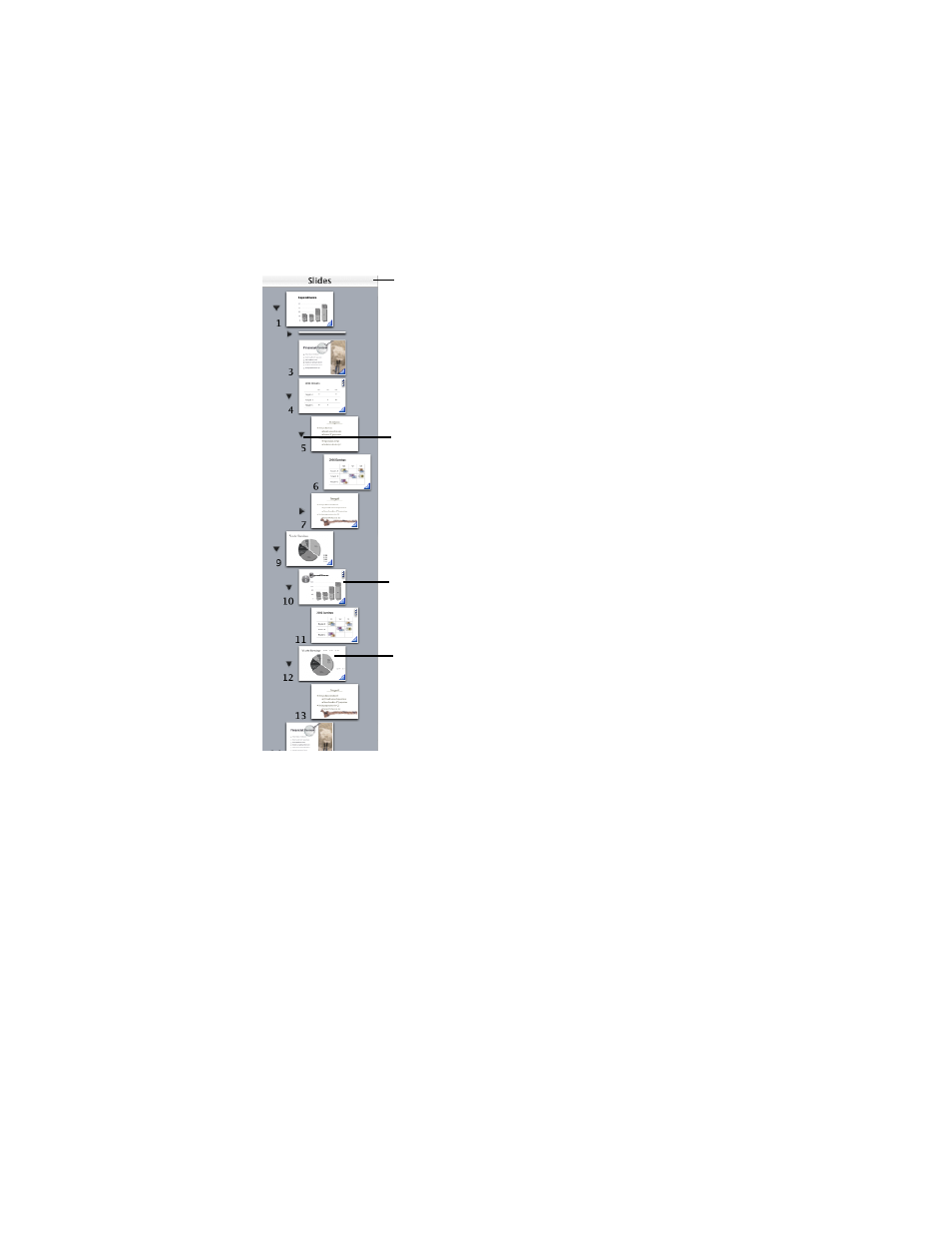
14
Chapter 1
You can also drag the bar at the top of the navigator view to see the master slides. Use the
master slides to design your own themes and master slide layouts. For information about
designing your own themes and master slide layouts, see Chapter 9, “Designing Your Own
Master Slides and Themes.”
To indent slides:
1
In navigator view, select the slide you want to indent. To select multiple slides, hold down the
Shift key and select the first and last slides in a range.
2
Drag the selected slides to the right until a blue triangle appears above them.
3
Drag the slides further to the right to indent them another level.
You can create as many outline levels as deep as you need by dragging slides further to the
right.
To move slides to a higher outline level:
m
Drag the selected slides to the left.
See the graphics on each of
your slides at a glance.
Drag slides to indent them. This
helps you organize them while
working on your presentation.
Drag the bar at the top of
navigator view to reveal the
master slides above.
Click the disclosure triangles
to show or hide groups of
indented slides.
