Adding music from itunes, Adding a slide narration, Adding music from itunes 42 – Apple Keynote 1 User Manual
Page 43: Adding a slide narration 42
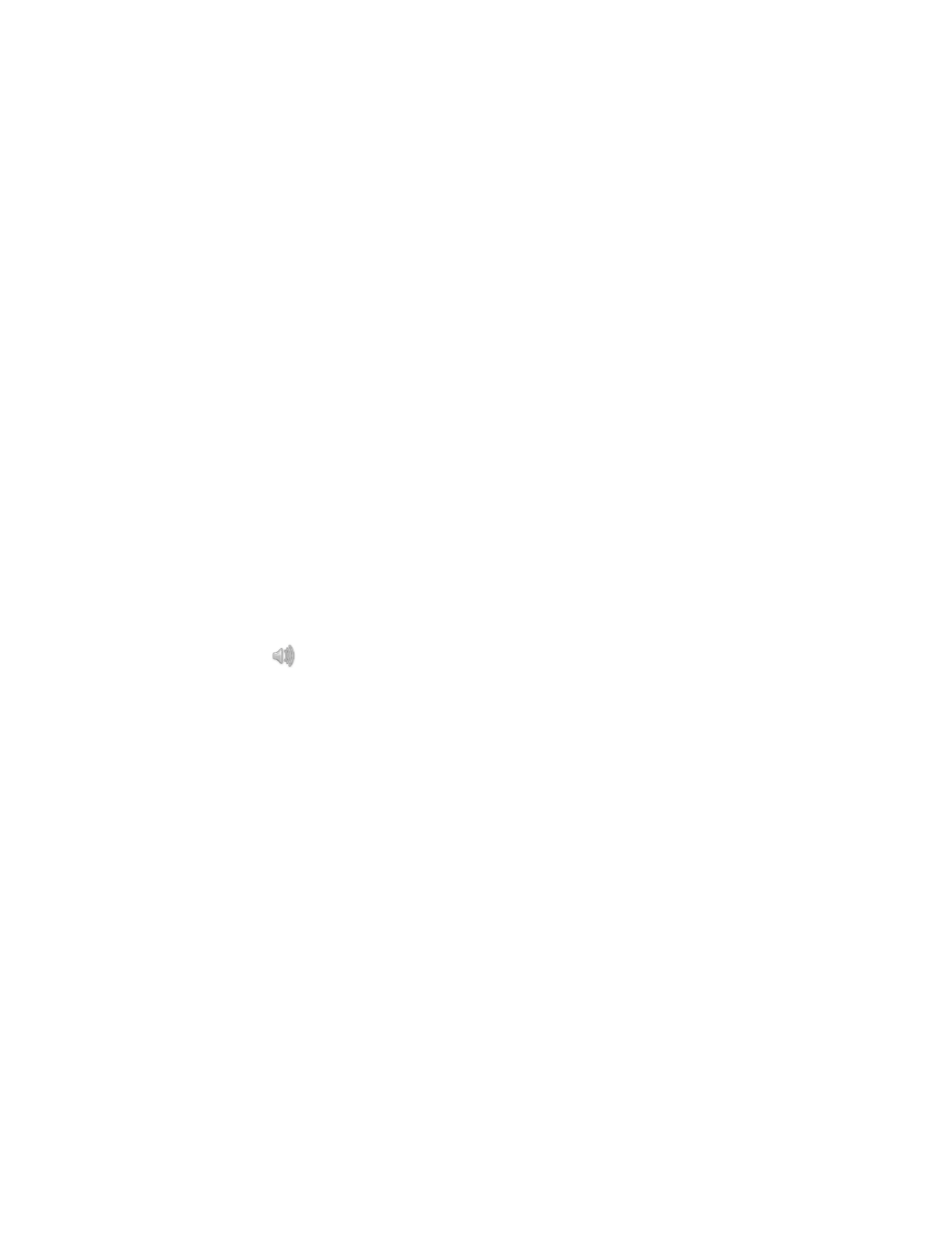
42
Chapter 3
Once you have added a sound file to your slideshow, it remains external to your Keynote
document. This means that if you transfer your slideshow to another computer or disk
without also transferring the sound file, the sound will be lost from the slideshow. To prevent
this, add the file to the slideshow document when you save.
To include a sound file as part of your Keynote document:
1
Choose File > Save As.
2
Select the checkbox labeled “Copy movies into document.”
3
Type a title and choose a location for the document, then click Save.
Adding Music From iTunes
You can bring in music from your iTunes music library.
To add a file from your iTunes music library to your Keynote slideshow:
1
Locate your iTunes music folder on your hard disk. It is usually found in the following
location:
[Home]/Music/iTunes/iTunes Music
2
Drag a file from the iTunes music folder to the slide canvas.
You can also drag a music file from any other Finder folder to the canvas. A sound icon
appears on the canvas.
This icon will not be visible when you play the slideshow.
When your slideshow plays, the music will start at the moment this slide appears on the
screen; the music will stop when you move to the next screen. You can choose to delay
playing the music or stop playing the music by moving it on or off the screen in an object
build. To learn more about producing object builds, see “Creating Object Builds” on page 75.
Adding a Slide Narration
One way to add sound to your slideshow is to record a narration for each slide as an MP3 file.
You can then place the recorded sound files on each slide so that when each slide appears
during the slideshow presentation, it is accompanied by its prerecorded narration. This may
be especially useful if you plan to export the slideshow as a self-playing QuickTime movie. To
read more about exporting your slideshow as a QuickTime movie, see “QuickTime” on
page 84.
