Filling table cells, Selecting table cells, Filling table cells 56 – Apple Keynote 1 User Manual
Page 57: Selecting table cells 56
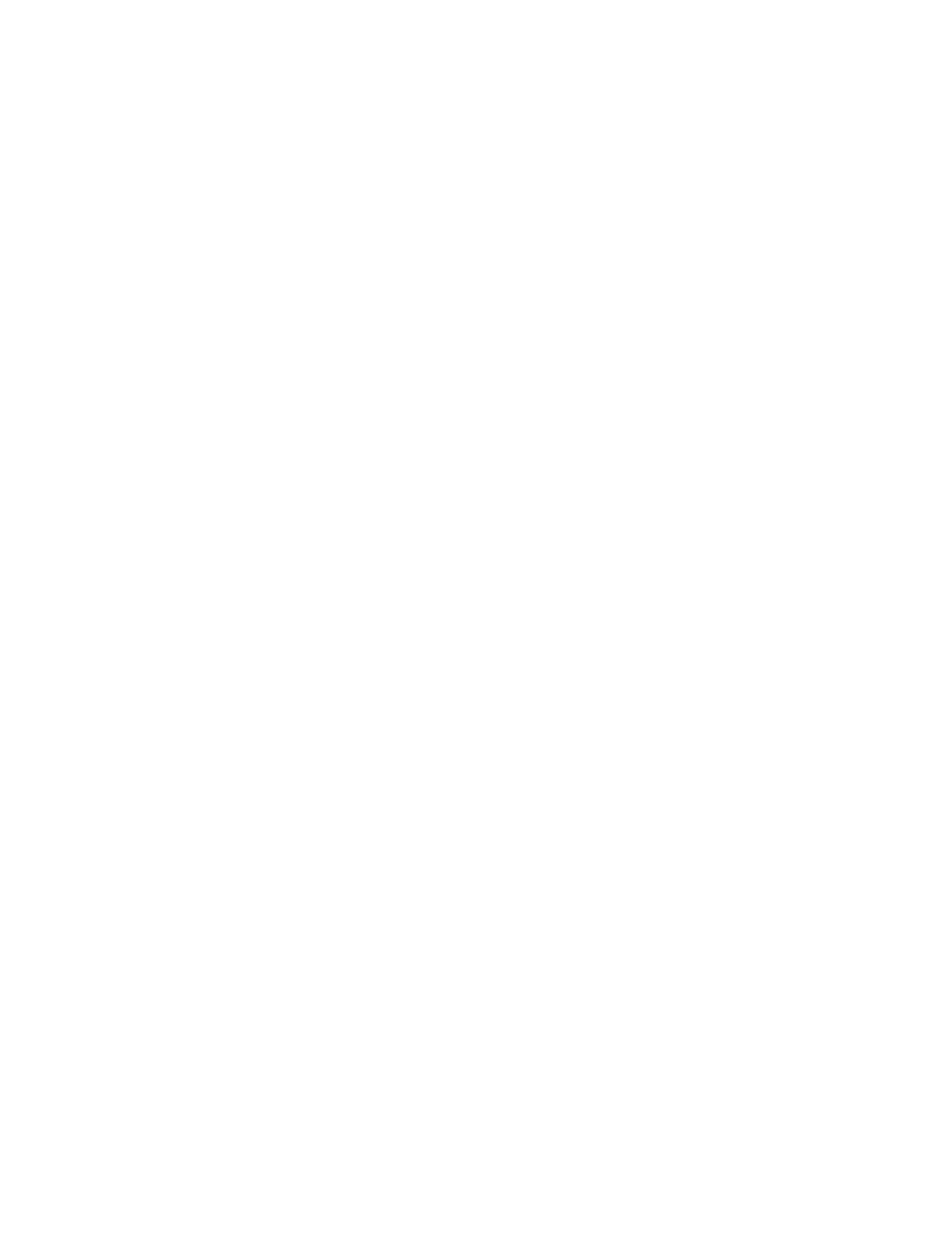
56
Chapter 5
Filling Table Cells
You can place text and graphics inside table cells. You enter text in a table cell by typing it.
Graphics, however, must be placed. When an object is placed properly inside a table cell, it
will move when the table is moved. To read about adding graphics or setting background
colors inside table cells, see “Adding Graphics or Background Colors” on page 59.
Selecting Table Cells
You can apply global settings to a table by selecting the entire table at once. But to place text
inside individual table cells, or to place graphic objects within individual cells or groups of
cells, you must select only the cells you want to work with. Use the following methods to
work with tables.
To select the entire table:
m Click outside the table once and then click the table.
Selection handles appear on the edges of the table, which you can use to resize the table.
To select a single table cell:
1
Click outside the table once, and then click the table to select the table.
2
Click a table cell once to select the cell. The border of the selected cell is highlighted in
yellow.
When you have selected a single cell, you can move between cells by pressing the arrow keys
on your keyboard. If you type text in this mode, it will replace any text that already appears in
the cell. After selecting a cell, you can place images, graphics, or change the cell background,
as described in “Adding Graphics or Background Colors” on page 59.
To select one segment of a cell border:
1
Click outside the table once, and then click the table to select the table.
2
Click a border within the table to select the entire row or column border.
3
Click again to select a single border segment.
4
Hold down the Shift key as you click to select noncontiguous border segments.
To place or edit text inside a table cell:
m Select an individual cell and then click that cell again. A text cursor appears inside the cell.
When the text cursor appears in a table cell, you can move the cursor between table cells by
pressing the Tab key.
To select a contiguous group of table cells:
m Double-click a single cell, and then drag across the adjacent cells, or hold down the Shift
key as you select the adjacent cells.
