Saving your work, Saving your work 27 – Apple Keynote 1 User Manual
Page 28
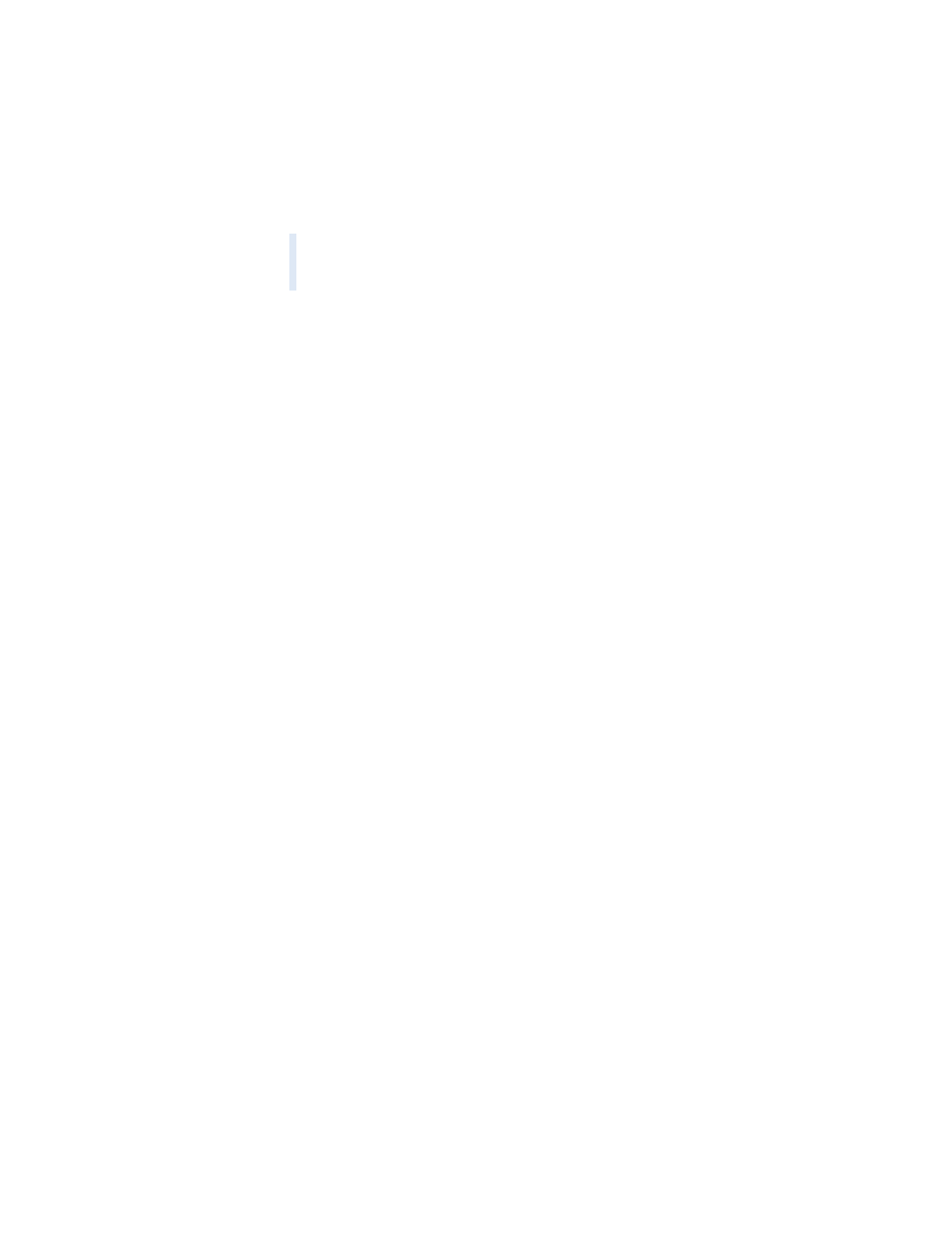
Creating a Presentation
27
To delete a slide:
m Select the slide in the slide organizer and press the Delete key.
To move a group of slides:
m Select the first slide in the group and drag the group to a new location in the slide
organizer. A blue triangle appears above the slides to show where they will be placed.
For more details about working in navigator view or outline view, see “Navigator View” on
page 13 and “Outline View” on page 15.
You can also keep track of the details about each slide in the notes field. You can type
anything you want in the notes field; for example, you can jot a quick summary describing
each slide as you develop the narrative flow of your presentation.
To add notes to the slide:
m Choose View > Show Notes and type your notes in the field that appears below the slide
canvas.
Saving Your Work
To save a Keynote document:
1
Choose File > Save As.
2
Type a title for the document and choose the location where you want the document to
appear.
3
If you have added sound or movies to the slideshow that you wish to include as part of the
Keynote document, select “Copy movies into document.” If you do not select this option
then sound and movie files will not appear in the presentation if it is transferred to another
computer.
Note: For fonts to be displayed in a Keynote presentation, they must be in the Fonts folder
of the computer where you are playing the presentation when you first open Keynote. If
fonts are not available on the computer, an alert message appears. To correct the situation,
install the fonts you need on the computer from which you will play your Keynote slideshow.
4
Click Save.
If you want to save progressive versions of your document as you continue to make changes,
select that option in Keynote Preferences.
To back up the previous versions of your Keynote document:
1
Choose Keynote > Preferences.
Warning
If you delete the first slide in a group of slides, all the slides indented below it
are also deleted. If you accidentally delete slides, you can recover them immediately by
choosing Edit > Undo Delete.
