Formatting tables, Formatting rows and columns, Formatting tables 57 – Apple Keynote 1 User Manual
Page 58: Formatting rows and columns 57
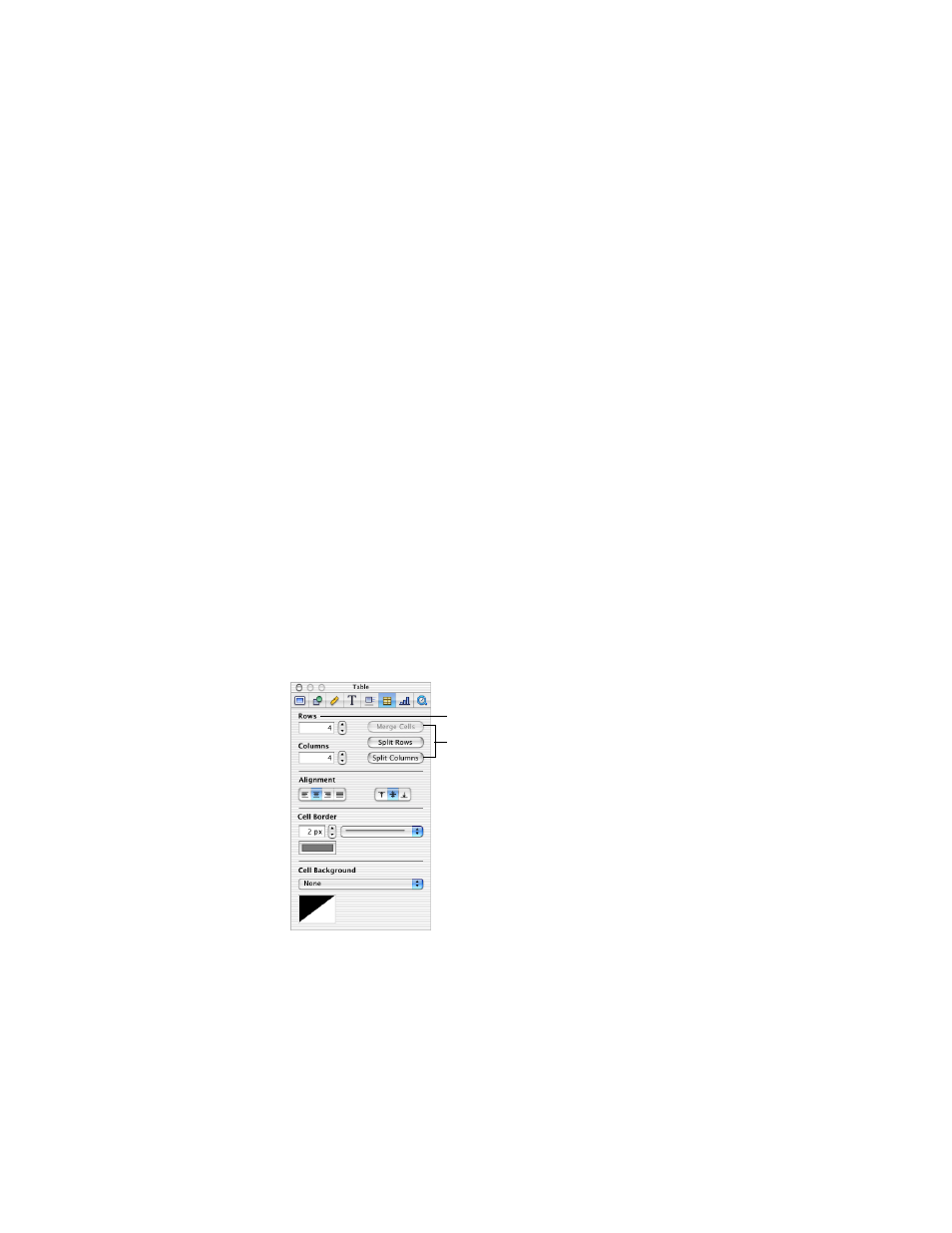
Creating Tables
57
To select a discontinuous group of table cells:
m Hold down the Command key as you select cells.
To switch the contents of two cells:
m Select a single cell and drag it to another cell. The contents of the two cells are switched.
To copy the contents of one cell into another:
m Select a single cell and hold down the Option key as you drag it to another cell.
Formatting Tables
You can design tables in a variety of creative ways simply by changing the thickness and color
of cell borders, selectively removing cell borders, or merging and splitting cells to create
useful asymmetries within the table. All table formatting is done in the Table Inspector.
To open the Table Inspector:
1
Choose View > Show Inspector (or click Inspector in the toolbar).
2
In the Inspector window, click Table.
Formatting Rows and Columns
To change the number of rows and columns:
1
In the Table Inspector, type the number of rows you want in the Rows field.
2
Type the number of columns you want in the Columns field.
Merging table cells combines adjacent cells into one, eliminating the border so that they
behave as a single cell.
Combine adjacent cells or
split rows and columns.
Type the number of table
rows and columns.
