Apple Keynote 1 User Manual
Page 33
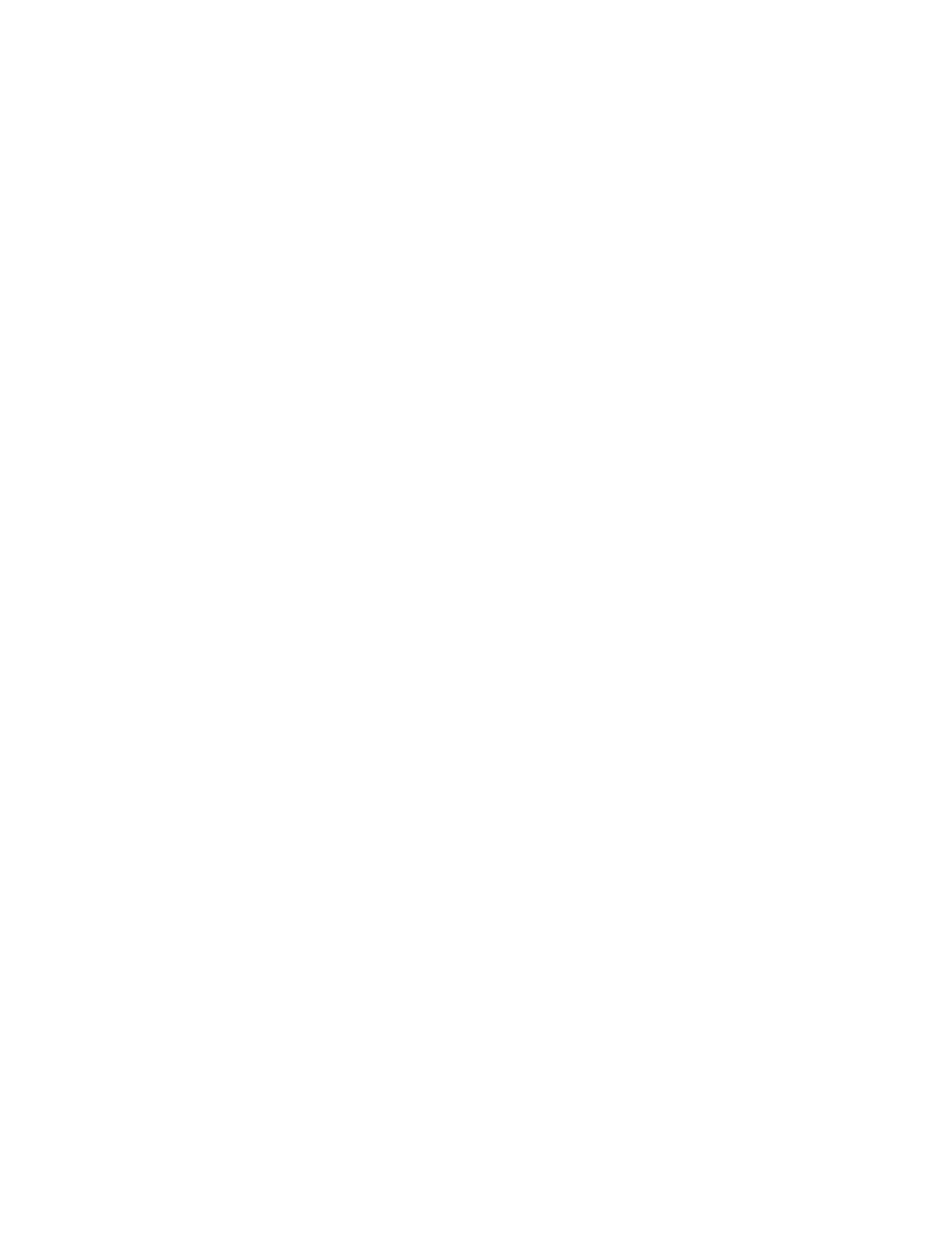
32
Chapter 3
To adjust the character spacing:
1
Select the text you want to change.
2
In the Text Inspector, use the Character slider to change the space between the characters.
Dragging the slider to the left brings the letters closer together; dragging it to the right
moves them farther apart.
To adjust the spacing between lines of bulleted text:
1
Select the bulleted text you want to change.
2
In the Text Inspector, drag the Bullet slider. Dragging the slider to the left brings the selected
lines of bulleted text closer together; dragging it to the right moves them farther apart.
Creating Bulleted Text
You can choose from a multitude of bullet styles to create the look you want. You can select
numbered bullets, letters, or special characters. Or you can use an image of your own as a
bullet.
When you select a style for a bullet, that style is applied only to the bullet or bullets you have
selected; you can apply different styles to bullets in the same text box by selecting them and
formatting them individually or in groups.
To create bulleted text:
1
Apply a master slide with bulleted body text. (To see how to apply a master slide, see “Using
Master Slides” on page 21.)
2
Click in the body text box and type your text. Press Return to move to the next bulleted line.
Press Tab to indent the line. Press Shift-Tab to move a bulleted line to a higher outline level,
or select the bullet and text and drag to the left until a blue arrow appears above the bullet.
3
Click outside the text box when you’re finished typing, or press Command-Return to stop
editing text and select the text box. Selection handles appear on the sides of the text box.
4
Drag the selection handles to make the text box wider or more narrow.
To change the style of bullets:
m In the Text Inspector, choose an option from the Bullets & Numbering pop-up menu.
You can choose text bullets, image bullets, or numbered bullets. You can also choose None if
you prefer no bullets.
