Changing the presentation slide size, Printing, Printing slides and notes – Apple Keynote 1 User Manual
Page 83: Changing the presentation slide size 82, Printing 82, Printing slides and notes 82
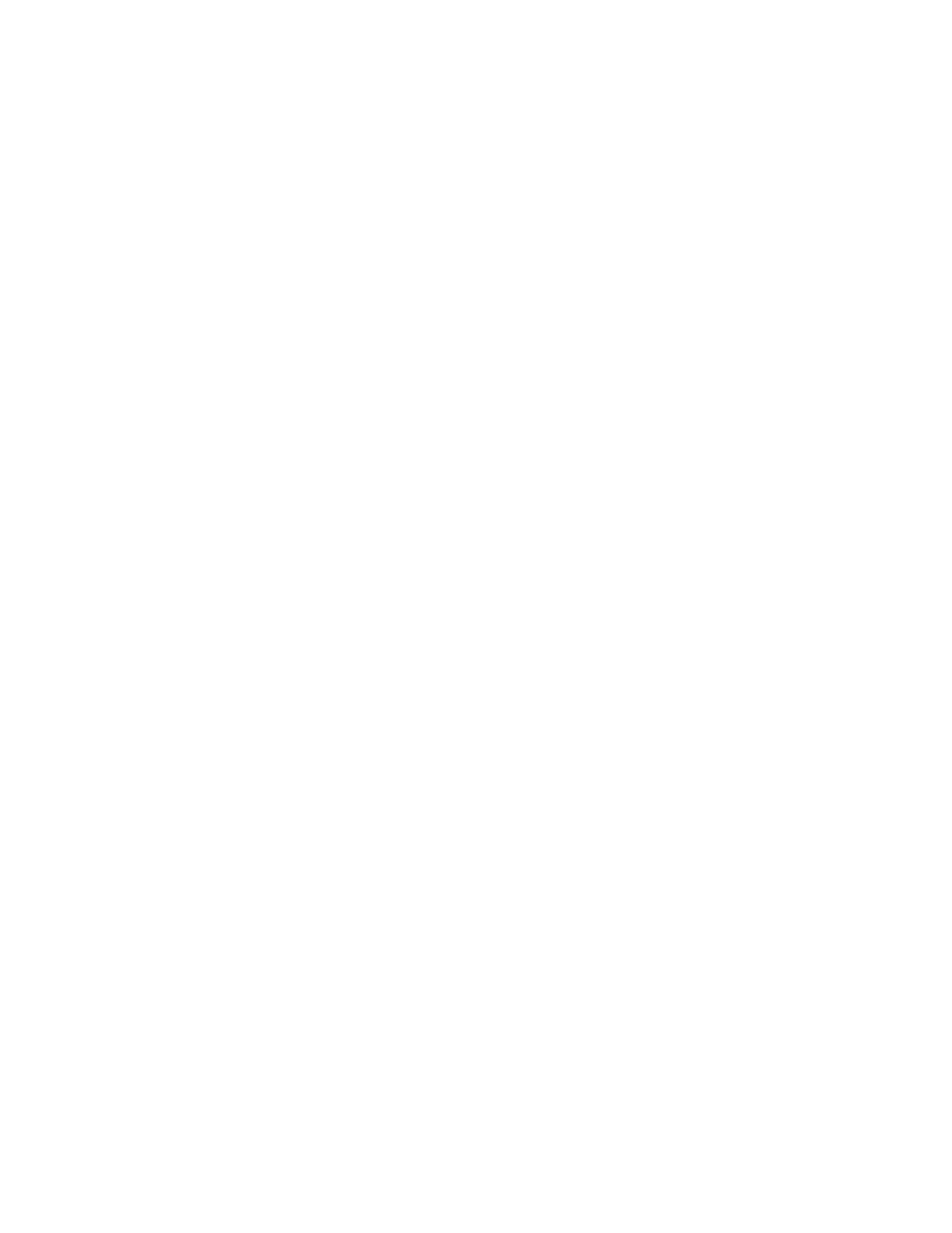
82
Chapter 8
Changing the Presentation Slide Size
For the highest quality playback, your slide sizes should match the screen resolution of the
display where the slideshow will be played. Most projectors work best with slides set at the
800 x 600 size; only newer projectors can display slides at a resolution of 1024 x 768. Most
Keynote themes come optimized for either of these sizes.
If your slide size is too large to fit the display, Keynote automatically scales it down to fit the
screen.
If you have a monitor that is larger than one of these sizes, you can set a custom slide size for
your Keynote document.
To change the slide size in your Keynote document:
1
In Keynote, choose File > Slide Size.
2
Type the slide dimensions you want in the Height and Width fields.
3
Click OK.
If you are not certain of the best slide size or you do not want to change the original slide
size in your document, Keynote will play the slideshow at its original size with black
letterboxing to fill the extra space on the screen. Or you can have Keynote resize the
slideshow to fit your screen as the slideshow plays.
To fit the presentation to the display only during slideshow playback:
1
In Keynote, choose Keynote > Preferences.
2
Select the “Scale slides up to fit monitor” checkbox.
This does not actually change the slide size of your Keynote document. Some video quality
may be lost during playback by using this option.
Printing
You can print your Keynote slideshow in a variety of ways to meet different needs. You can
print full slides with or without notes, or you can print just the slideshow outline.
Printing Slides and Notes
There are several options for printing your full slides.
To print slides:
1
Choose File > Print Slides. The Print dialog opens.
