Adding pictures from iphoto, Adding other external graphics, Adding pictures from iphoto 36 – Apple Keynote 1 User Manual
Page 37: Adding other external graphics 36
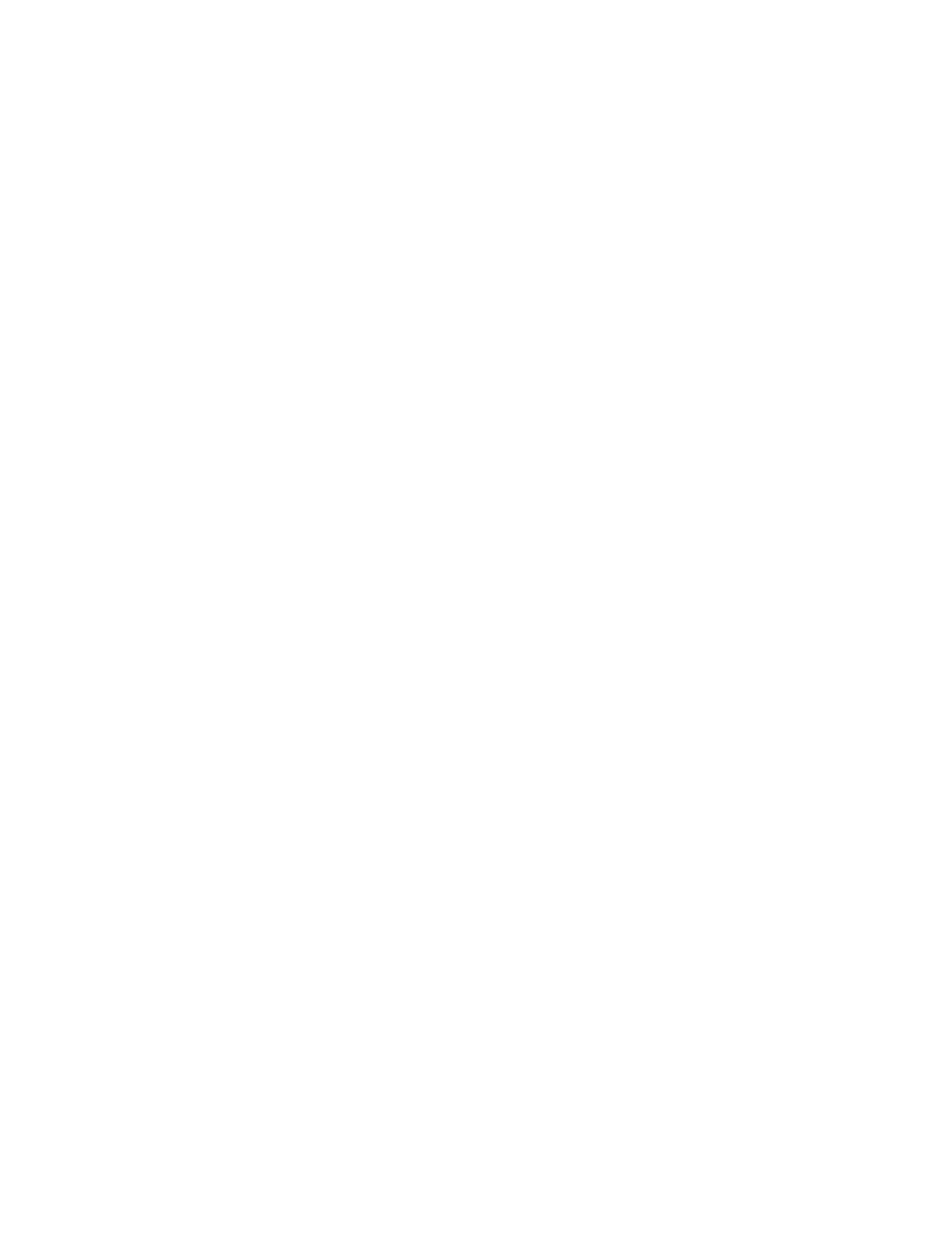
36
Chapter 3
Adding Pictures From iPhoto
You can drag images directly from your iPhoto library.
To add an image from iPhoto:
1
Open iPhoto.
2
Find the photo you want to add to your slideshow.
3
Drag the photo from the iPhoto library to the place where you want it to appear on your
slide.
Adding Other External Graphics
You can easily add graphic files that have been created in other applications to your Keynote
slides.
To add a graphic file from another source:
m Locate the file you want to add in the Finder and drag it to where you want it to appear
on your slide. Or choose Edit > Place > Choose and locate the file in the Choose dialog.
You can also include other kinds of graphic objects, such as movies, charts, and tables. To
learn more about these, see “Adding a Movie or Animation” on page 43, as well as Chapter 6,
“Creating Charts,” and Chapter 5, “Creating Tables.”
You can adjust the opacity and shadow of graphic objects, as well as make precise
adjustments to their location and orientation on the slide. To learn more, see Chapter 4,
“Changing Object Properties.”
Using PDF Files as Graphics
If you intend to make a graphic file much larger or smaller than the original size, consider
converting it to a PDF file before bringing it into Keynote. PDF files do not lose their
crispness when they are resized to be much larger or smaller than their original size. Other
file types may not retain their clarity when they are resized.
PDF files also provide a great way to move tabular data from Excel documents into Keynote.
If you have extensively formatted tables in Excel that you want to display in your slideshow,
you can save the Excel spreadsheet as a PDF file and then place that PDF file on a slide as you
would any other external graphic file.
To convert an Excel file to a PDF file:
1
In your Excel spreadsheet, select the table range you want to display in your slideshow.
2
Choose File > Print.
3
In the Print dialog, choose Output Options from the Copies & Pages pop-up menu.
