Designing your own master slides and themes, Designing your own master slides and themes 87 – Apple Keynote 1 User Manual
Page 88
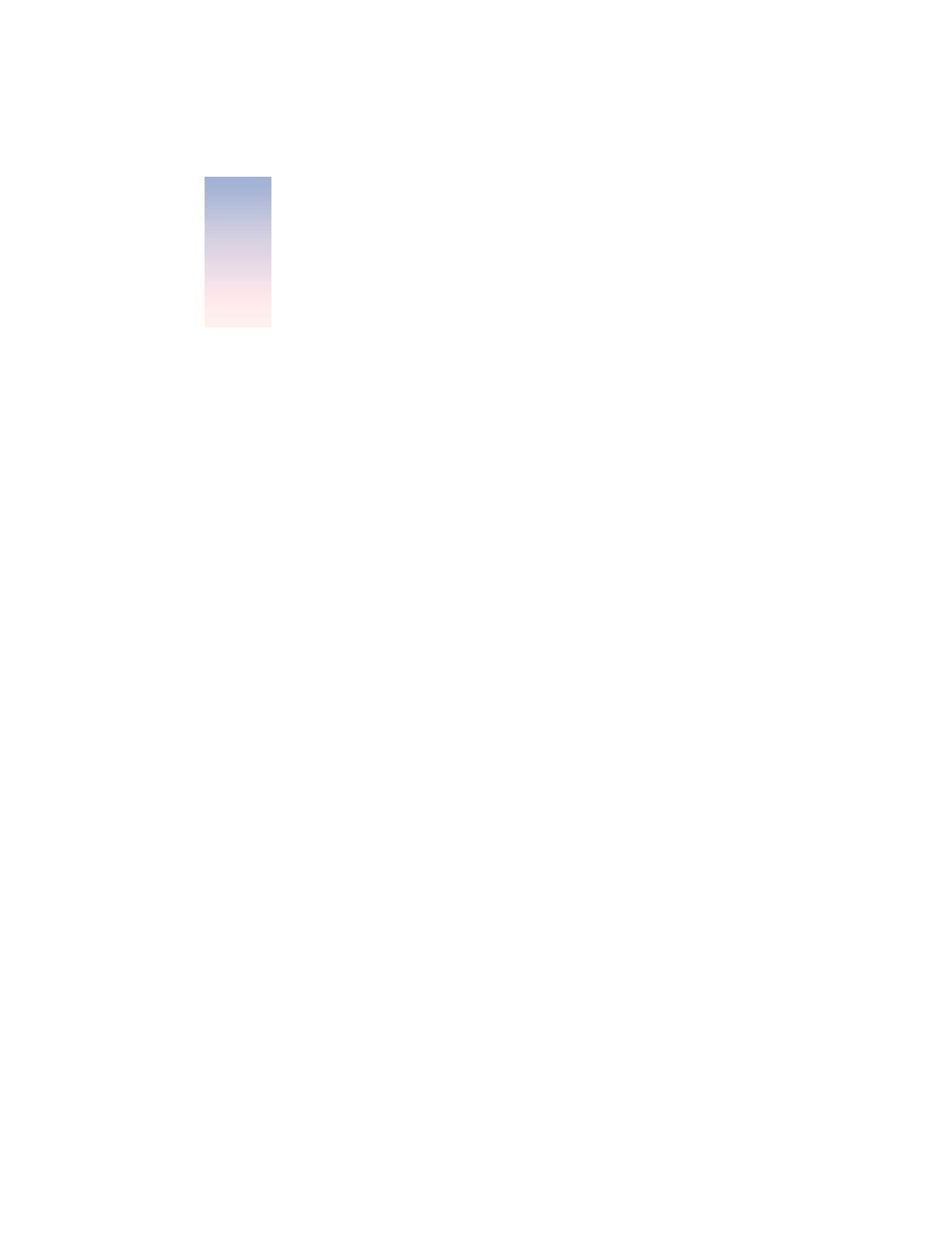
87
C H A P T E R
9
9
Designing Your Own Master Slides and
Themes
This chapter is for theme designers who want to use Keynote’s powerful graphics capabilities
to design their own master slides and themes.
Themes are predesigned sets of master slide layouts, backgrounds, charts, tables, and text
styles that come with the Keynote application. Within each theme, master slides define the
following slide attributes:
m title and body text box layouts
m background graphics
m default fonts
m default bullet styles
m object fills and line styles for drawn objects and tables
m chart style
m slide transition style
m alignment guides
As you work with Keynote’s themes, you may find that you want to set up your own master
slide layouts or create your own background designs and default styles. You can modify any
of these attributes to customize any master slide within a theme. The new styles appear on
every slide in the slideshow for which you use the customized master slide.
You can modify a master slide within an existing theme for a particular Keynote project. This
will not affect other uses of the theme in other Keynote documents. If you want to customize
and save a set of master slides, you must save it as a custom theme, as described in “Saving a
Custom Theme” on page 96.
You can also modify and save a whole set of master slides to create your own theme,
customizing it with your company logo or styling it with your own, unique designs.
To begin working on master slides, you must open the master slide organizer and select a
master slide.
