Apple Keynote 1 User Manual
Page 16
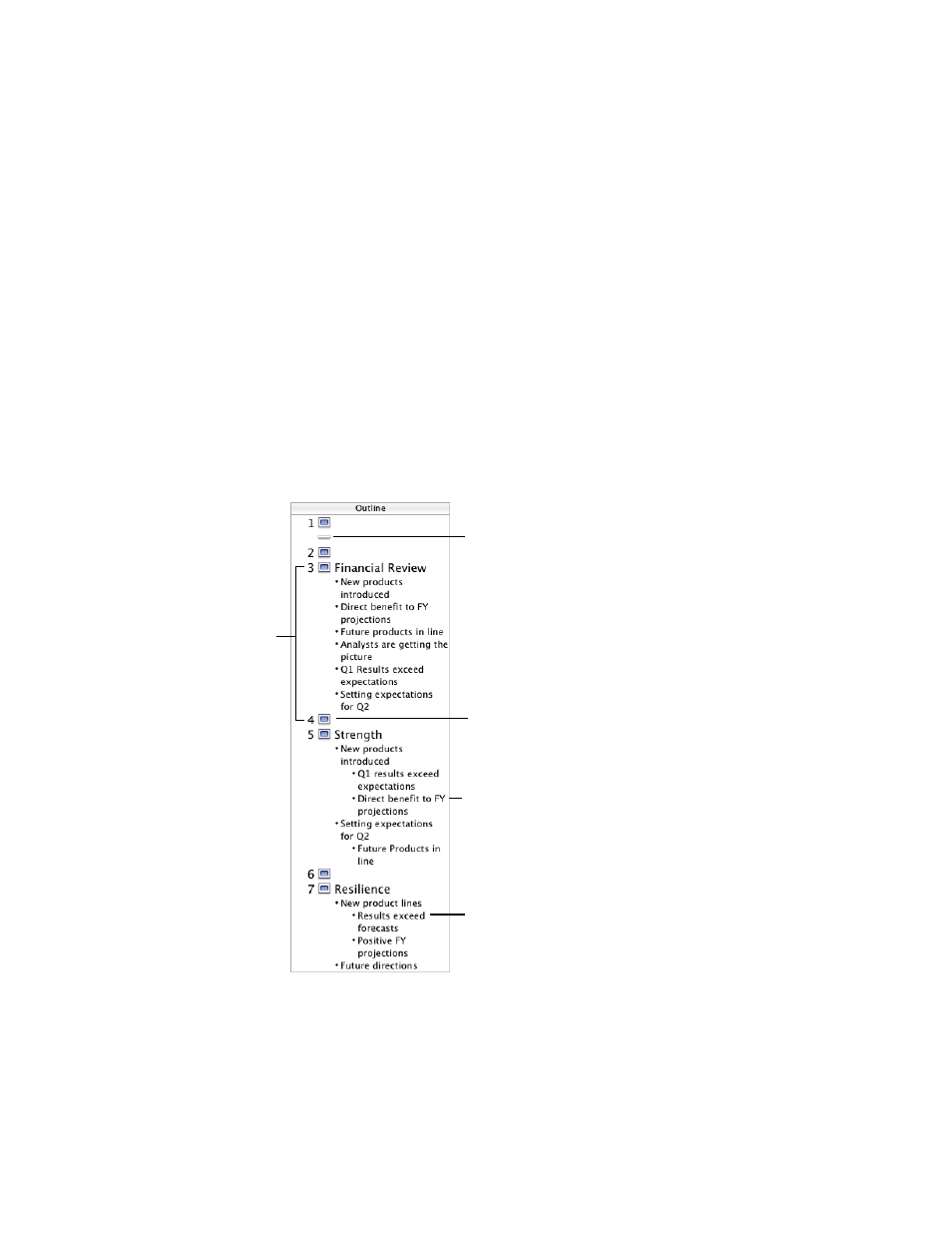
Welcome to Keynote
15
To show or hide a group of slides:
m
Click the disclosure triangle to the left of the first slide in the group.
To skip or include selected slides when you play your slideshow:
m
Choose Slide > Skip Slide to skip a slide.
m
Choose Slide > Don’t Skip Slide to include a skipped slide.
Outline View
Outline view shows the text content of each slide in your slideshow. This view may be most
useful for seeing the flow of text-rich presentations. All of the titles and bullet points appear
legibly in the slide organizer.
Outline view provides an easy way to order and re-order your bulleted points as you organize
your presentation. You can add bullet points to existing bulleted text directly in the slide
organizer. You can also drag bullets from one slide to another, or drag them to a higher or
lower level within the same slide.
In outline view, you see
an outline of the text in
your slideshow, with
titles and bulleted
points listed.
As in navigator view, you can skip
slides so that they will not appear
when you play your slideshow.
Drag bullets left or right to
move them to a higher or
lower outline level.
Drag bullets to another slide
or drag them to create a
new slide.
Double-click a slide icon to
hide its bulleted text in the
slide organizer.
