Defining attributes for free text boxes and shapes, Defining attributes for tables, Defining attributes for tables 93 – Apple Keynote 1 User Manual
Page 94
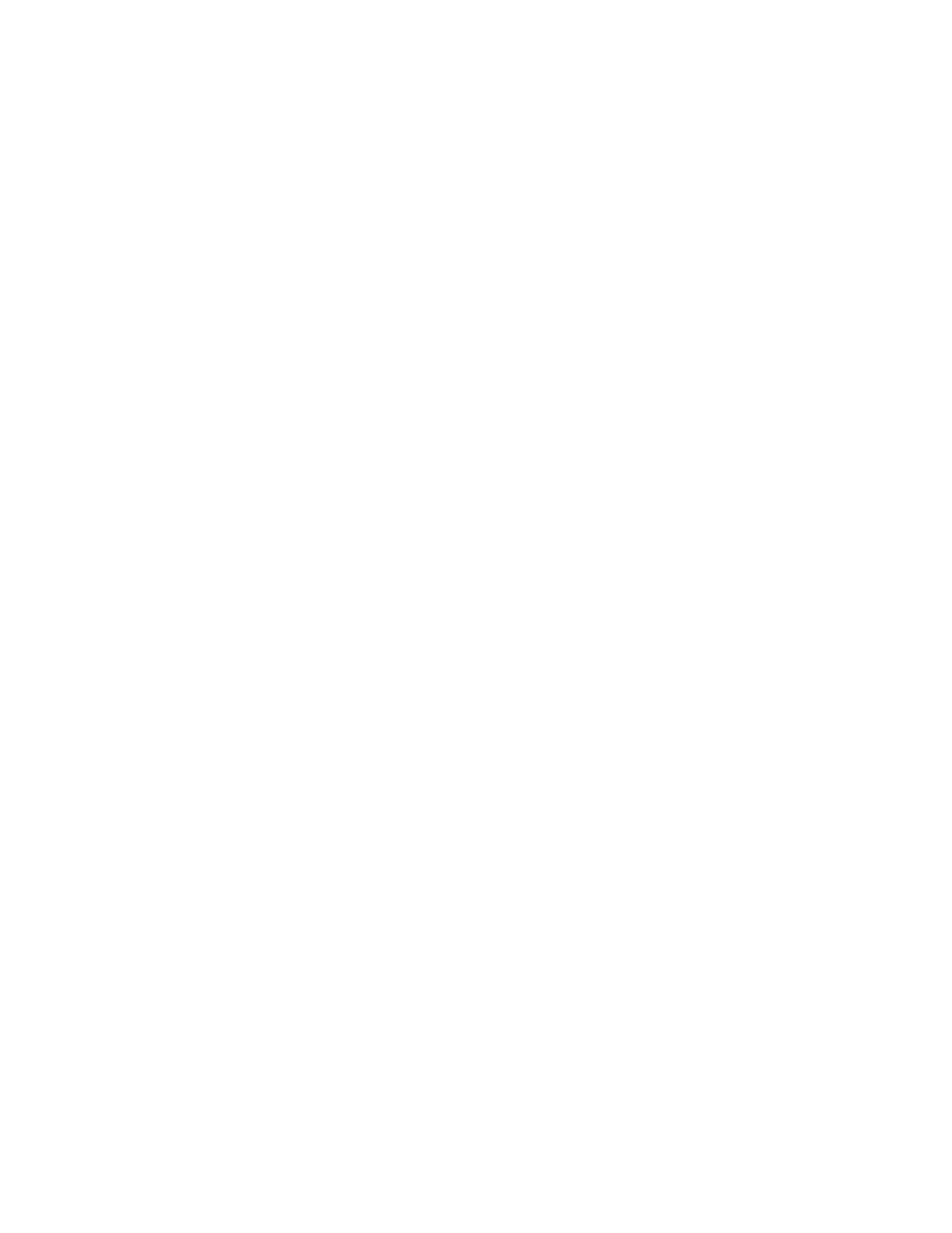
Designing Your Own Master Slides and Themes
93
Setting Default Styles for Free Text, Shapes, Tables, and
Graphics
Default attributes for free text boxes, shapes, tables, and graphics need not be set on the
master slides. For these objects, create a sample slide in the slide organizer based on the
master whose defaults you want to modify, place a free text box, shape, table, or graphic on it
to set the attributes, and then use the Format menu commands to define these new
attributes as the defaults for the selected object.
Defining Attributes for Free Text Boxes and Shapes
Setting the default attributes for free text boxes and for shapes is very similar. Design text and
shapes just the way you want them, with your preferred fonts, colors, opacity, shadows, and
so on. Then set these as the default styles for the current master slide, or for all master slides
in the theme.
To set default free text and shape attributes:
1
In the slide organizer, create a new slide based on the master slide you are designing.
2
On the slide canvas, place a text box or a shape. (To read about placing text or drawn objects,
see Chapter 3, “Working With Text, Graphics, and Other Media.”)
3
For the free text box, type text into the box and then select the text and set its attributes. To
read about setting text attributes, see “Editing Text and Text Properties” on page 29.
4
For the shape, select it and set its attributes. To read about setting object properties, see
Chapter 4, “Changing Object Properties.”
5
Once you have formatted the text or shape, define the new properties as the defaults by
selecting each one and doing one of the following:
m Choose Format > Define Defaults for Master Slides > Define Text (or Shape) for Current
Master to define the default free text box or shape properties for only the master slide
you are working on.
m Choose Format > Define Defaults for Masters Slides > Define Text (or Shape) for All
Masters to define the default free text box or shape properties of all the master slides in
the theme you are working in.
6
Delete the text box or shape from the slide.
Defining Attributes for Tables
You can design an entire table the way you like it, setting the number of rows and columns,
line styles and colors, merged or split cells, text styles, shadows, and so on, and then set your
table design as the default for any master slide, or all master slides in a theme.
To set default table attributes:
1
In the slide organizer, create a new slide based on the master slide you are designing.
