Setting default chart styles, Setting default chart styles 94 – Apple Keynote 1 User Manual
Page 95
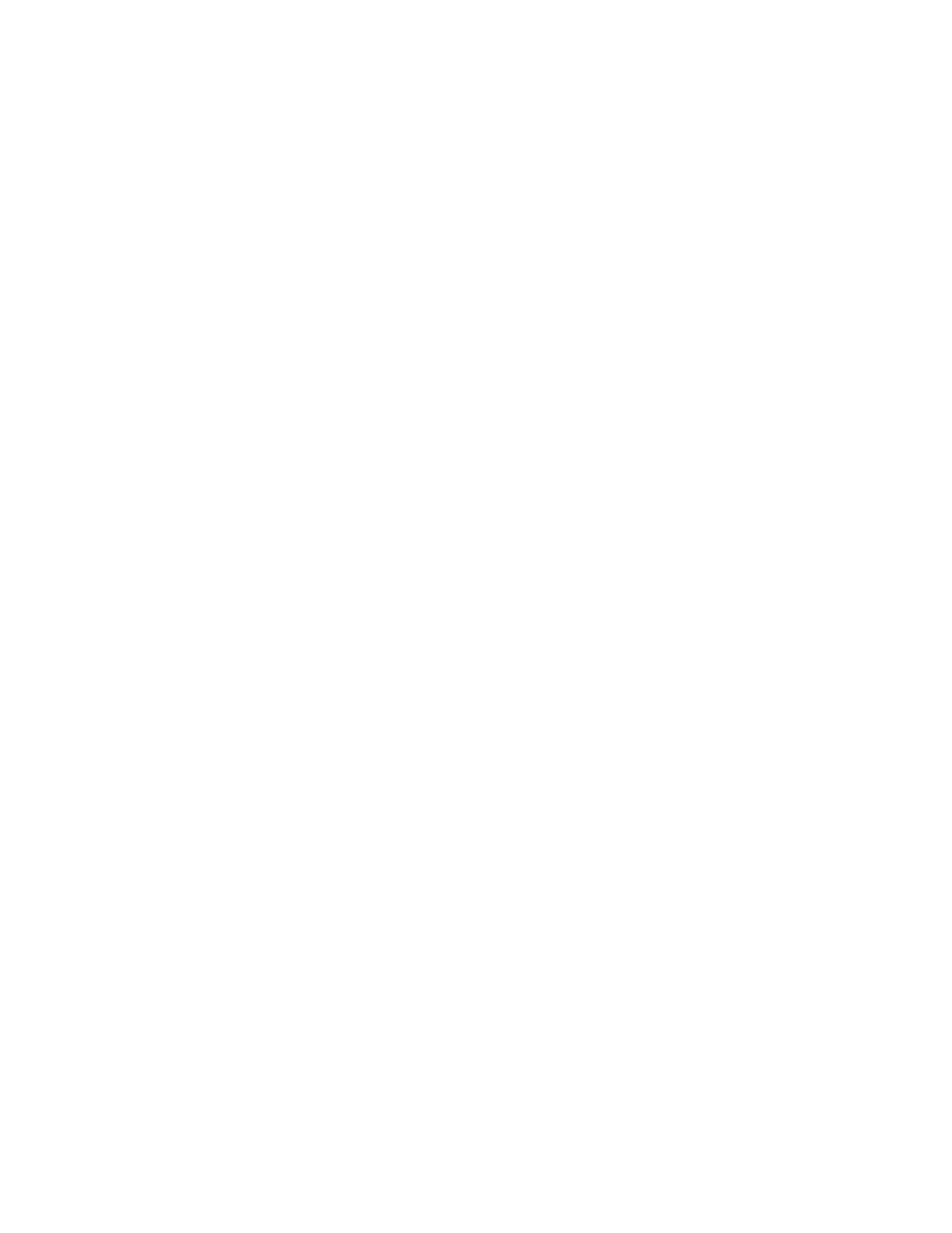
94
Chapter 9
2
On the slide canvas, place a table. (To read about placing and formatting tables, see
Chapter 5, “Creating Tables.”)
3
Select the table and set its attributes.
4
Size and place the table as you want it to appear on the slides.
5
Once you have formatted and positioned the table, define the new properties as the defaults
by selecting each one and doing one of the following:
m Choose Format > Define Defaults for Master Slides> Define Table for Current Master to
define the default table properties for only the master slide you are working on.
m Choose Format > Define Defaults for Master Slides> Define Table for All Masters to
define the default table properties of all the master slides in the theme you are working
in.
6
Delete the table from the slide.
Setting Default Chart Styles
You can set the default styles for charts on a master slide in the same way you set default
object properties (described above), designing and placing them where you like on the slide
canvas. However, you can define the default chart styles separately from the default chart
position on the slide.
Default attributes must be set individually for each chart type.
To set default chart styles and placement:
1
In the slide organizer, create a new slide based on the master slide you are designing.
2
Place a chart on the slide canvas. (To read about placing and formatting charts, see Chapter 6,
“Creating Charts.”)
3
Select the chart and set its attributes.
4
Size and place the chart as you want it to appear on the slide.
5
Copy and paste the chart to a new slide, based on the master you are designing. In the Chart
Inspector, change the chart to a different chart type. Set the chart properties and styles.
6
Repeat step 5 for each of the chart types.
7
Once you have formatted and positioned all the charts, select each of them, one at a time,
and set its attributes as the defaults by doing one of the following:
m Choose Format > Define Defaults for Master Slides> Make Default Chart Type to define
this chart as the default type for all master slides in the theme you are working in.
